Alternative simulation
Dynamics in ZBrush are a lot of fun and it can certainly give you a very good starting point. However, if you are going for something more realistic, you can try something like Marvelous Designers to simulate the wings.
In this extra tip I exported the Meshes for the bat creature and the geometry generated in ZBrush with the techniques of the tutorial as OBJs. In Marvelous designer, I imported the OBJ of the creature as my Avatar and the geometry of the wings as a new garment.
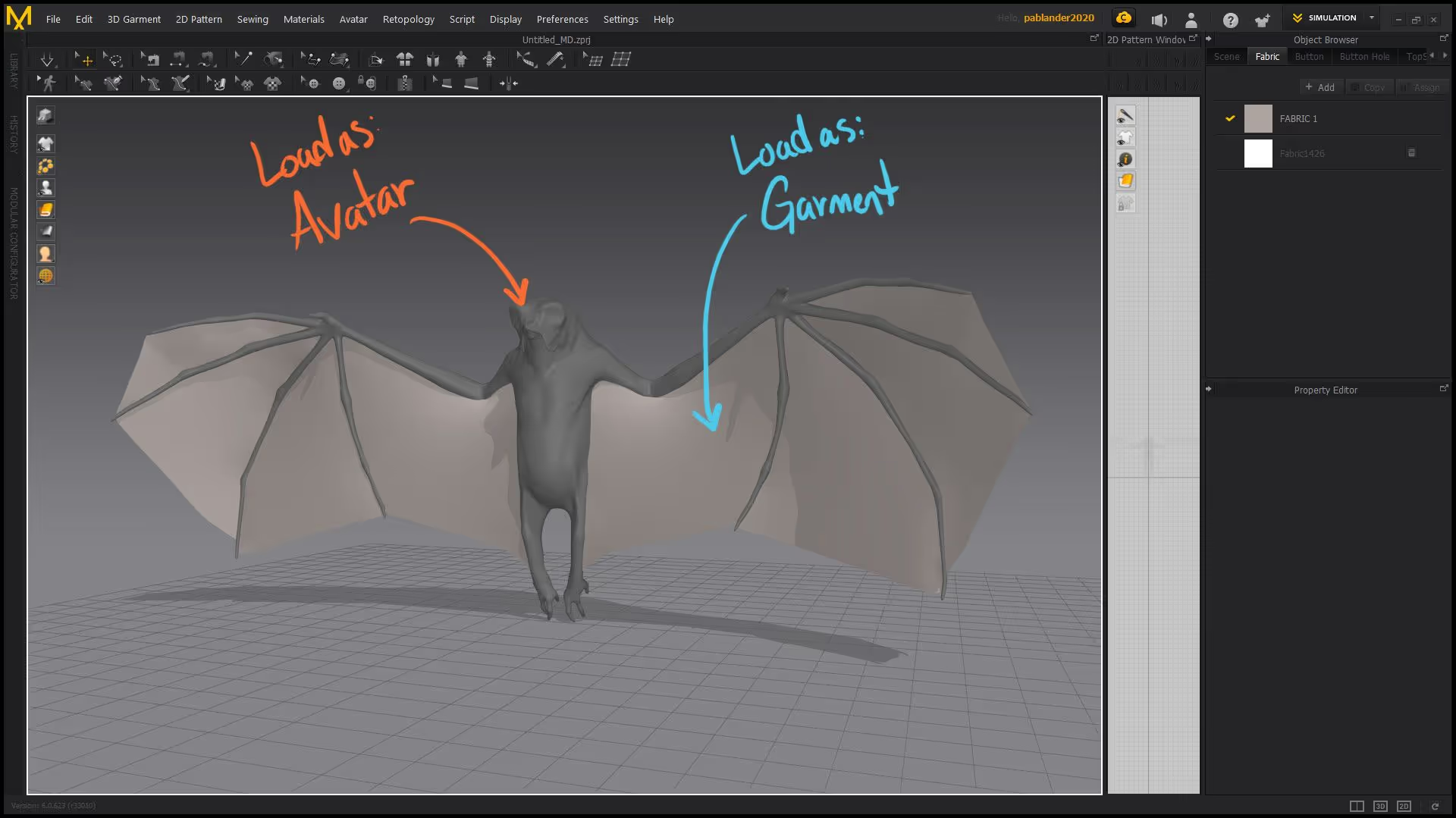
Then, using the Lasso tool, I selected some of the points around the structure of the mesh (similar to what I did in the video tutorial masking the areas around the fingers) and then created pins so that this area is not affected by the simulation.
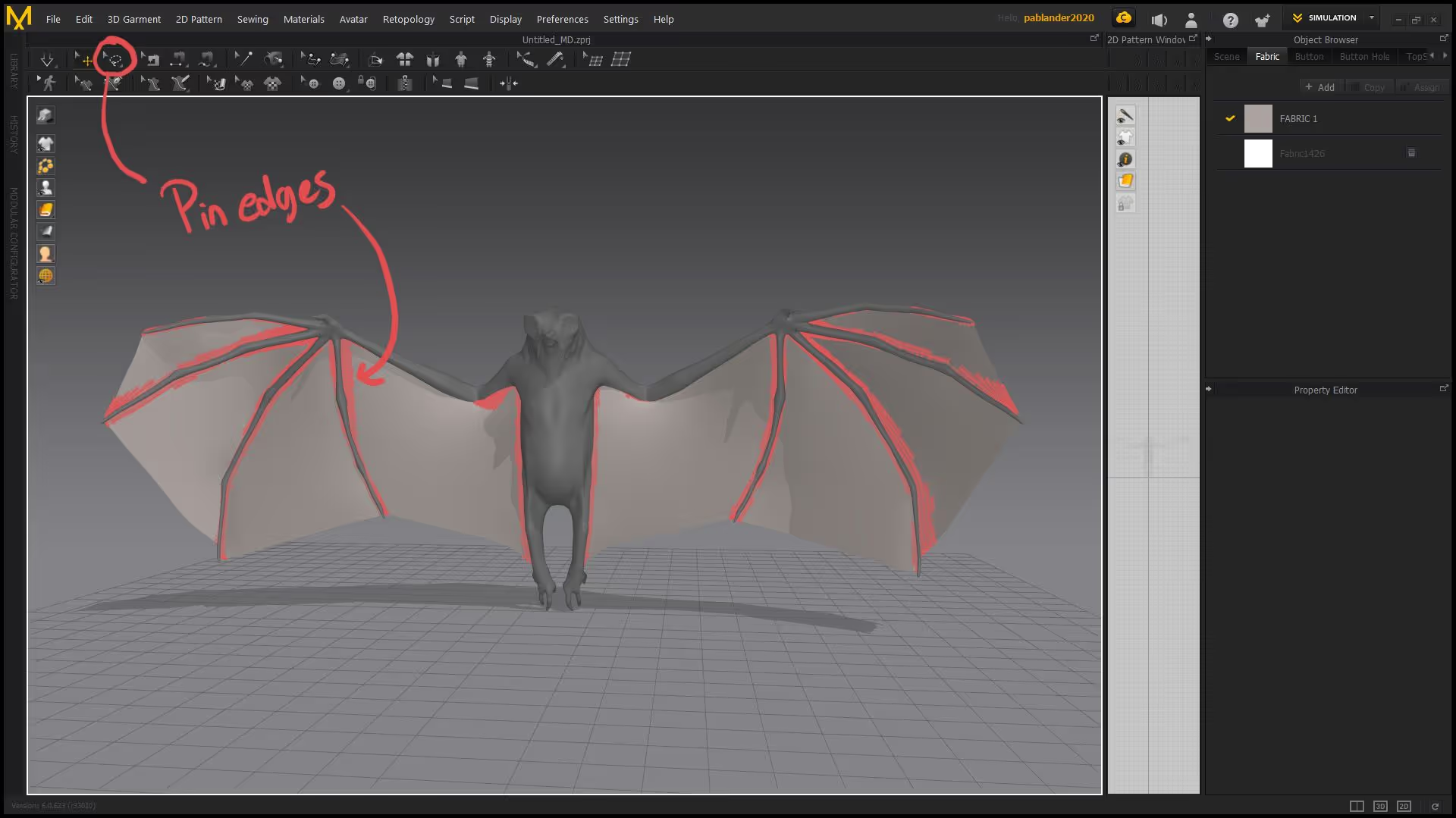
Once the pins were created I simply ran the simulation to create the effect:
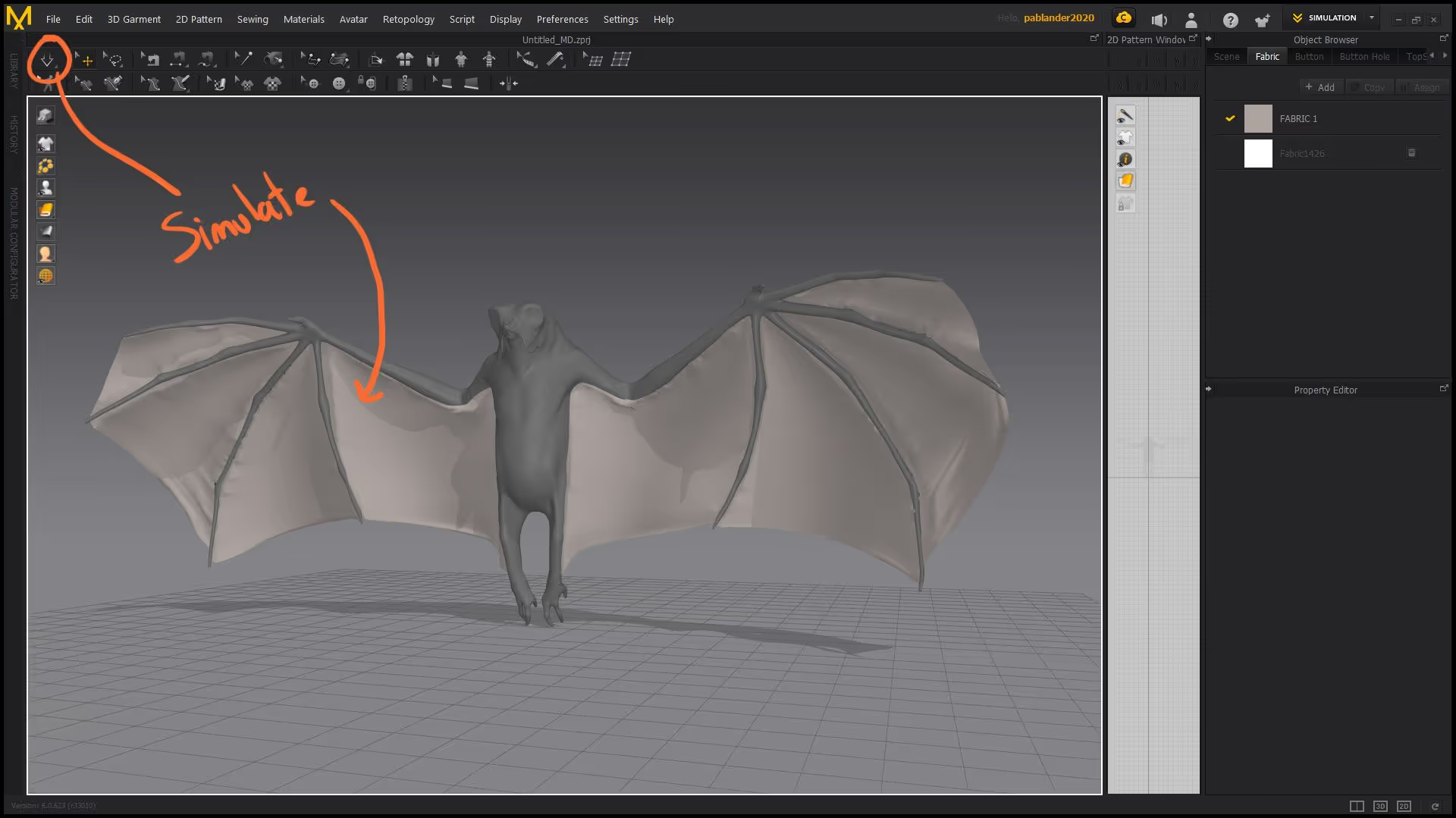
With the simulation running, you can use the move tool to grab and pull areas of the wings:
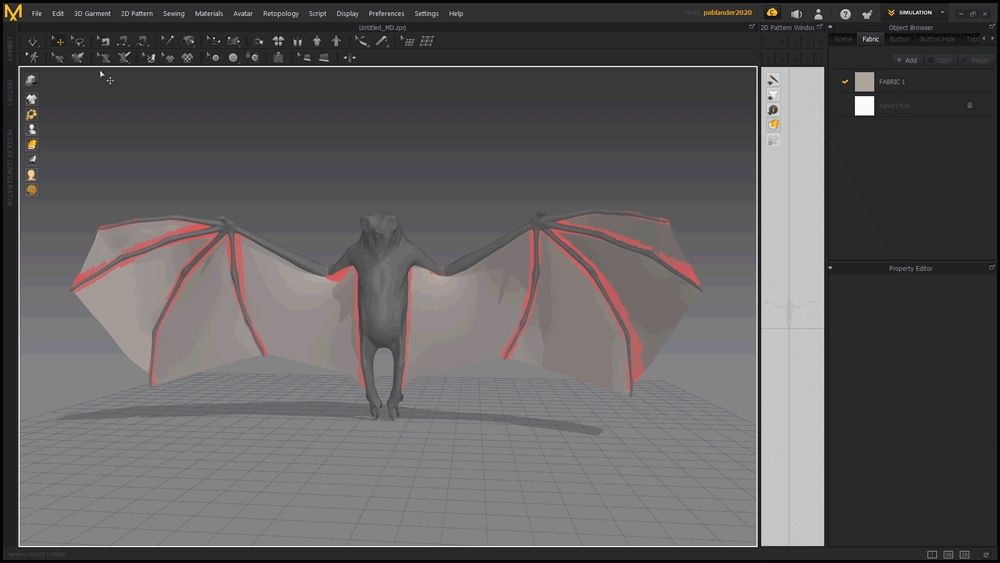
Also with the ‘wings’ selected and runing the simulation, you can to fo the Properties Editor and play with the Pressure slider to change the tension of the wings:

At the end you can export the simulated mesh as FBX or OBJ back into ZBrush to clean it up and to add thickness ;)


Weird Bat Creature mesh
If you want to follow along with this tutorial and just focus on the techniques to create the wings, you can download the base mesh for the weird 'bat creature' I used in this tutorial. The base mesh comes as an FBX so you can load it from the FBX import/export plugin regardless of your version of ZBrush.
Check it out


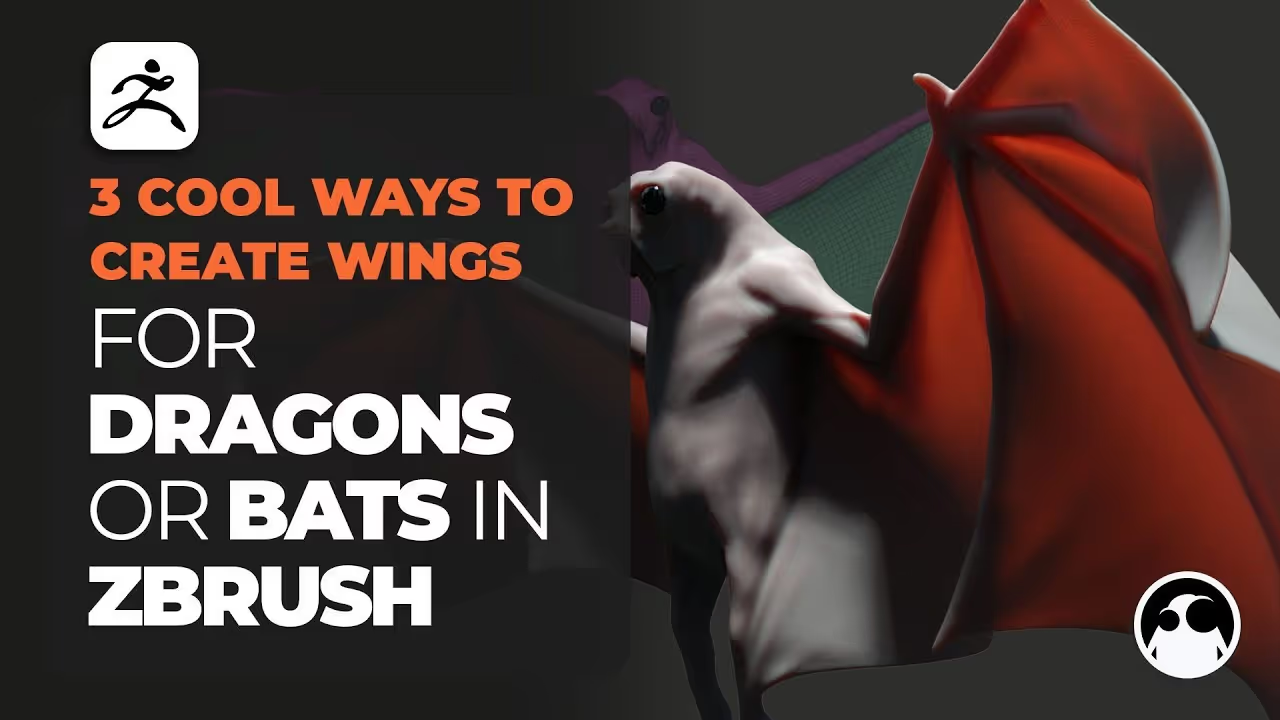







.jpg)
.jpg)