A similar workflow for texture files
If you already have textures for your sculpture, there is a similar workflow that you can use to enhance the texture map using Photoshop, smart objects and masks. Here is a brief summary of what you can do...
Let's assume you already have UVs and that you created the textures in software like Substance 3D Painter. Maybe you have something that looks a bit like this:
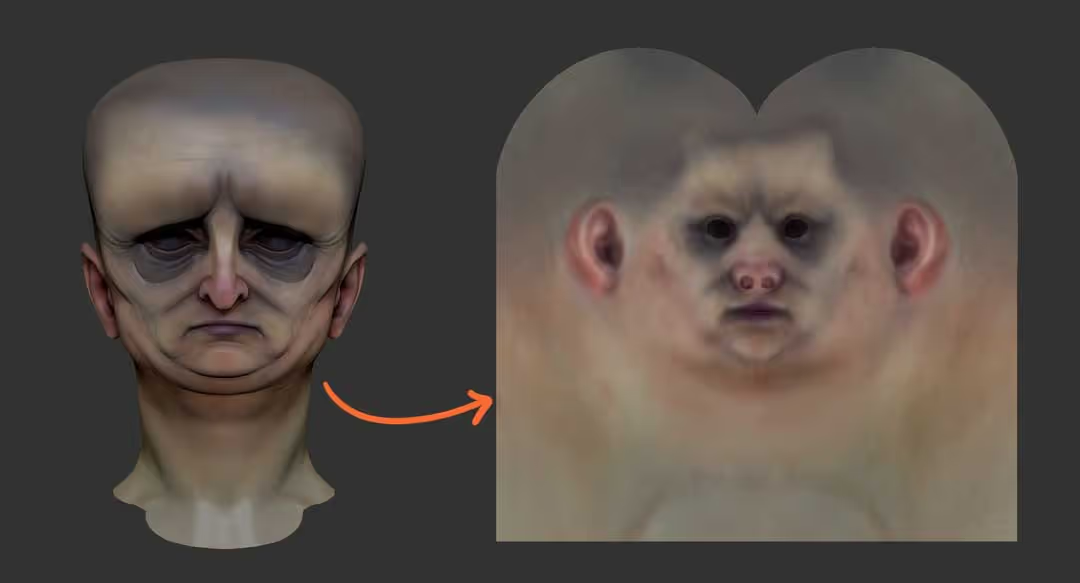
You can open your texture file in Photoshop, duplicate the layer and convert it into a smart object (right click > Convert to smart object).
You'll end up with a duplicated layer that has a small 'layer with a square ' symbol at the bottom right.
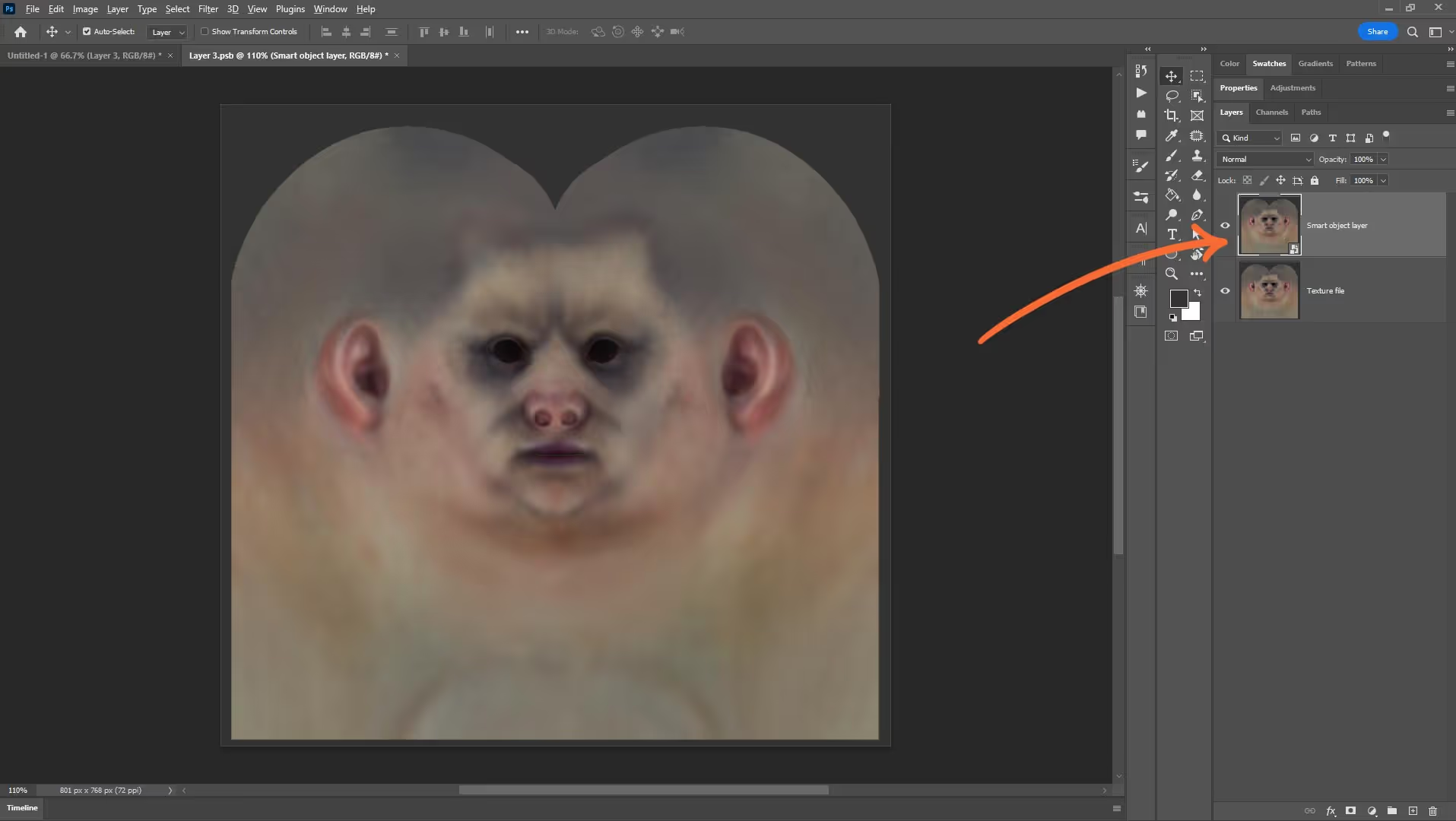
Now that your layer is a smart object you can add things like 'hue and saturation or 'colour balance' from the effects icon and these will be 'smart filters' meaning you can turn them on or off and can also double-click them to edit them.
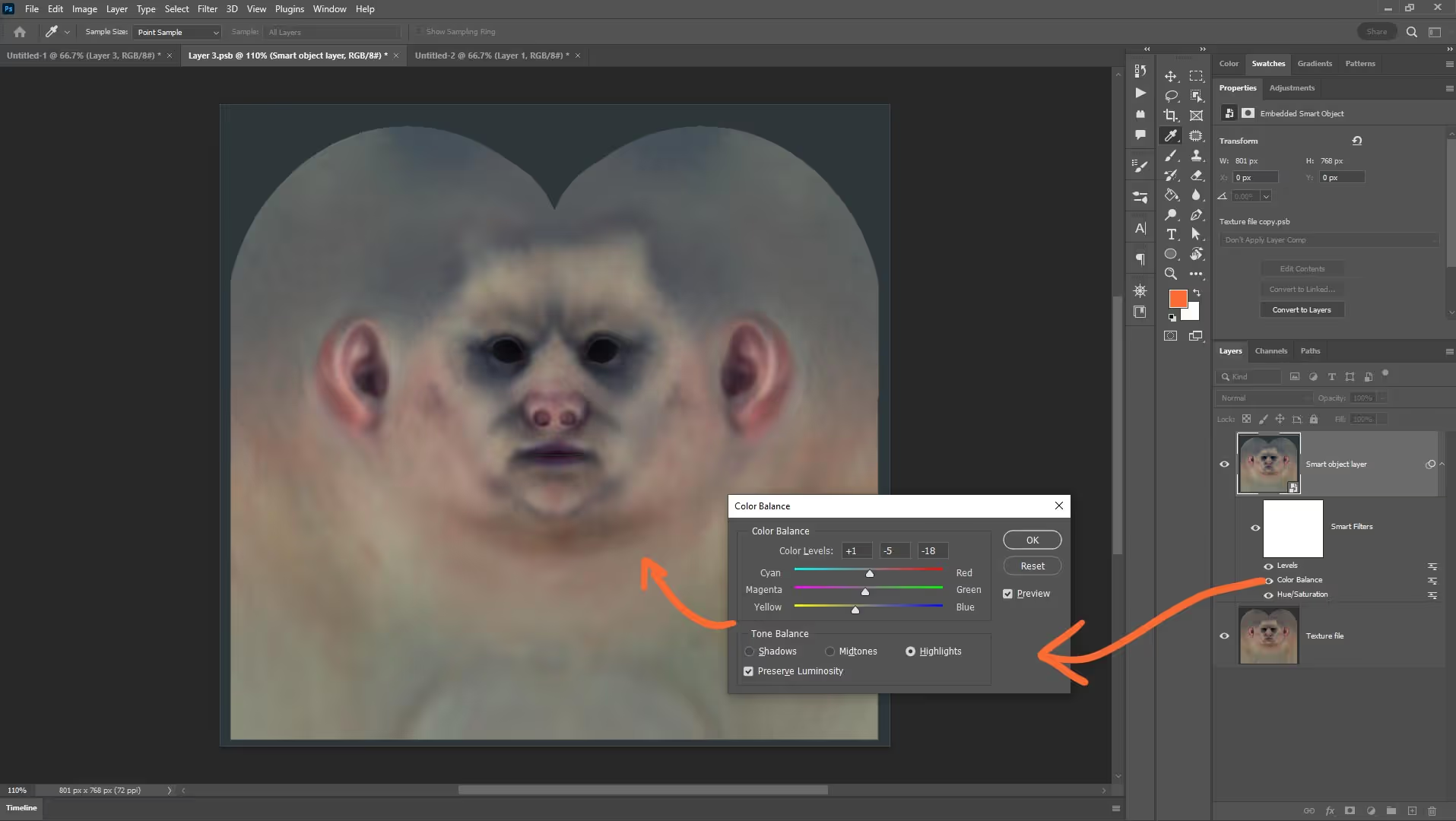
After some tweaking of the texture colours, contrast and saturation, you can create a Black Mask for it to hide it completely and then use a custom brush to paint with white colour over the mask to reveal the tweaked colours:
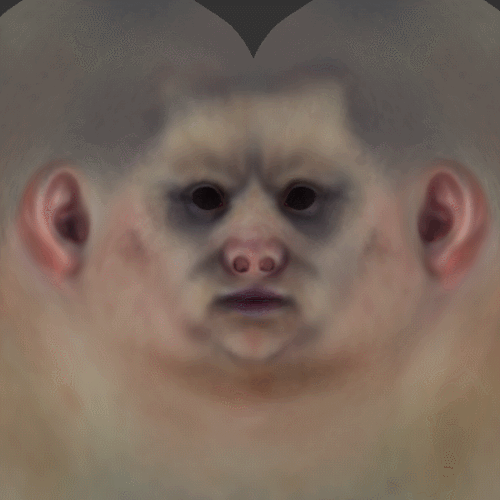
As you can see it is a pretty simple thing to do and like the technique in ZBrush with the History Recall Brush, is also a very effective way to add complexity to your texture work!
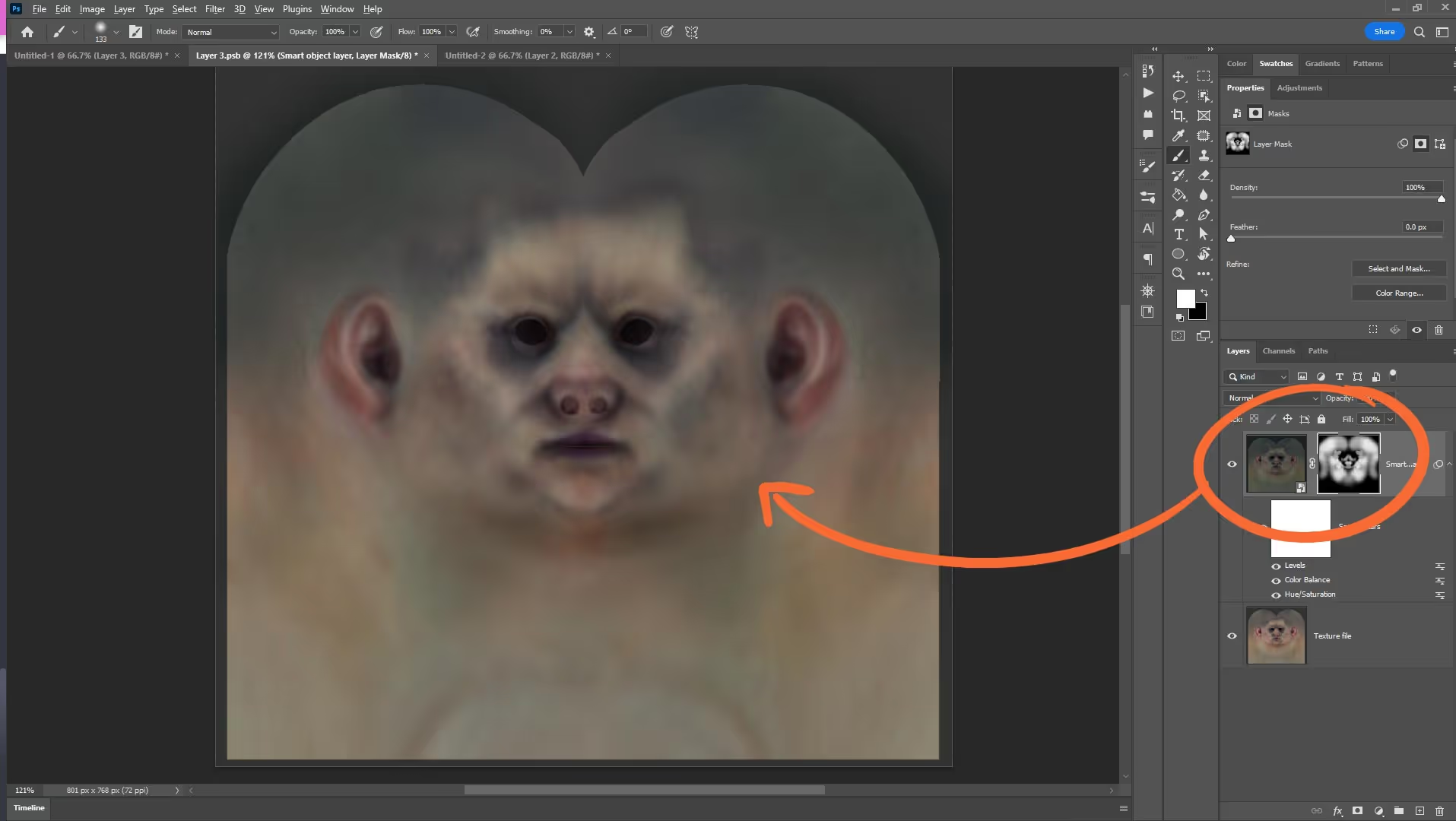



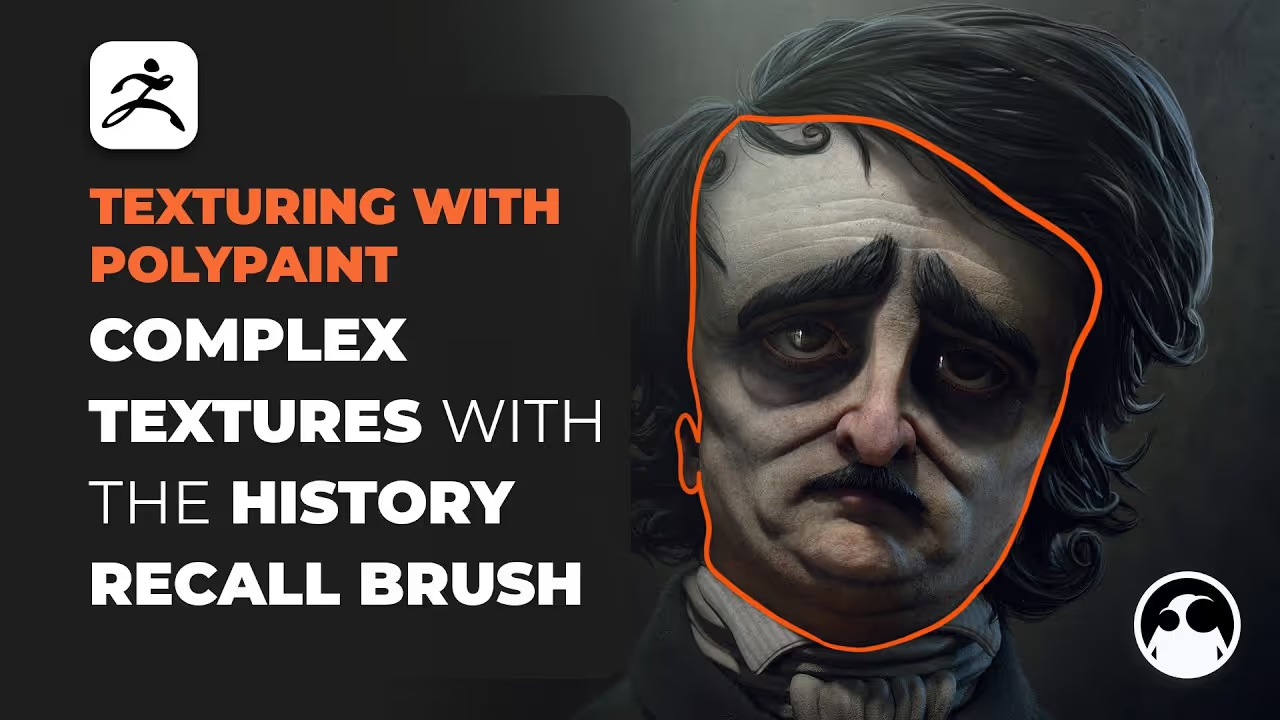







.jpg)
.jpg)