Alternative to creating a know with ZSpheres
A very cool alternative to creating more complex-looking knots in ZBrush is to use the ZSpheres. You can create a chain of ZSphere first following the pattern you want using the usual tools for ZSpheres. (if you hold the shift key while creating the next ZSphere in a chain, ZBrush will keep the same size as the previous ZSphere).
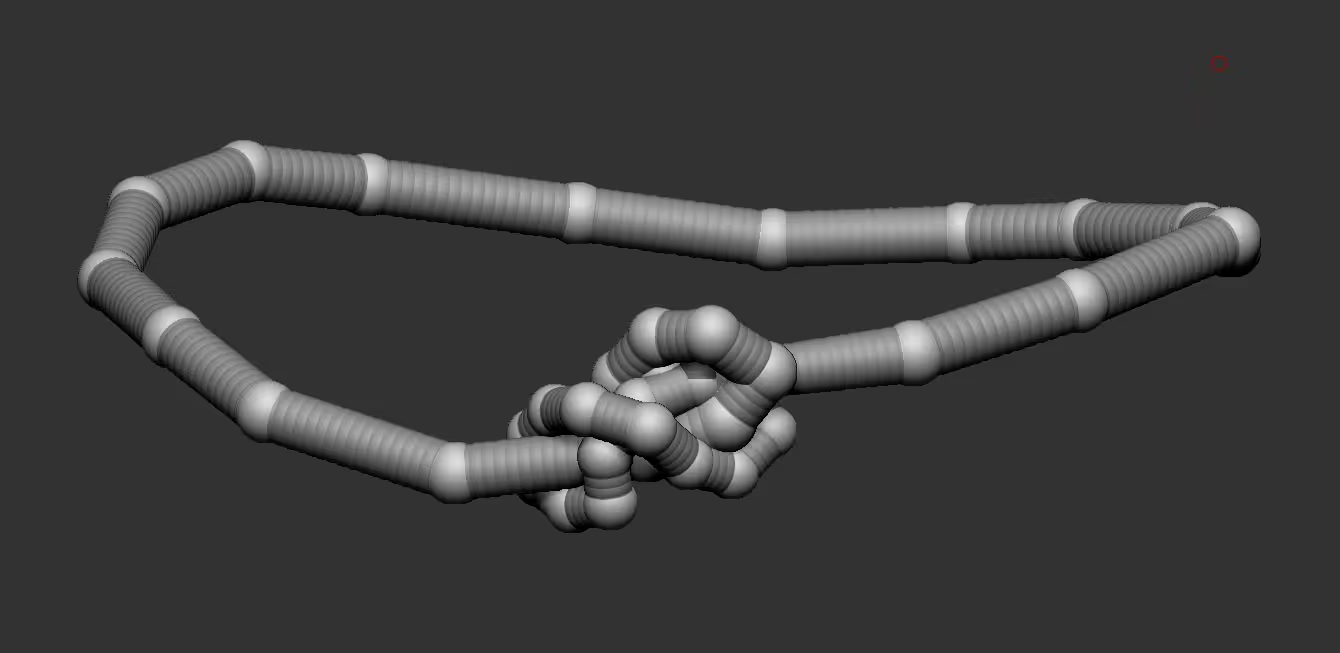
The size of the ZSpheres is just to help you visualise the pattern or the know but you can change the thickness later.
Once you are happy with the ZSpheres chain, you can go to the Stroke Palette, expand the 'Curve helper' section and click on the 'Copy ZSphere Chain'.
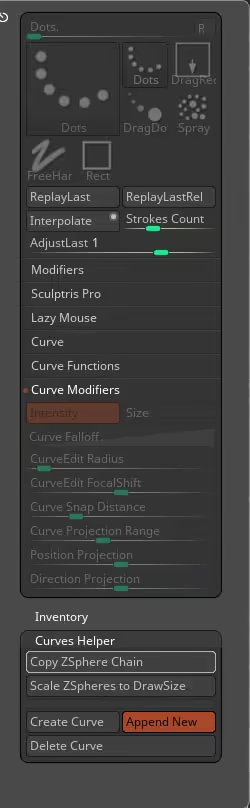
Then click on the 'Create Curve' and make sure the Append New switch is on.
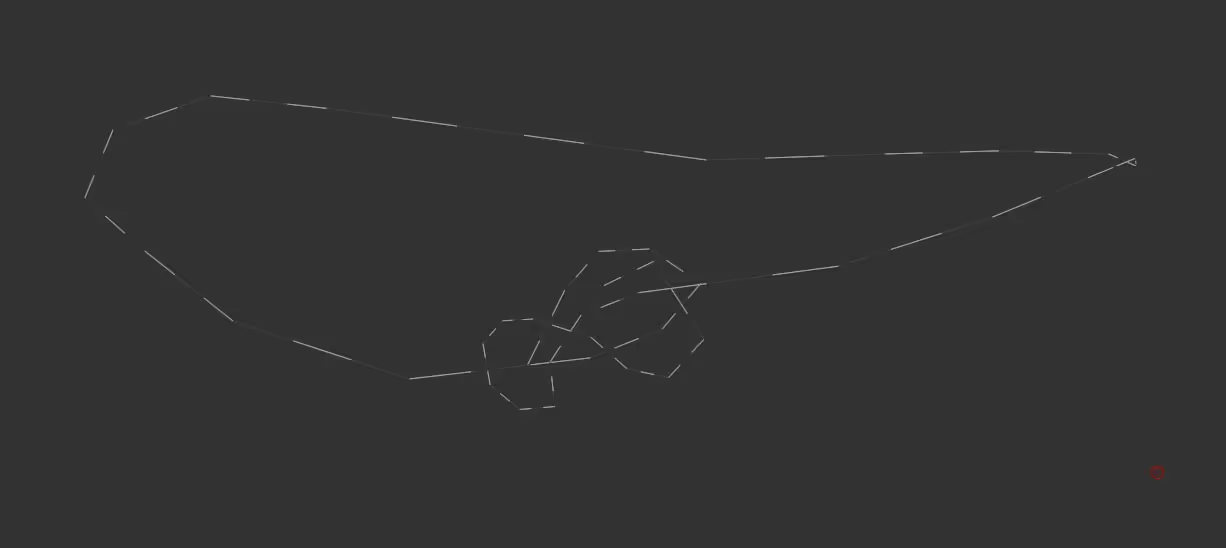
Now you should have a curve in the canvas that you can update with any curve brush like the 'Curve Flat' brush
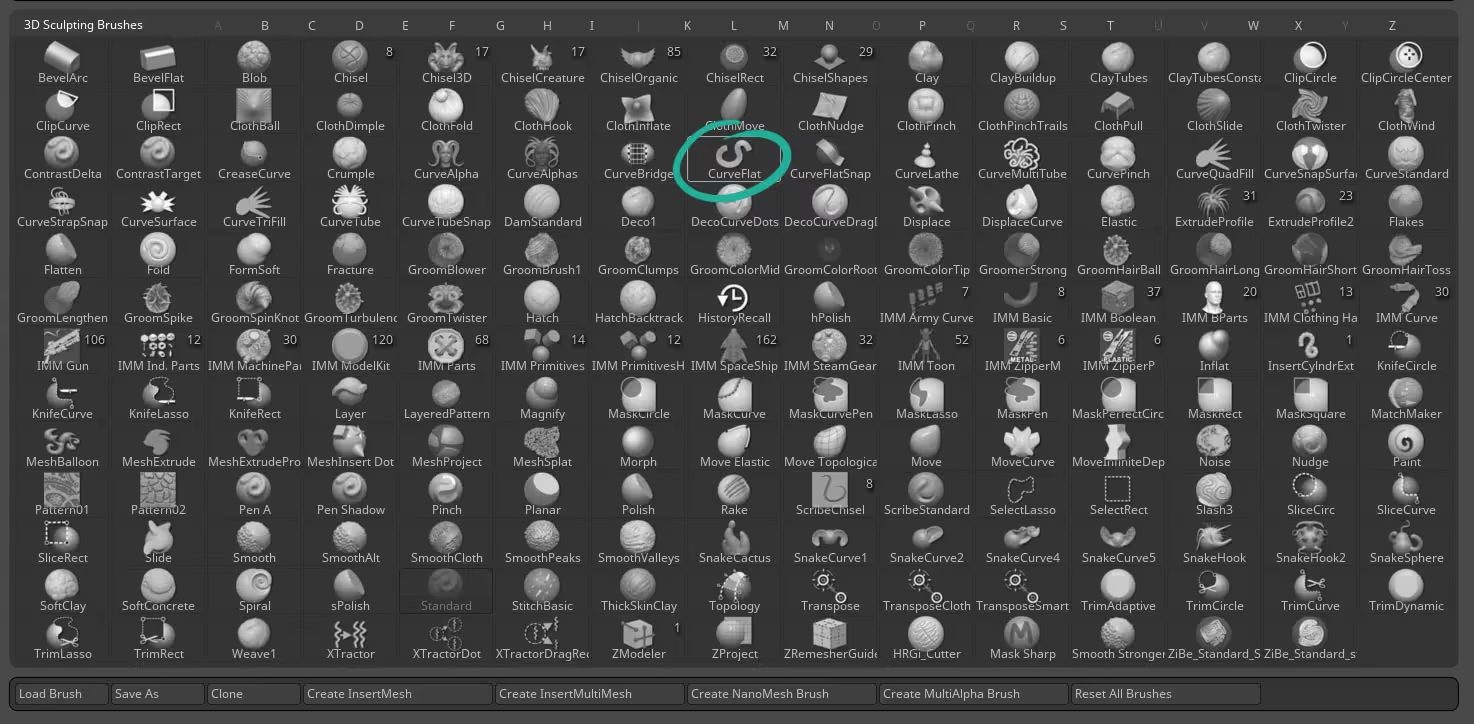
The size of the 'belt' can be determined by the size of the brush and then you can use the Dynamic Subdivision to add thickness and soften the curve... the rest is just about using the move topological brush to tweak the intersections ;)
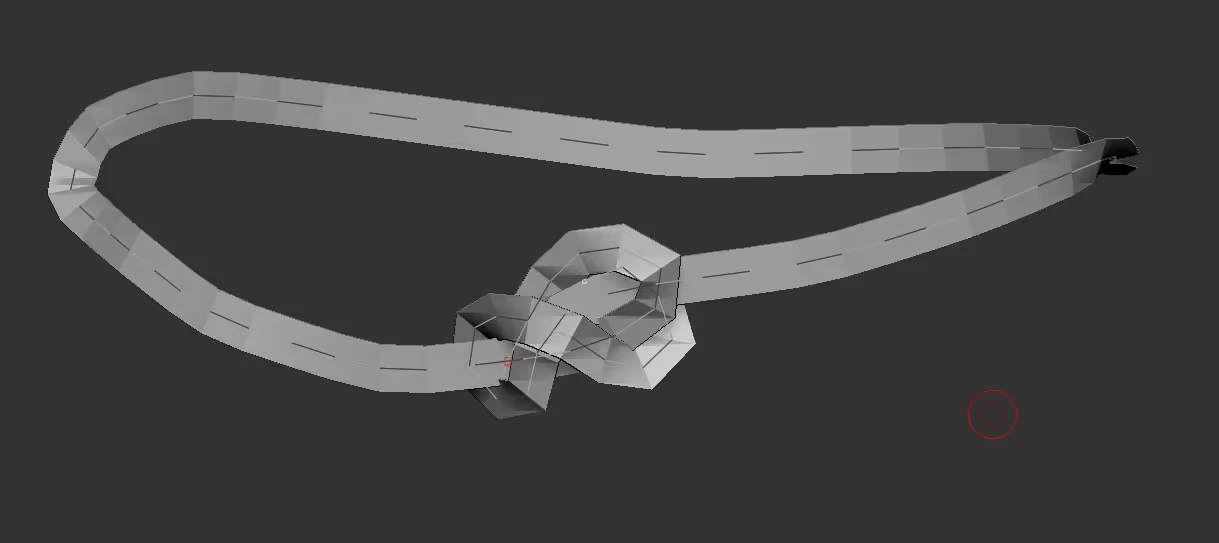
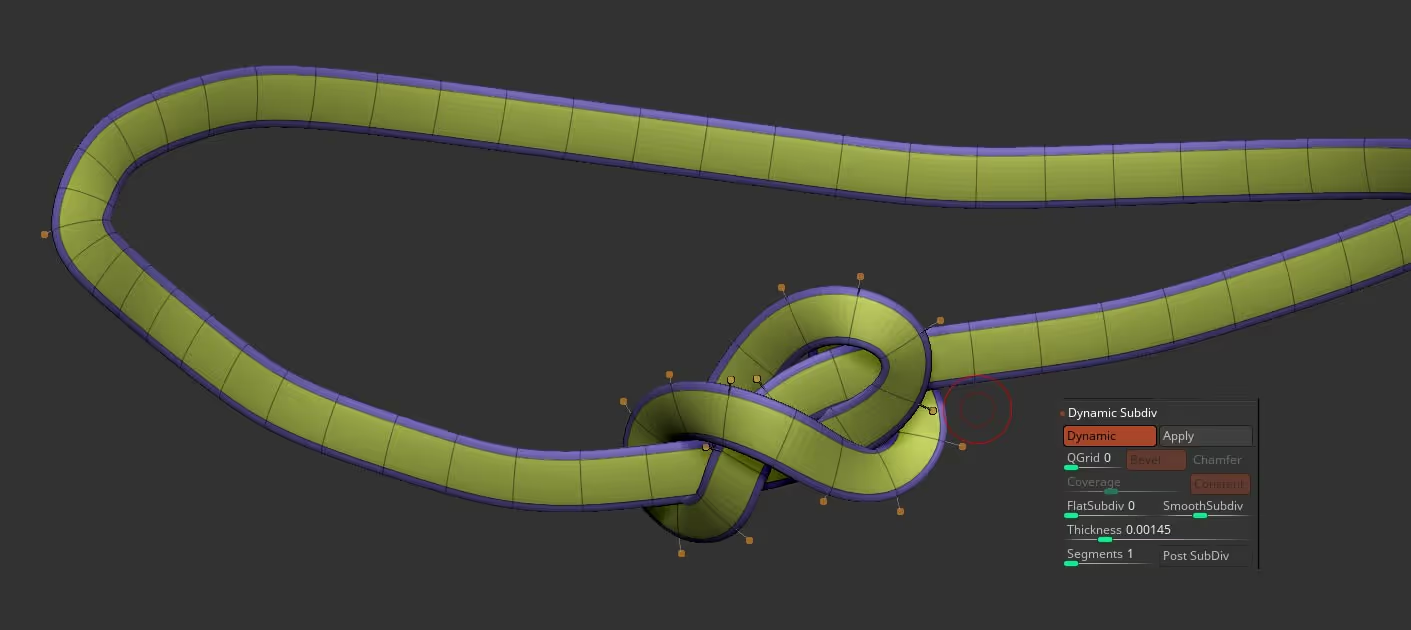



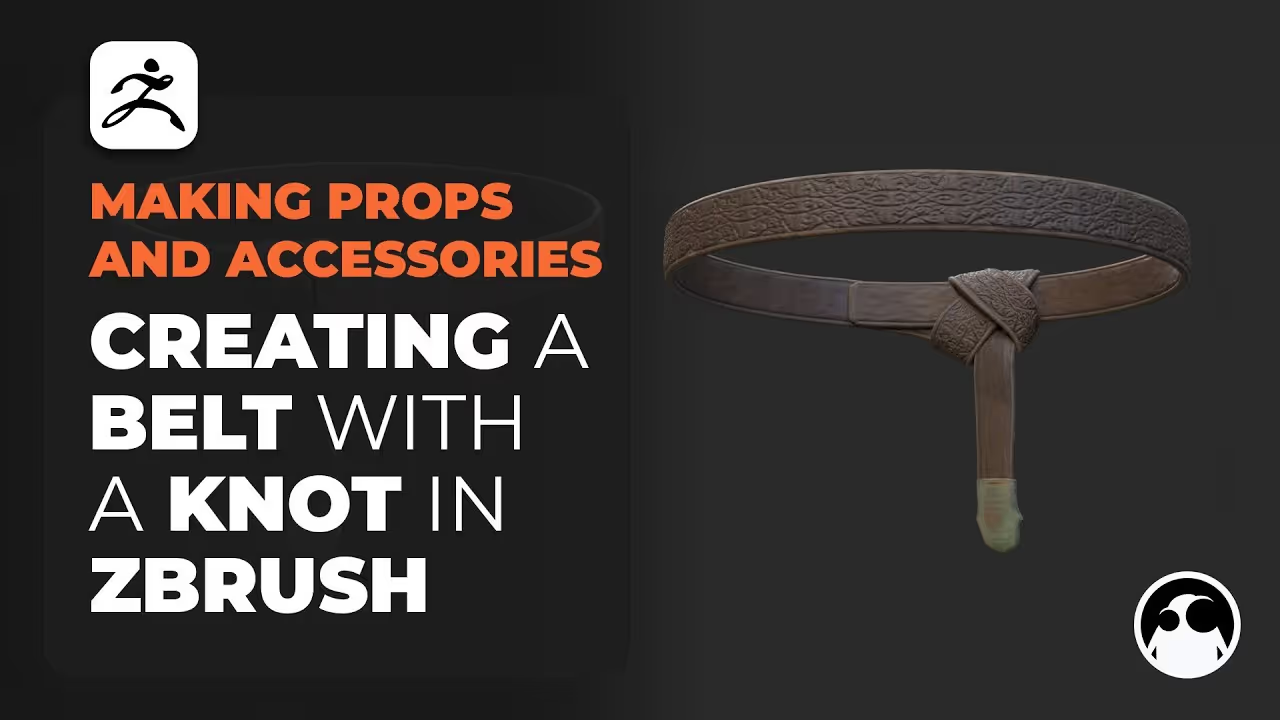







.jpg)
.jpg)