Using the Bend Arc deformer
Once you create the pattern for your 'wrap' and have it duplicated, you can use the deformers from the Gizmo 3D to easily change the shape and create complex accessories like this bracelet:
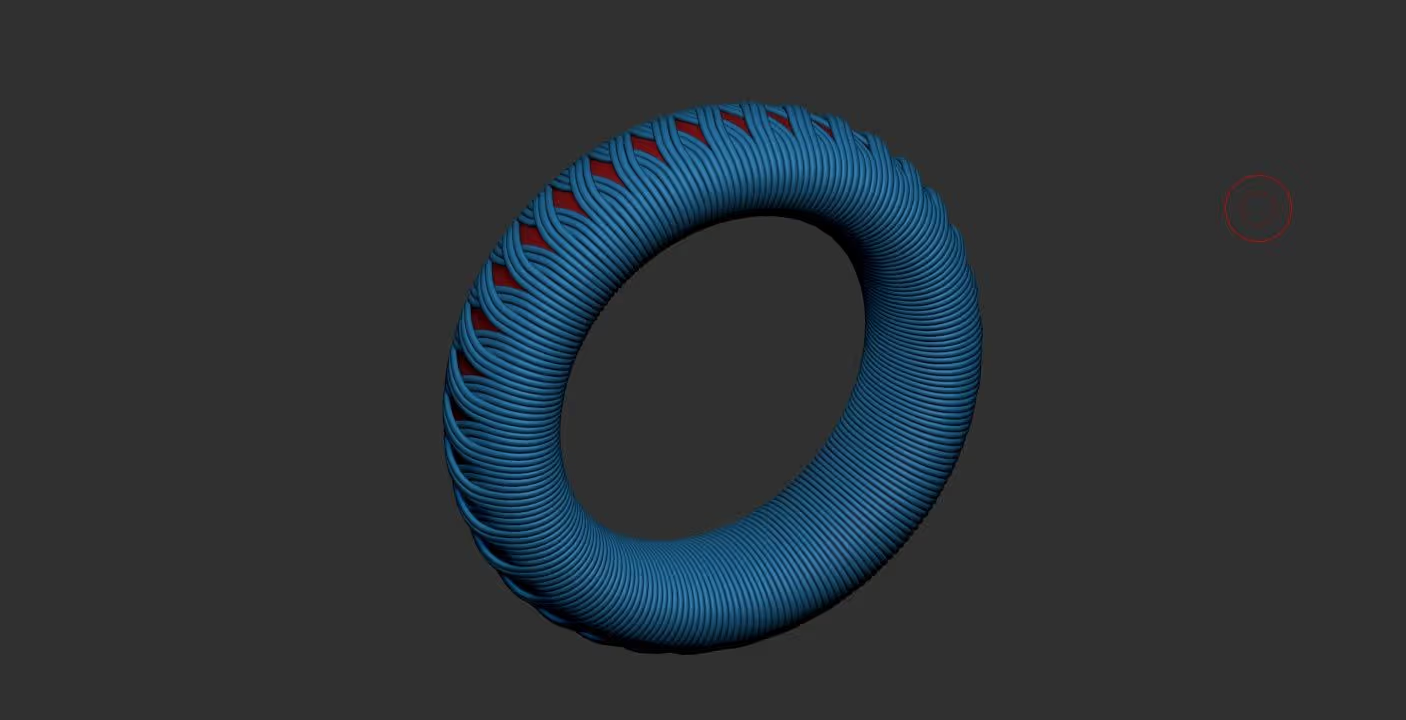
All you have to do is to place the Gizmo in the centre of the volume and click on the gear icon to bring up the deformers, and choose 'Bend Arc':
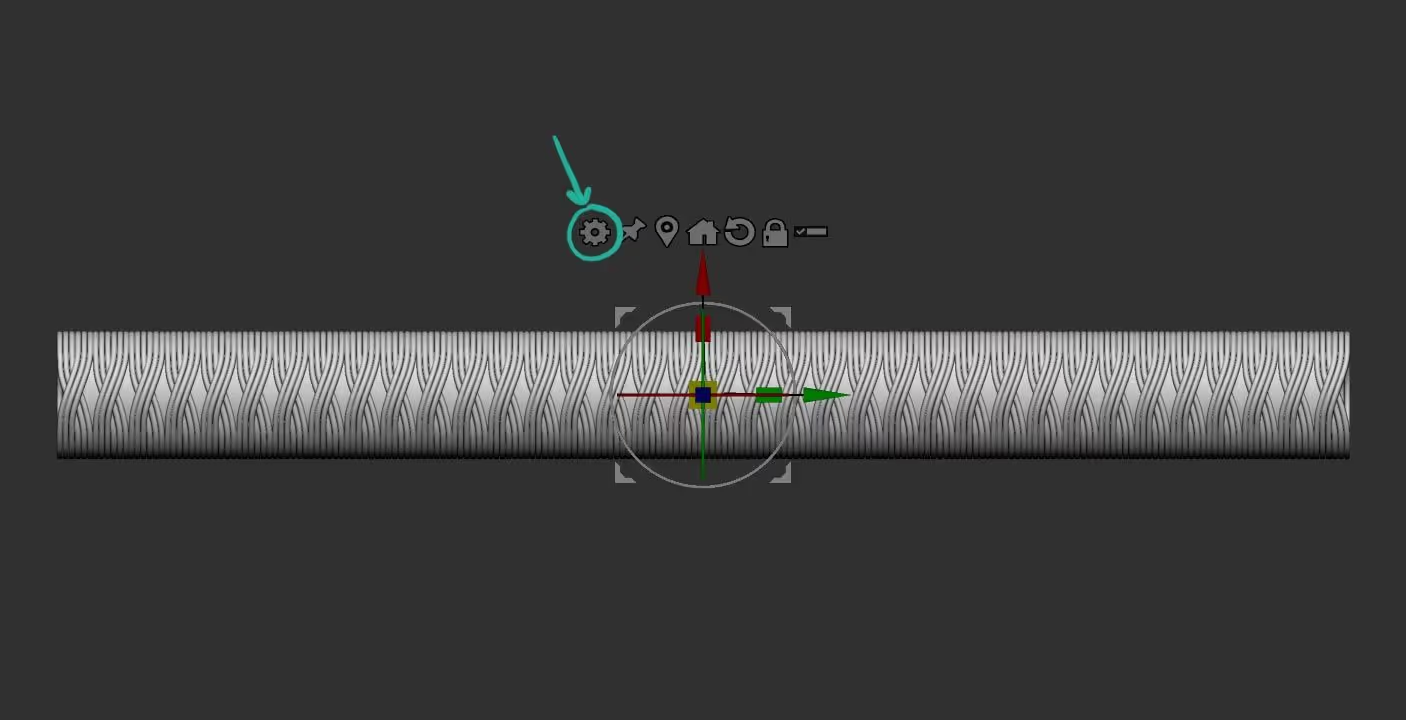
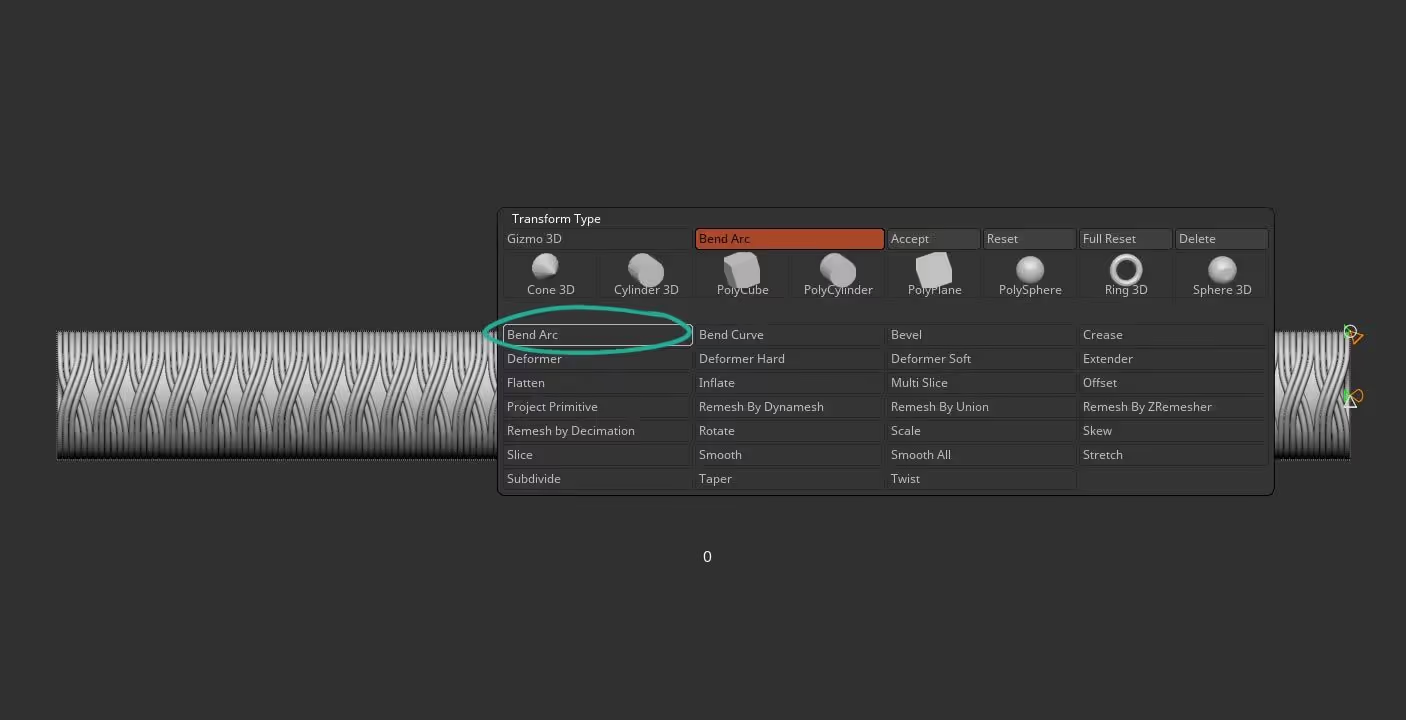
Using the Green controller you can pull it to deform the mesh in an 'arc' shape. you can control the profile with the white cone and the 'twist' with the yellow one:
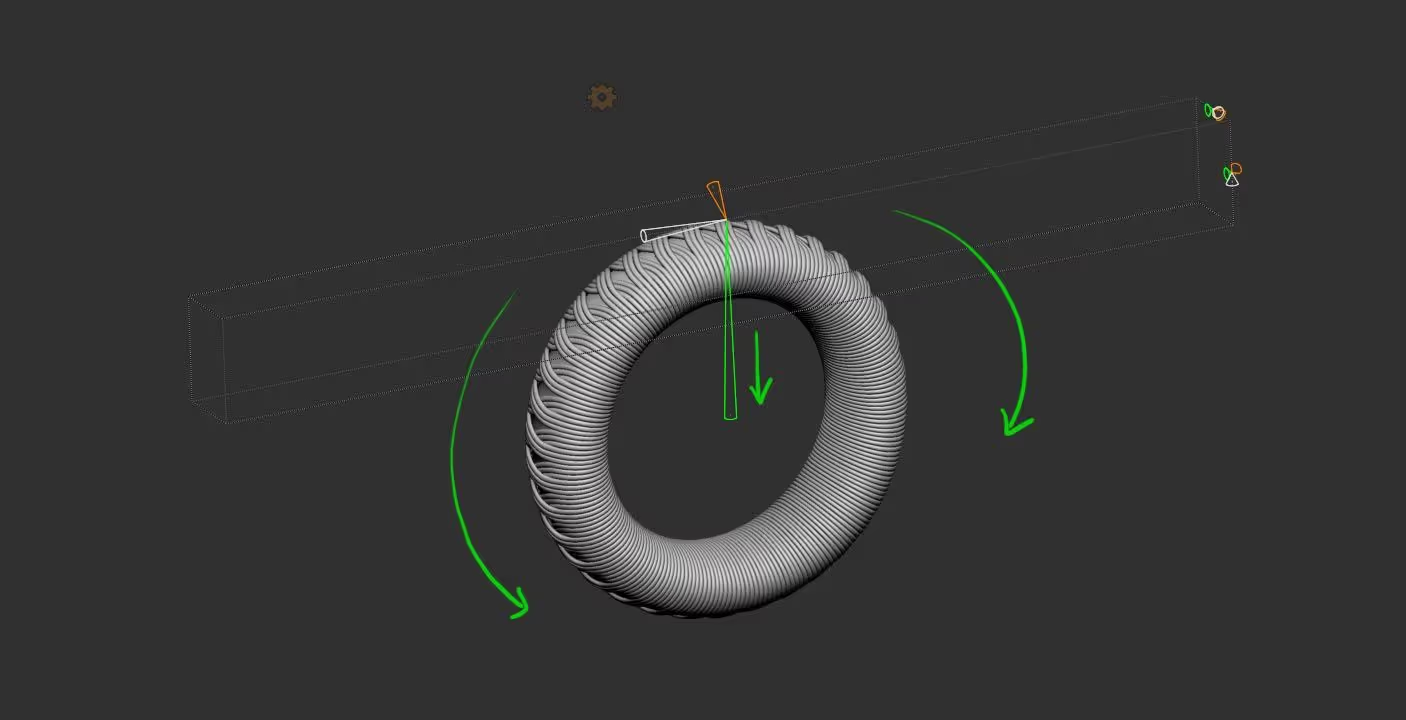

Wrap Mesh
For this video tutorial, you can download the single ‘Wrap’ of the sword’s handle as a ZBrush ZTool and as an FBX file. The file comes with the wrap in 3 ‘stages’ with the single-sided mesh, the low-res wrap with thickness and the cleaner subdivided version.
Check it out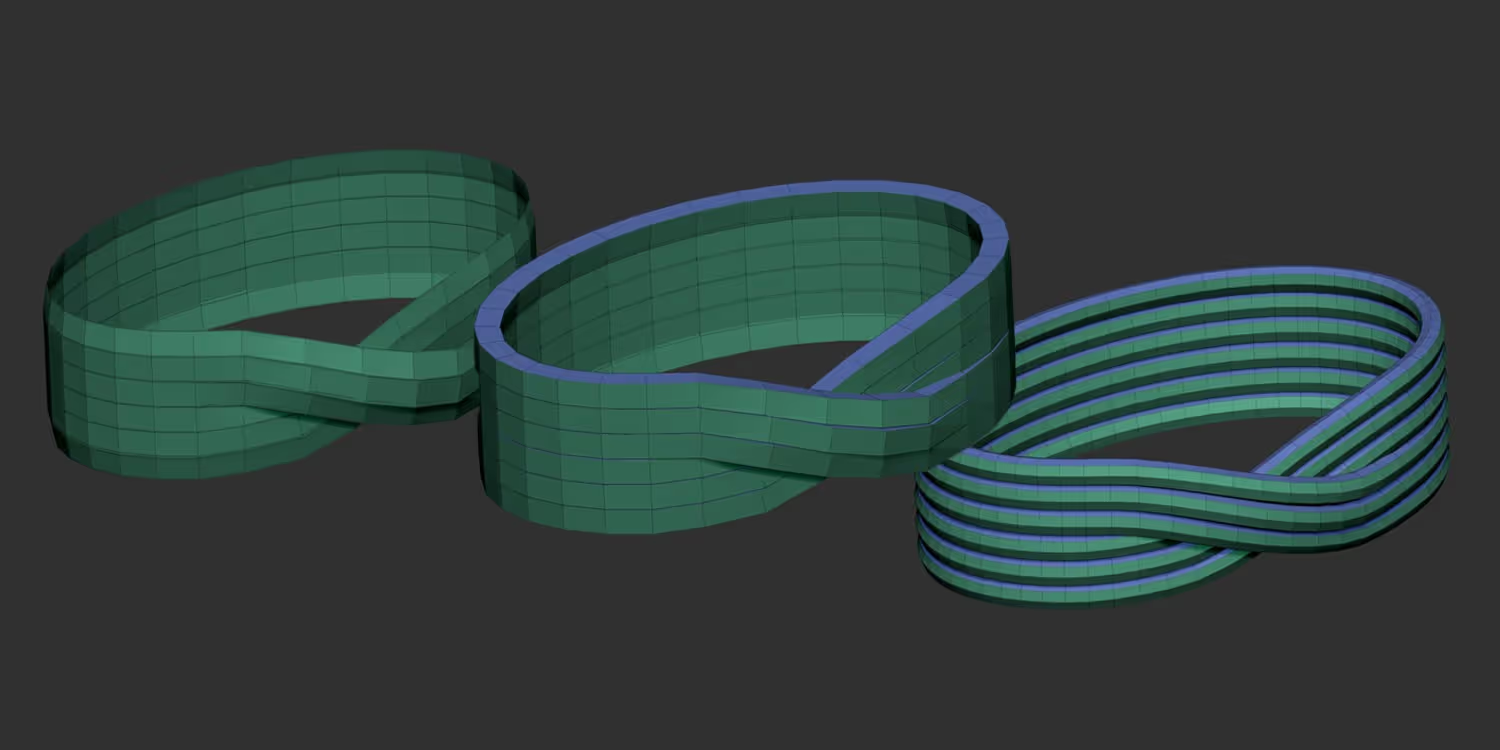
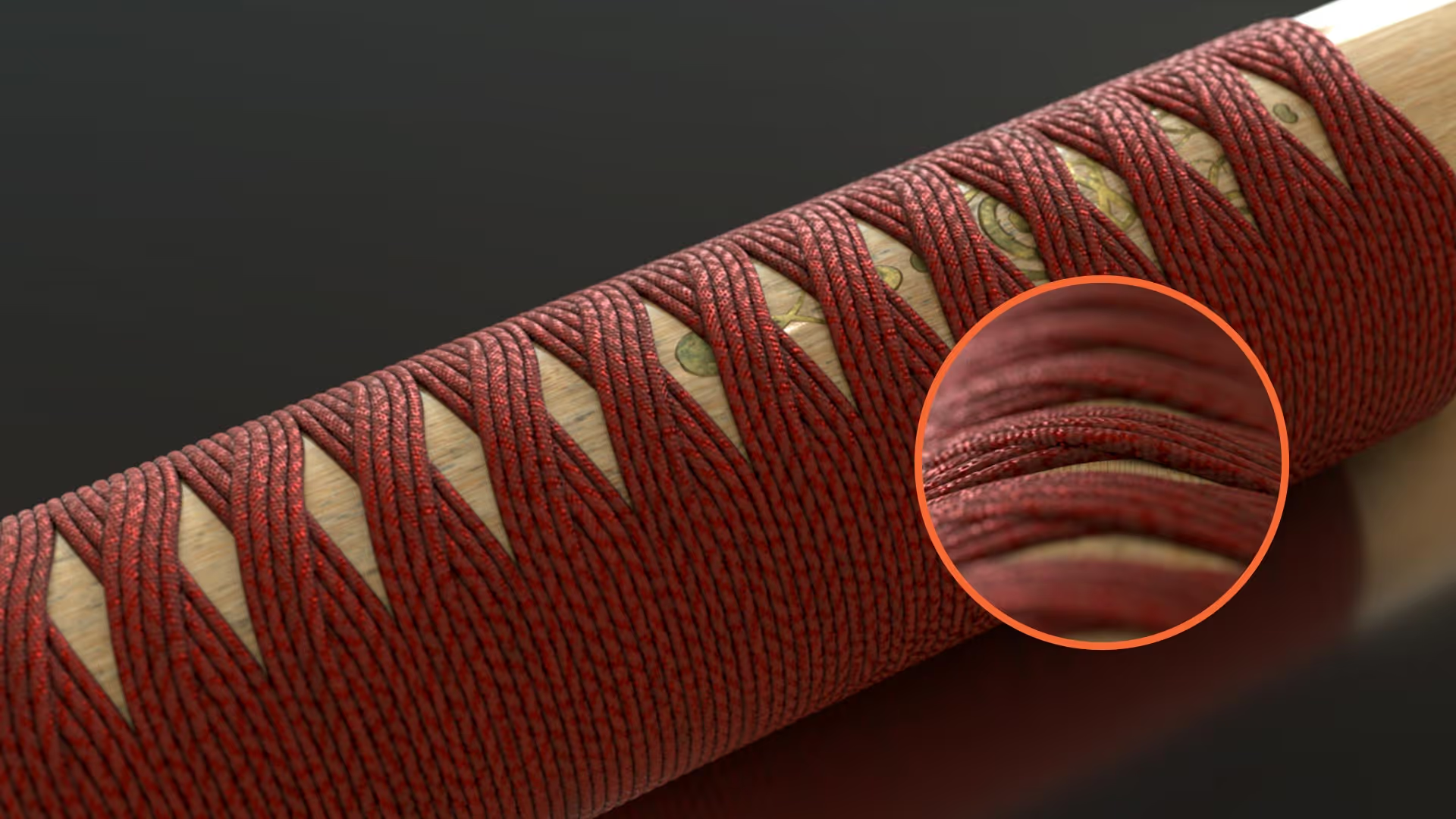

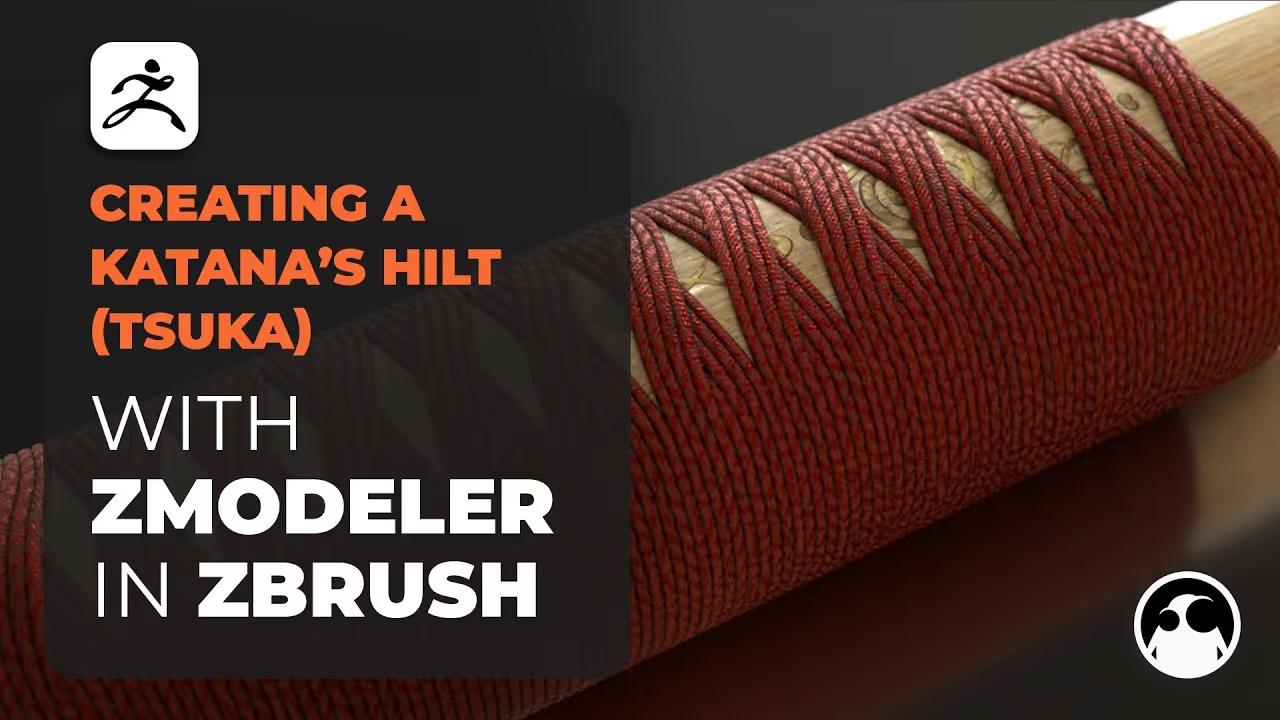







.jpg)
.jpg)