In this video, I’ll show you some of the basic things you can do to customise and create your own brushes in ZBrush (the first part is pretty basic) and then I’ll give you a step-by-step guide of how to create a ‘Scar brush’
Quick tutorial summary:
- Building custom assets in ZBrush, like brushes, is pretty simple. Changing some very basic settings can drastically change the behaviour and effect of a ‘Standard’ brush.
- With the standard brush, you can turn off ‘Zadd’ and turn on ‘Zsub’ to invert the effect. ‘LazyMouse’ gives you lots of control over the stroke but turning it off will give you a smoother effect.
- Create a custom alpha to further tweak the brush. Hold CTRL+Left Click on the undo history to record a clean state of your mesh, then add details with your custom brush, press ‘G’ and click and Drag with the ‘XTractorDragRec’ brush to create a custom alpha
- After tweaking the basics of the brush and creating your own alpha (selecting the one created with the ‘XTractor brush’), you can further refine the way that the effect of the brush is applied from the Stroke palette by changing to a different stroke type
- For more advanced settings, you can play around with the ‘Roll’ and the ‘Roll distance’ attributes from the stroke palette to stretch the alpha across the stroke. From the Brush palette > Orientation, try modifying the ‘SpinAngle’ and ‘SpinRate’
- Finally, you can test how the brush behaves when adding some ‘Trails’ (Brush palette > Modifiers > Trails). This setting applies multiple instances of the brush at once over the stroke so it increases the ‘Intensity’ but gives you very smooth results.
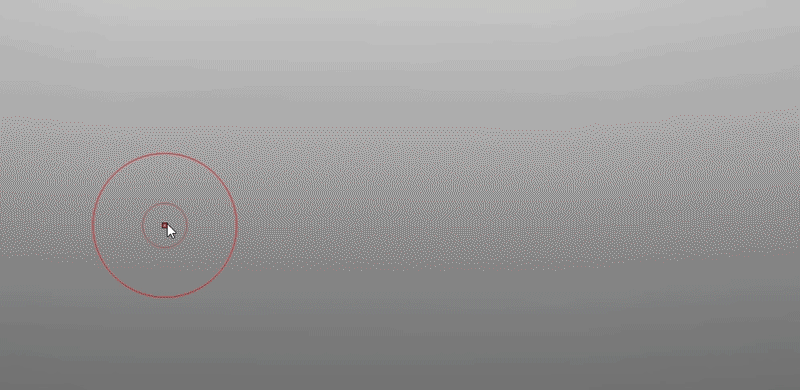
AFFILIATE DISCLOSURE: This tutorial may contain affiliate links which means if you decide to make a purchase through a link, I may earn a small commission at no additional cost to you.
Related Resource
Get resource
Download Here
Scar Brush
If you don't want to follow along with the tutorial and just want to test out the brush, you can download it from the button below. also check out some of the other 'general sculpting' brushes from the resources page.
Check it out
Tutorial Navigation
Tutorial References
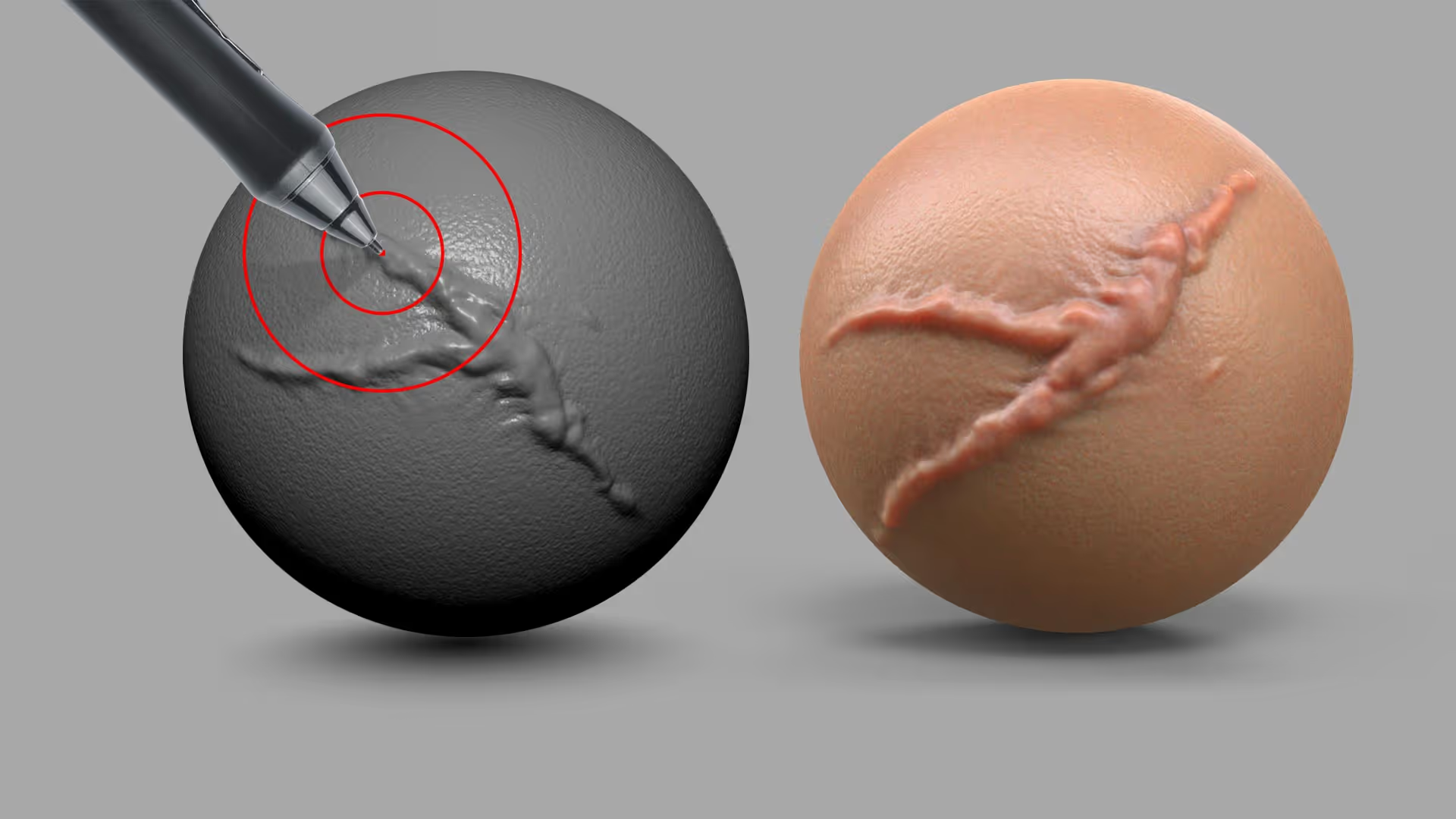

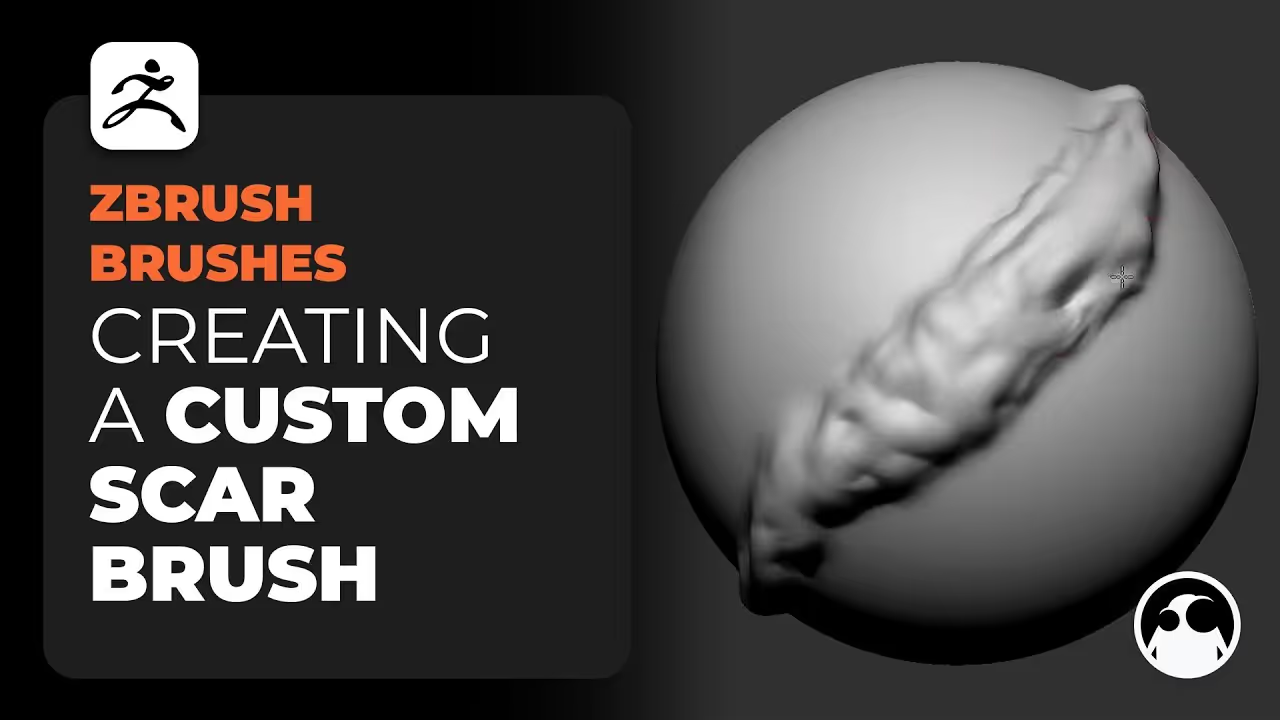








.jpg)
.jpg)