So the setup / blocking is pretty simple. You can just take a cylinder, squash it with the Gizmo 3D and delete some areas that you don’t need. You can also start with a plane and use deformers to give it shape… once ready you can create horizontal polygroups based on what you want the thickness of the panels to be:
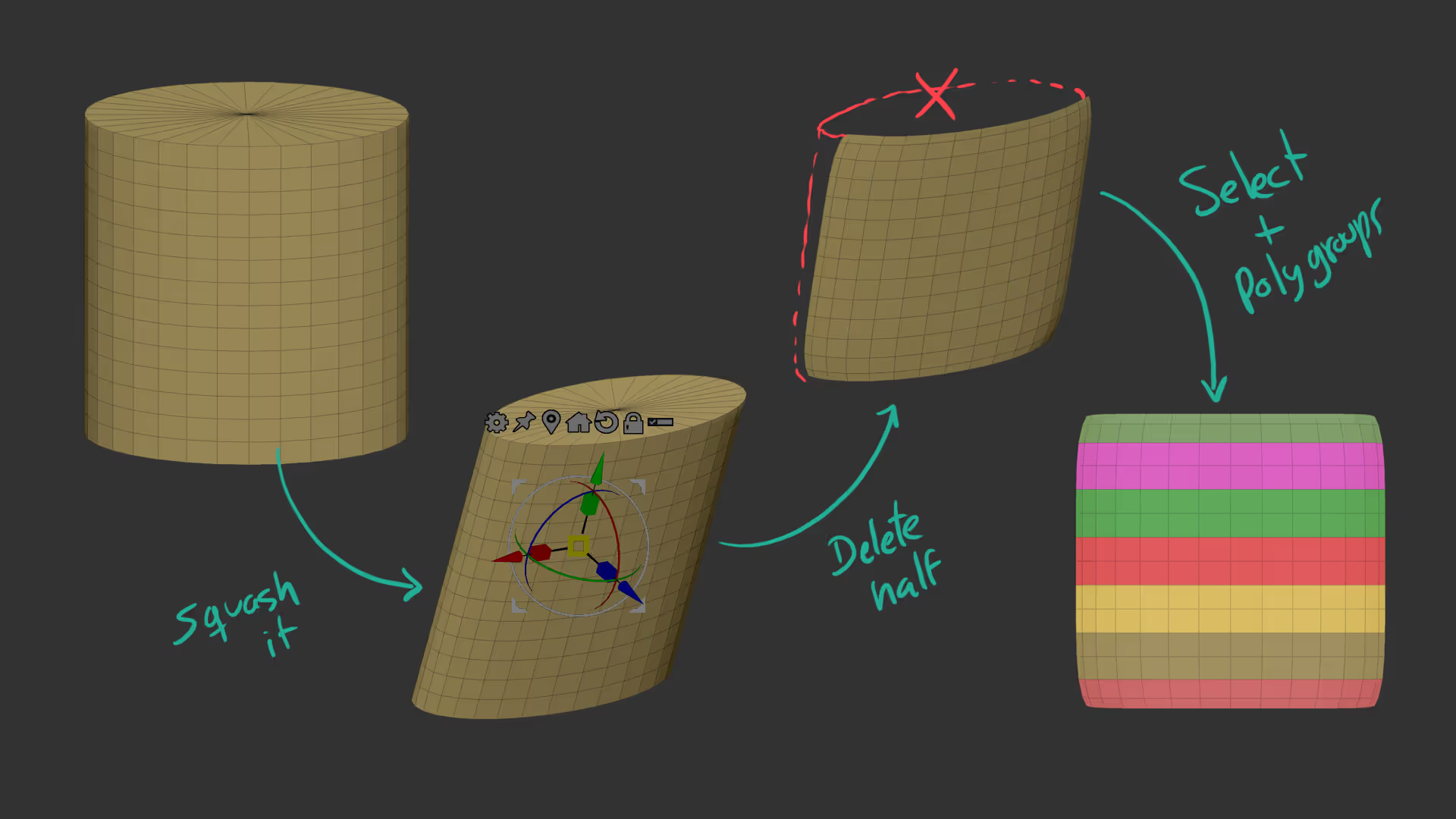
The next step is to set a thickness in the EdgeLoops section and click on the PanelLoops button to create individual and thick pieces for each polygroup. Once you have polygroups, you can isolate the front pieces and use the ‘Frame Mesh’ from the stroke palette to create a curve along the borders of the polygroups and use the tube brush to add the edges (or any other type of curve brush).
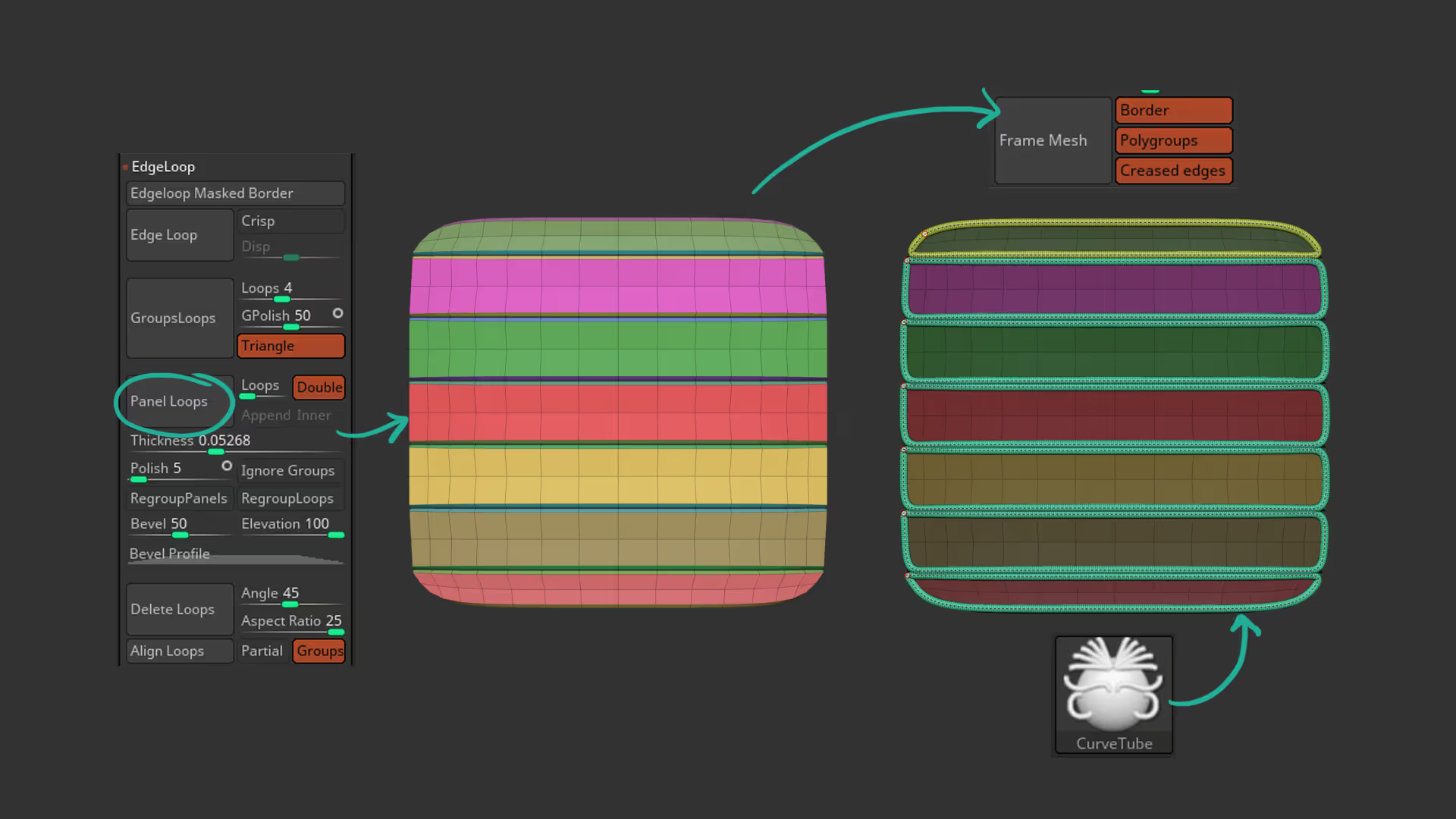
At this point you can re-group each panel with its ‘border’ and use the gizmo with masking tools to rotate each piece in place to create the overlapping effect.
For the details I created a simple IMM brush, converted it into a NanoMesh brush and then apply it to specific faces of the armour plate that I tagged with the ‘Alt + click’ command using ZRmodeler.
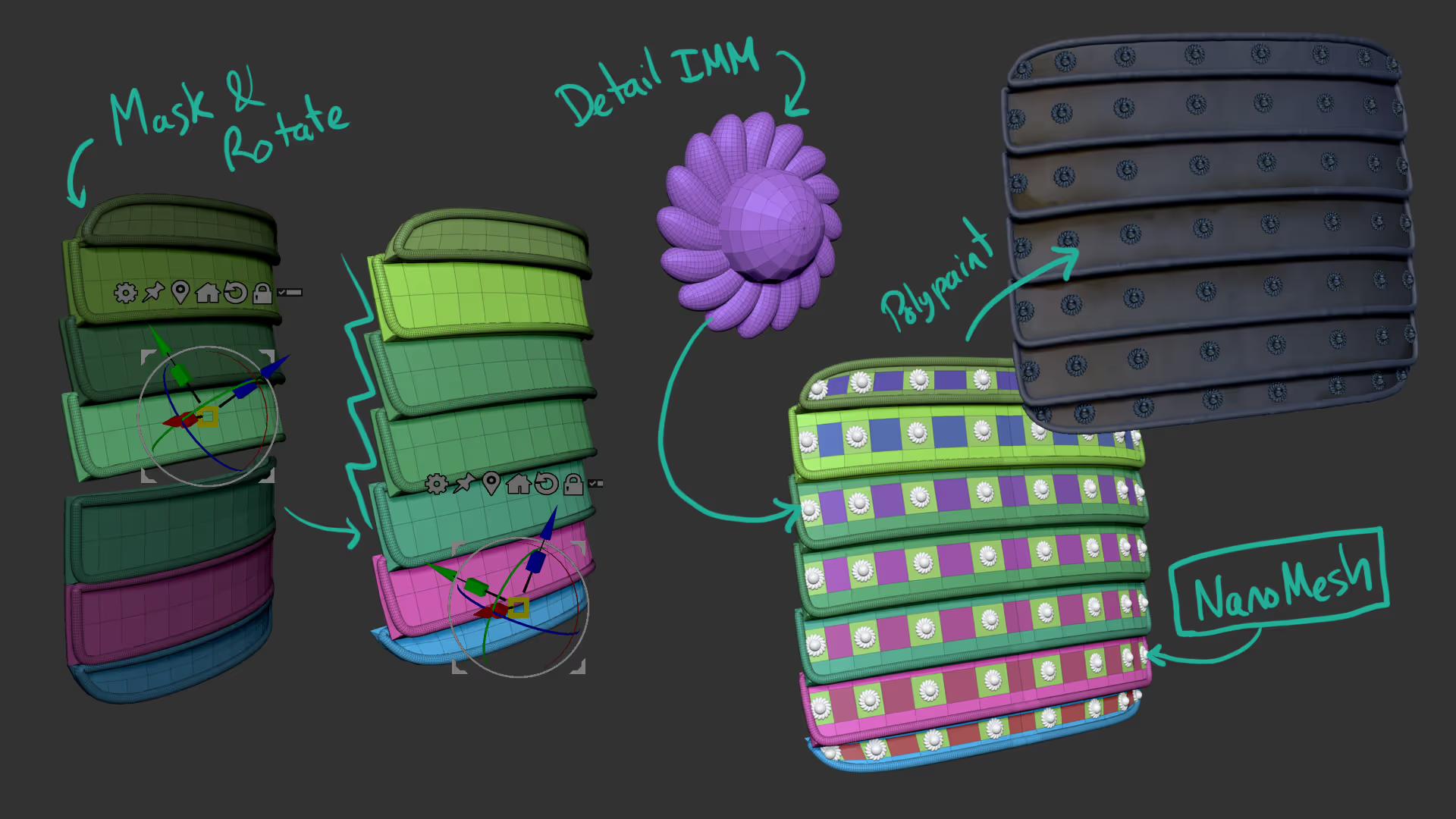
The final step is a quick pass with polypaint to add colour and maybe some surface noise to add a bit of wear and tear to create a more uneven surface (renders from Marmoset Toolbag 4):









.jpg)