As always there are mulWorkflowtiple ways of doing the same think in ZBrush. For this tip you can use something like the topology brush to create a couple of lines following the eyelid and then all the connection points in between. (if you have a clean topology, you can also extract a polyloop from the eyelid region):

With the topology brush you get a thick piece and the thickness is determined by the brush size so keep the brush size small.

Using the selection brushes you can hide everything but the frond facing strip of polygons or polyloop and delete the rest. The idea is to end up with a simple strip of polygons as a single sided mesh that follows the contour of the eyelid:
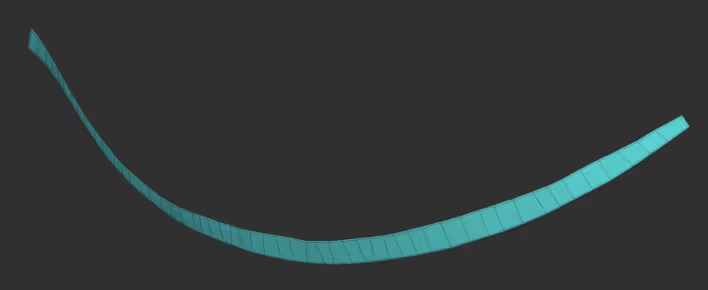
That’s about it for the setup. The next step is to create the mesh we’ll be using as the eyelash… this is also a very simple process which can be summarised in to 4 steps:
- Select a cylinder object and simplified to have a few loops (mine has 8 sides).
- Use the Gizom 3D to scale it in the Y axis to create a long and think cylinder shape
- Use the Gizmo deformers to adjust the shape. First add a bit of tape towards the top…
- Then use the Bend Arc to give it a curvature (this will determine how ‘curly’ the eyelashes are).
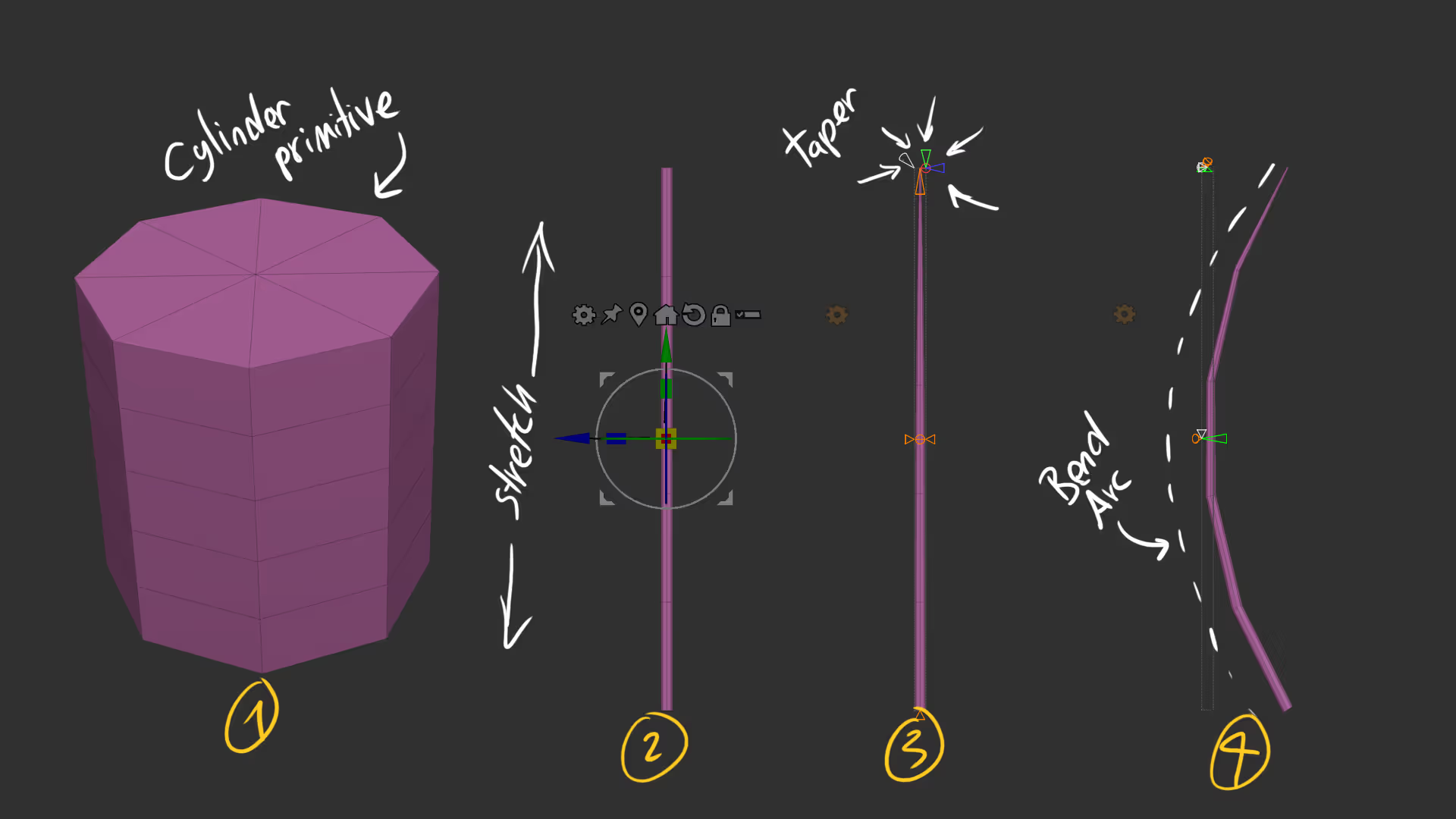
Once you have the simple base mesh, you need to create an IMM brush from it (Brush palette > Create > Create InsertMesh) and then turn that IMM brush into a NanoMesh brush (Brush Palette > Create > Create NanoMesh Brush).
Once you have your brush ready, make sure you hover over a polygon face and right cilck (or press spacebar) and select Polygroup All as the target.
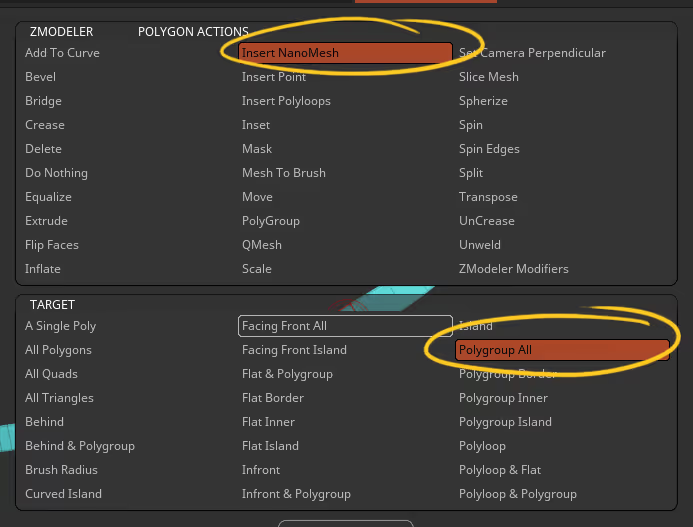
Now you can use your nanomesh brush to apply the eyelash mesh into the polygon strip:
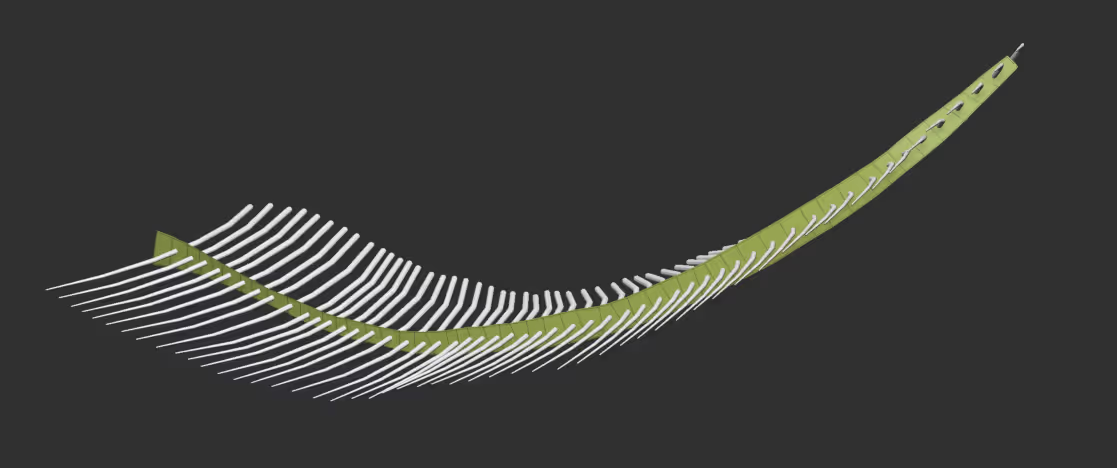
That’s the bulk of the work done… all you have to do now is play with the settings to find the arrangement you want and make it feel a bit more organic. On the left hand side form the image below I tweaked mainly the offset and size of the eyelashes but on the right hand side I added a bit or randomness (changing the pattern and random distribution) to me it feel more organic:
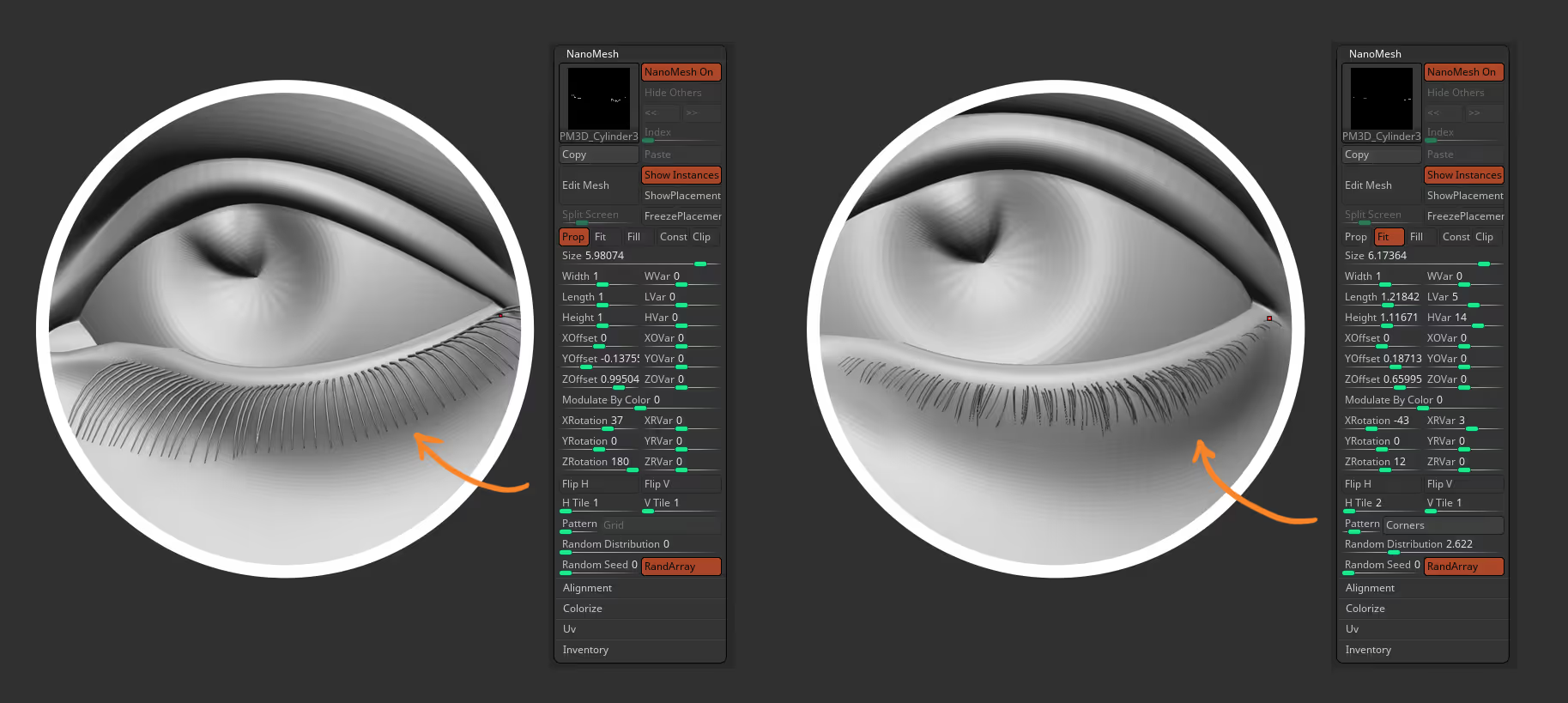
The best thing about this trick, is that the actual eyelashes are just instances applied to every single polygon so if you switch them from ‘prop’ to ‘fit’ they will maintain a proportional size based on the size of each polygon… this means you can use a move brush to manually reduce the size of the base polygon and that will change the size of the actual eyelash:

And if you want to do this in more convenient way, you can use the SmoothCloth brush with less intensity and smooth (shrink) the size of the strip of polygons:

Also this is super convenient to adjust the placement since all you have to do is move the single sided base mesh and all the eyelashes will follow. The best part is you can maintain consistency on the volume of the eyelashes AND you can keep tweaking the NanoMesh settings until you have what you want!


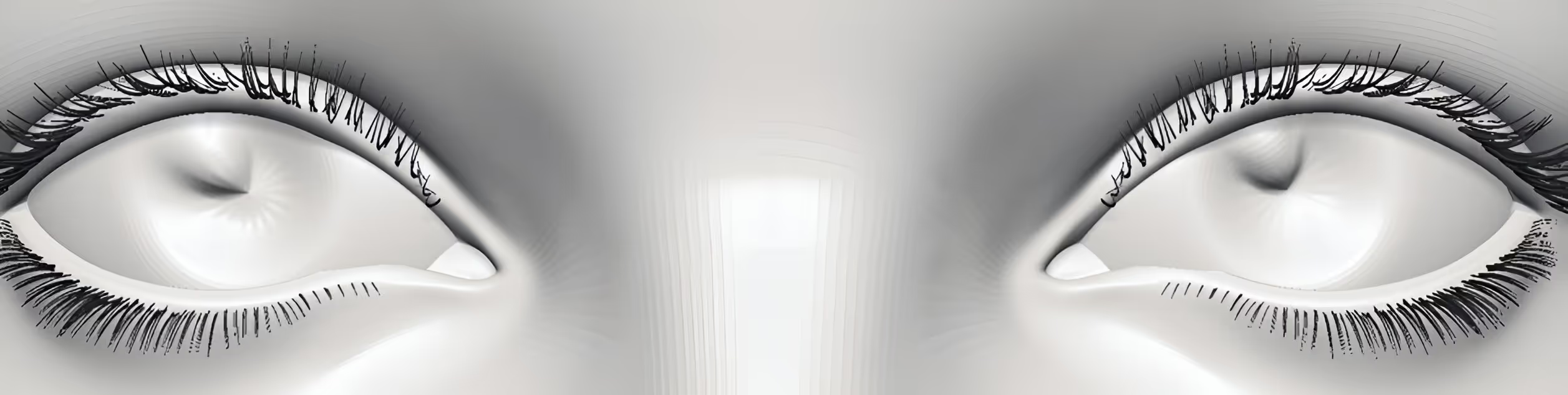







.jpg)