First, all you need to do is take a mesh and use polypaint to paint what you want to be the 'cuts' or panels in your design. In my case, I wanted a helmet, so I used the Demo head from ZBrush, duplicated it and dynamesh it to fit it around the head.
Once you have a sketchy volume with the painted 'cuts' go to the ZPlugin palette, open up the 'PolyGroupIt' panel and click PlyGroupIt From Paint... With this option, ZBrush will create polygroups of each 'panel' that you define with the lines on your mesh:
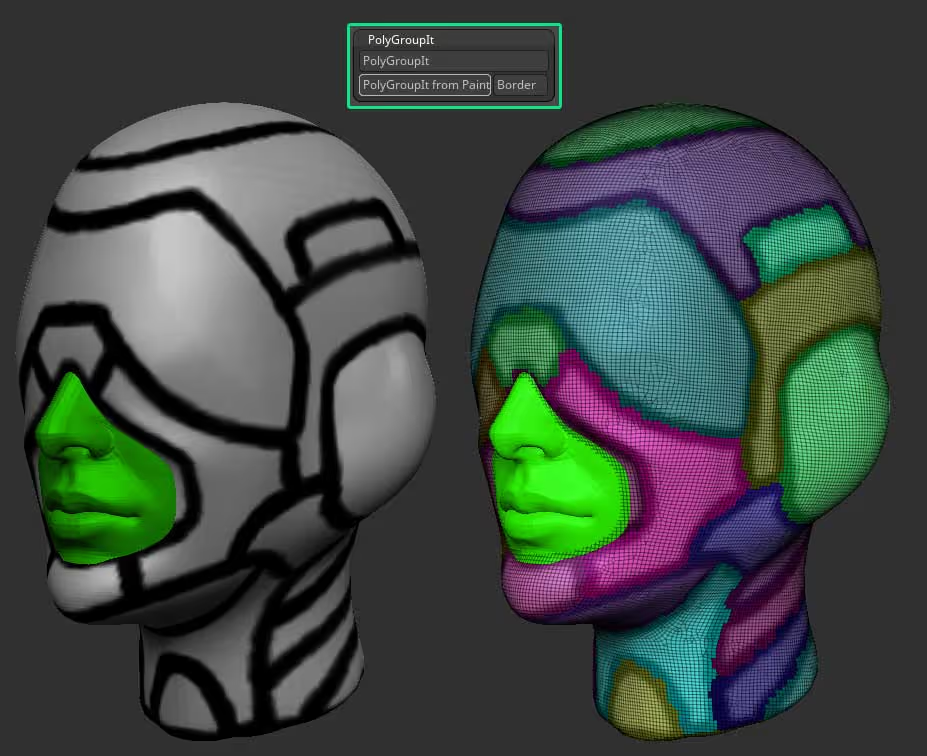
With Polygroups, you can then use Panel Loops (from the geometry subpalette > EdgeLoop) to split and add thickness to all the polygroups in one click. Once you have all the new pieces, use the Select Rect to hide all pieces except the inner piece that the PanelLoops action generated (it should be a single polygroup behind all pieces). Make sure you flip the normals and delete the rest of the pieces.
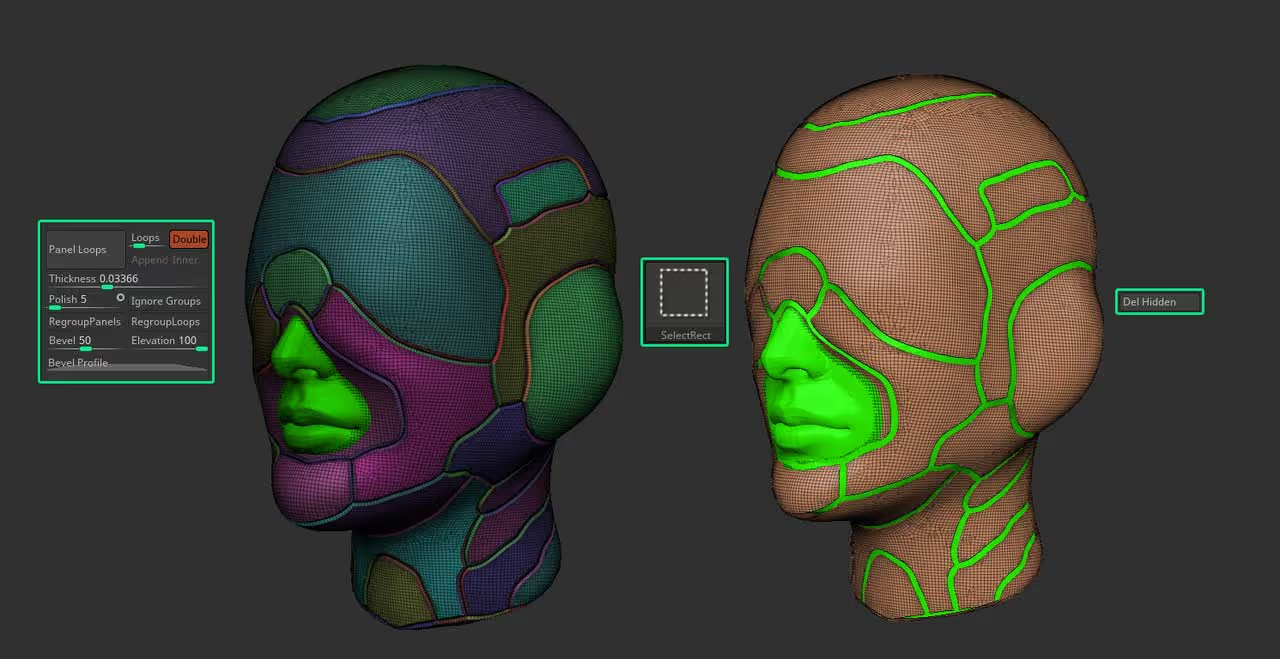
Autogroup all pieces (from the Polygroups subpalette) to assign a different polygroup to each piece. From the Deformation palette, use the Polish By Groups slider to smooth all the borders.
Then run a quick ZRemesher to get a cleaner topology using KeepGroups and Detect Edges:
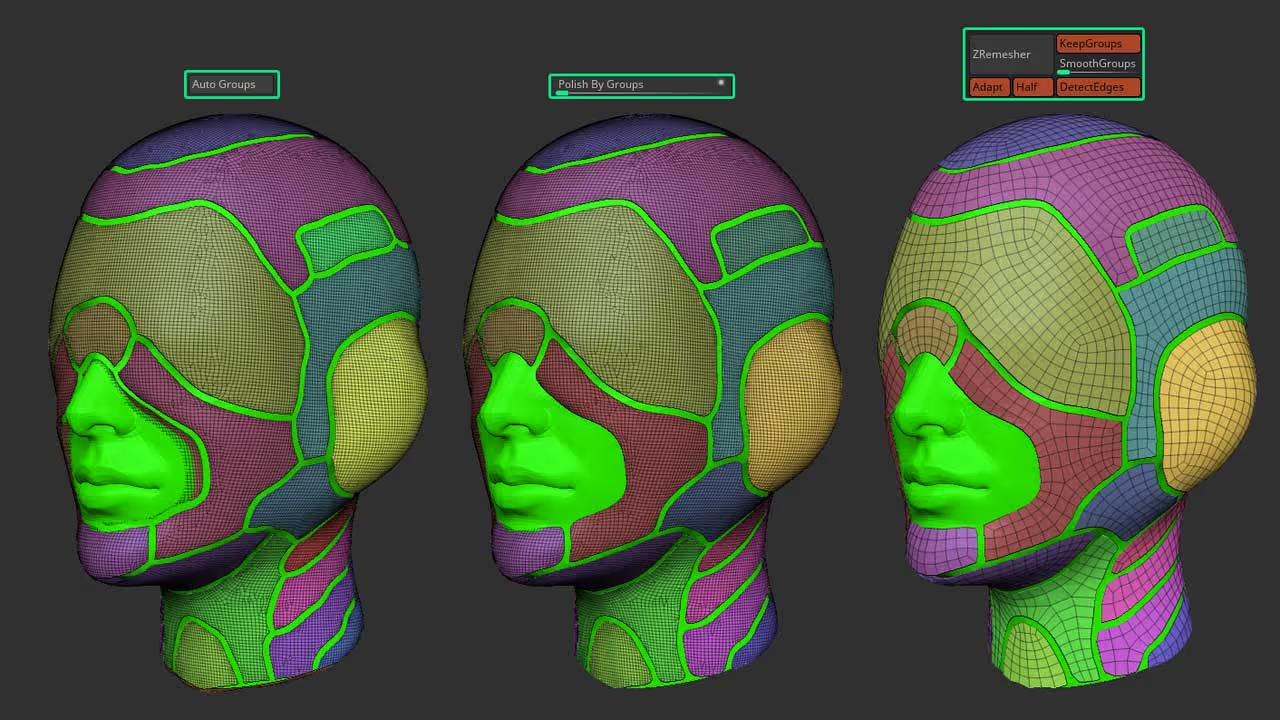
Once you have a nicer topology, enable Dynamic subdivision and play around with the smoothness and thickness slider. From the 'Split' subpalette go ahead and split by groups so that each polygorup is a separate subtool.
What you end up with is a series of subtools that have a single-sided mesh but with Dynamic Thickness and subdivision.
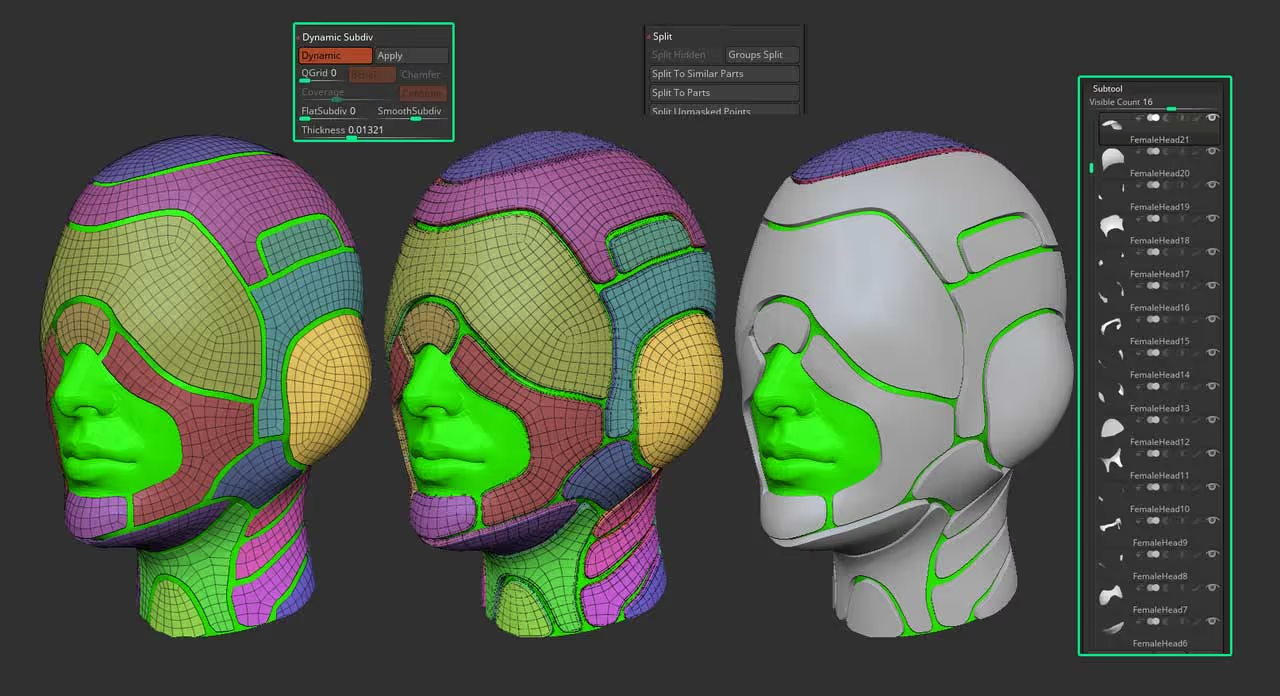
The last step is to take any move brush and go through the process of moving and overlapping some of the panels to create an interesting design. Also, since you have each piece separately, you can variate the settings of the dynamic subdivision like the Thickness.
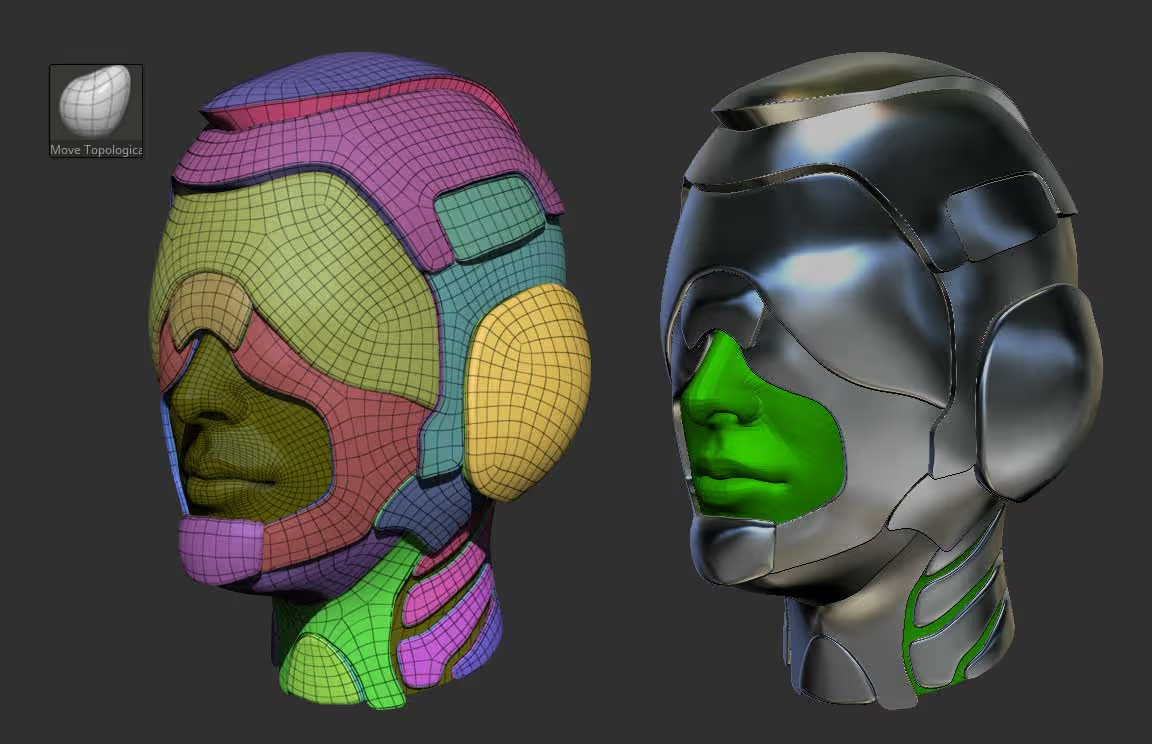
That's it. this process is super fun and can give you a great base for a quick concept. If you like what you got, you can spend some more time refining it or adding a few more details. A really cool way to add smaller panel pieces and connect some of the larger panels is to use the MeshProject brush:
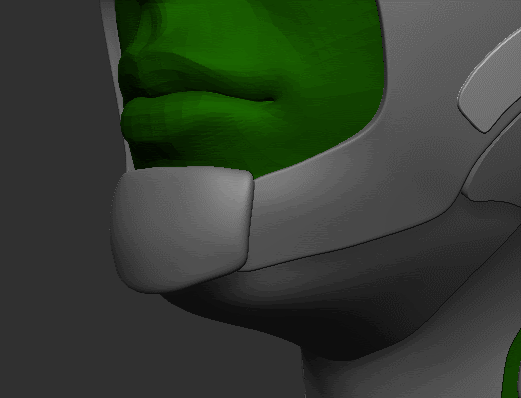
To complete this quick sketch I just added a few details with the IMM ModelingKit brush that comes with ZBrush and sent it to keyshot for a render:
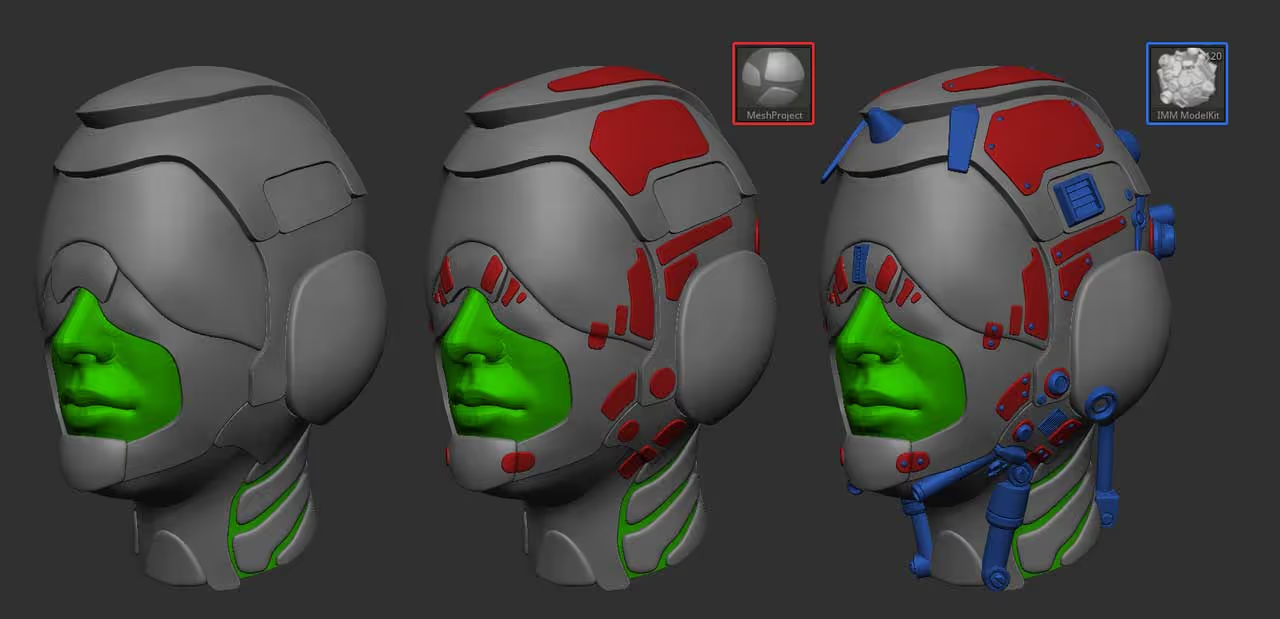










.jpg)