So let's get to it, and go through the process of how I created this image...
- Take a sphere in ZBrush, flatten it a bit and use the Move brush to give it some basic shape. I used the Move brush with AccuCurve enabled (Brush > Curve > AccuCurve) to get that 'pointy' effect... The rest is just Dynameshing, carving some veins with Dam Standard brush and smoothing the transitions:
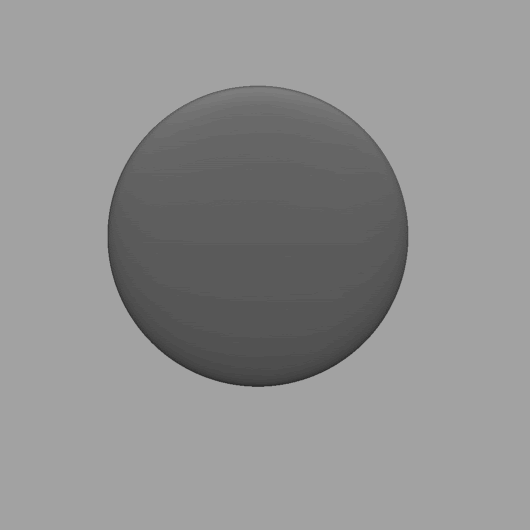
Quick tip: Enabled BackFaceMask (Brush > Auto Masking > BackFaceMask) to sculpt details in the thin areas of the mesh.
- With your mesh ready, crop the canvas to a square size, open up the ZBrush Compositor and hit the Create Substance Composite button. Once you are in Substance Painter, refresh the resources (from the ZBrush icon on the left)
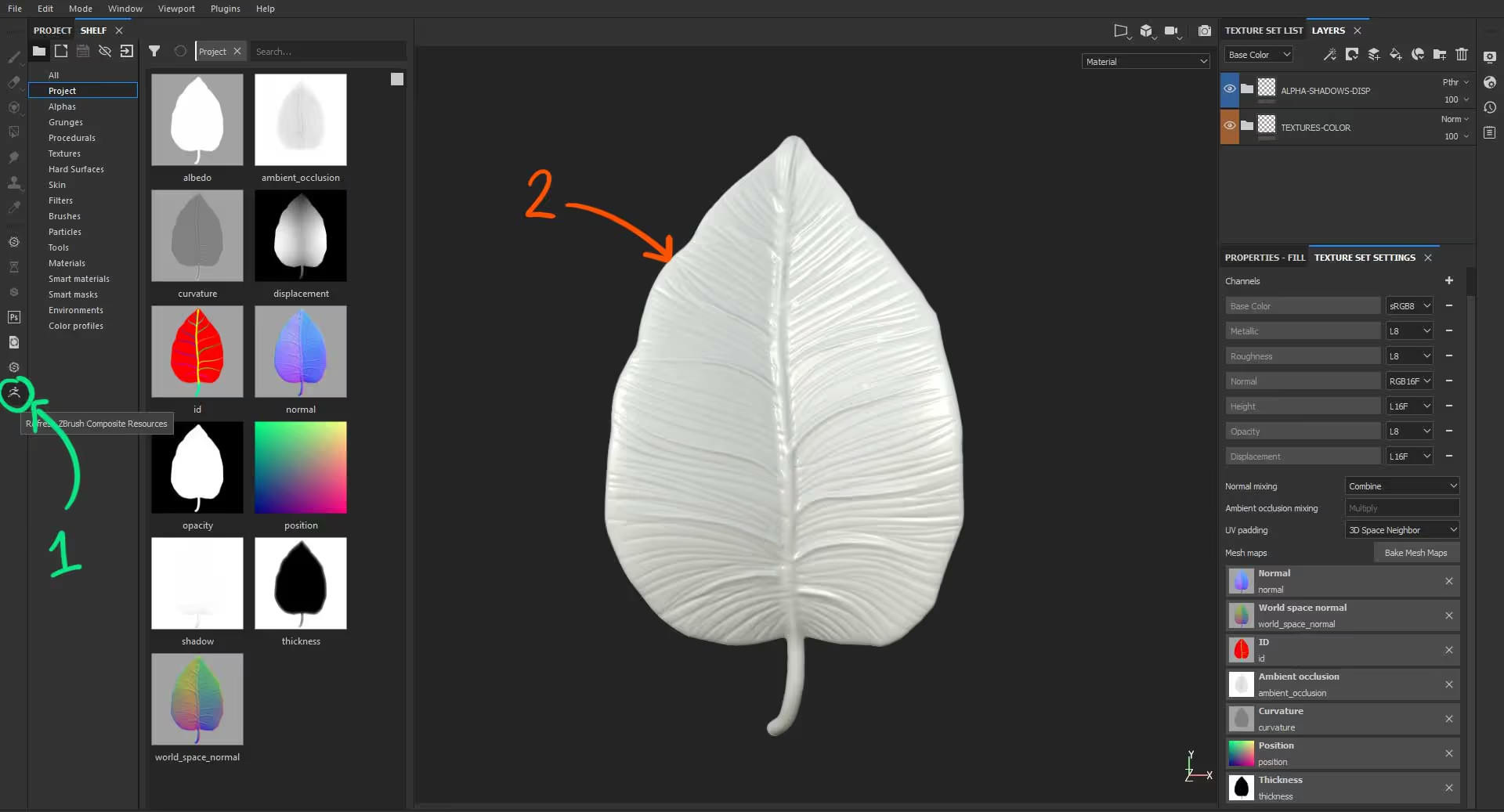
- Use anything you want in a substance painter to create the texture of your leave (or anything else you want to create with this approach). I like to use various fill layers with different masking options to generate colour variations:

- Once you're happy with the textures, go ahead and export them for the render engine of your choosing (Ctrl+Shift+E). You can also choose the PBR MetalRough from the 'Config' dropdown if you want to play it safe and use the textures in different renders that support PBR.
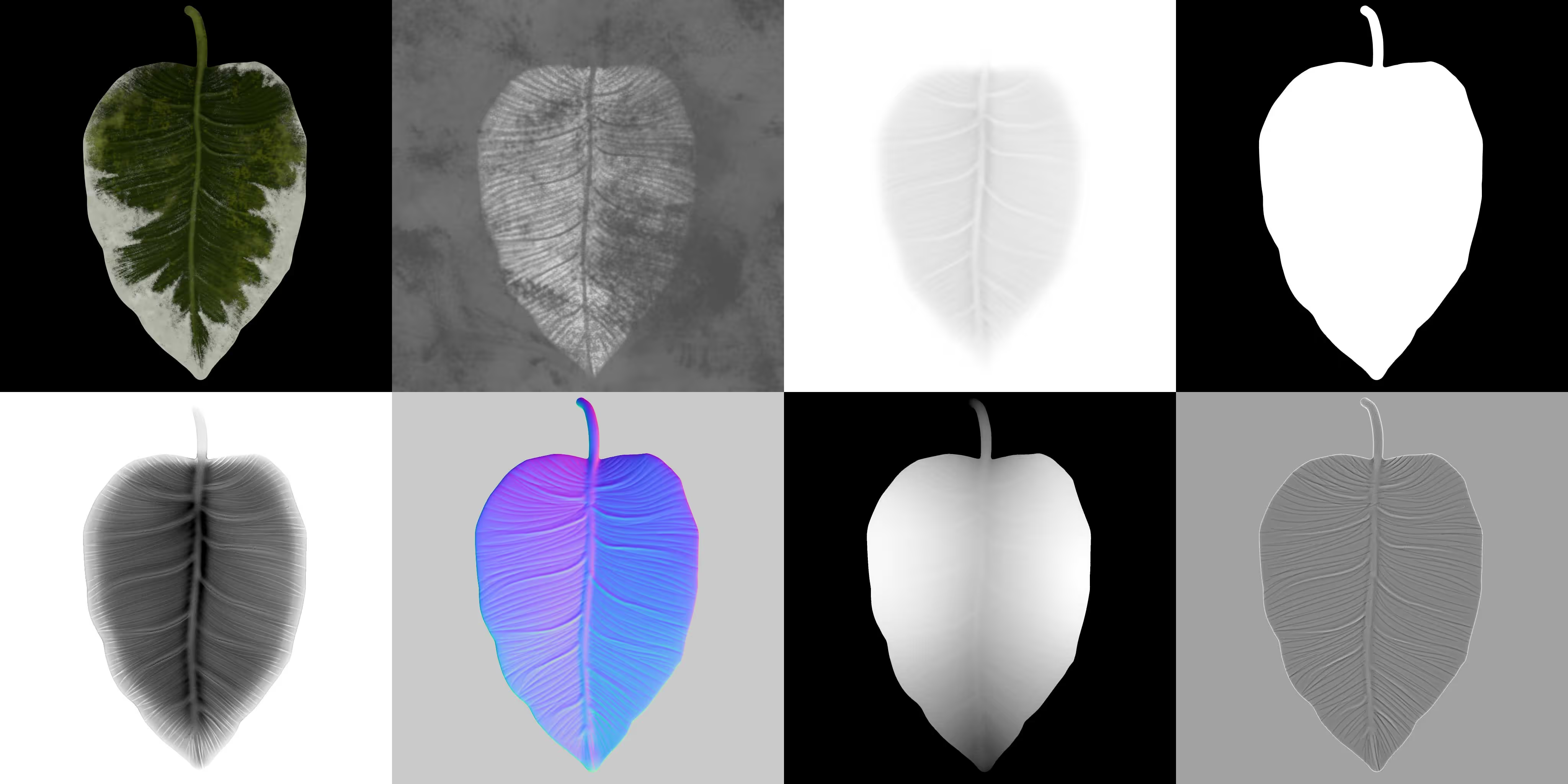
- Finally, you can take this a bit further and give these leaves some context. For the pot, I created a very simple cylindrical shape in ZBrush using the ZModeler. For the vines and the ropes holding the pot, I used the CurveTubes brush, and to add the leaves, I use a custom insert mesh with UVs (a simple plane with UVs).
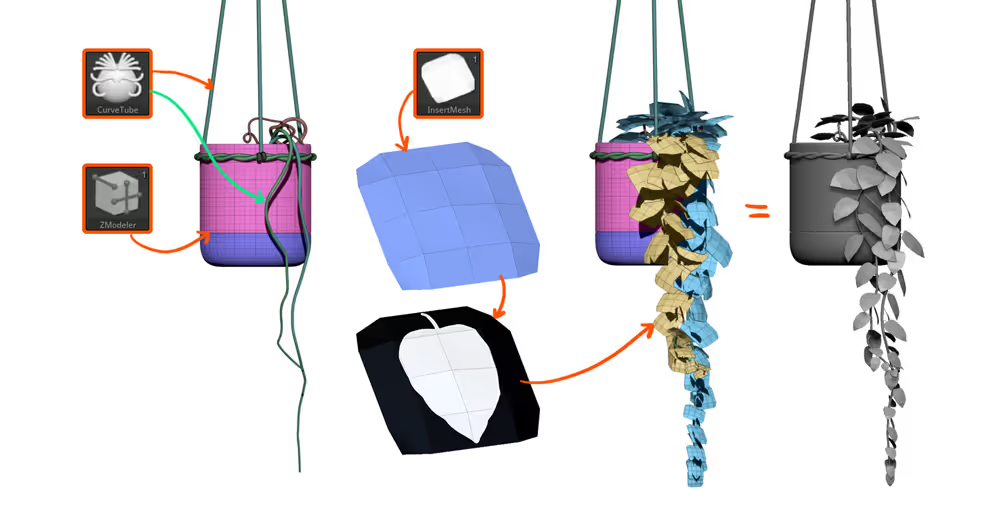
Quick tip: you can import the Alpha (or any other map with black background) back into ZBrush, assign it to the plane with UVs as a texture and enable Transparency from the Texture palette. This will allow you to see the outline of the leaves to check orientation and the way they are placed.
- For the render, I used a simple HDRI in Maverick's render (A very cool renderer that I'm learning at the moment) and assign a couple of materials to the pieces exported (as FBX) from ZBrush.
That's it for now!
Subscribe to our newsletter
Get our newest tips and tricks delivered directly to your inbox.
Awesome! Check your email and click on the link to confirm your subscription.
We hate spam and we'll aim to only share with you relevant and useful information that will help you grow your skills. So it is important that you confirm by clicking on the link we email you ;)
Oops! Something went wrong while submitting the form. Please try again.









.jpg)