All you need is to create an IMM brush based on whatever object you want to create a pattern from (for better results, you can Decimate the object before turning it into an IMM brush) Now, for illustration purposes, I’ll keep it simple and generic and I’ll use a ‘brick’ (nothing but a cube with some damage using TrimDynamic).
Once you have your IMM ready, all you need to do is go to the ZPlugin Palette, expand the NanoTile plugin and click on Create a new TileTool button. Once the new tool is created, you can click and drag to place your object which in my case is the brick:
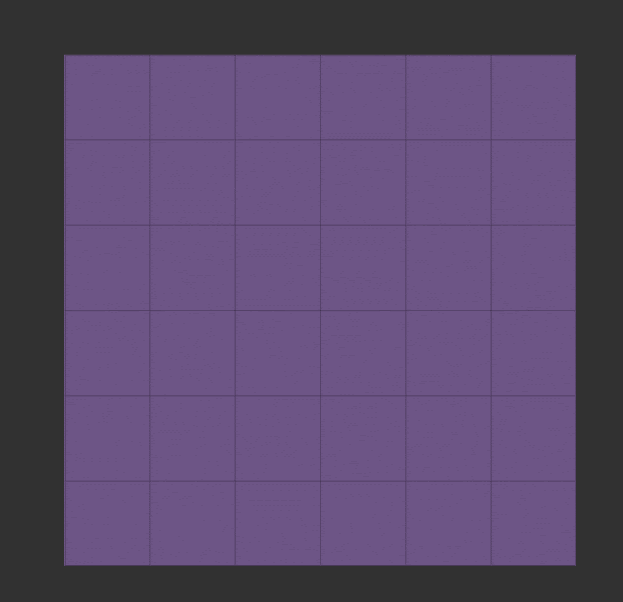
The plugin takes care of all the ‘tiling’ aspects of the process. so you can concentrate on adding your objects and placing them nicely You can even drag to insert the object and use the Gizmo 3D to reposition it better:
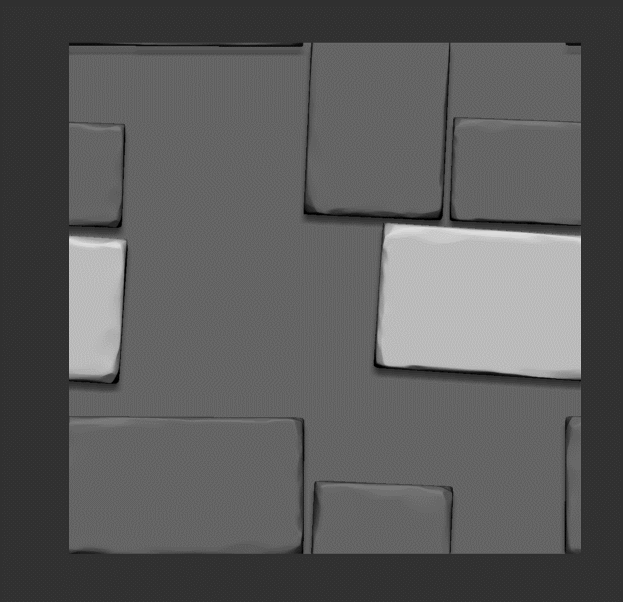
Once you finish placing the objects you can add some quick polypaint if you want. Check that the brushes you select for polypaint have the WrapMode slider set to 1 from the Curve subpalette under the Brush palette.
Here’s the placement of my bricks and the quick polypaint pass (using the masking tools this stylised effect is really quick and simple to do):
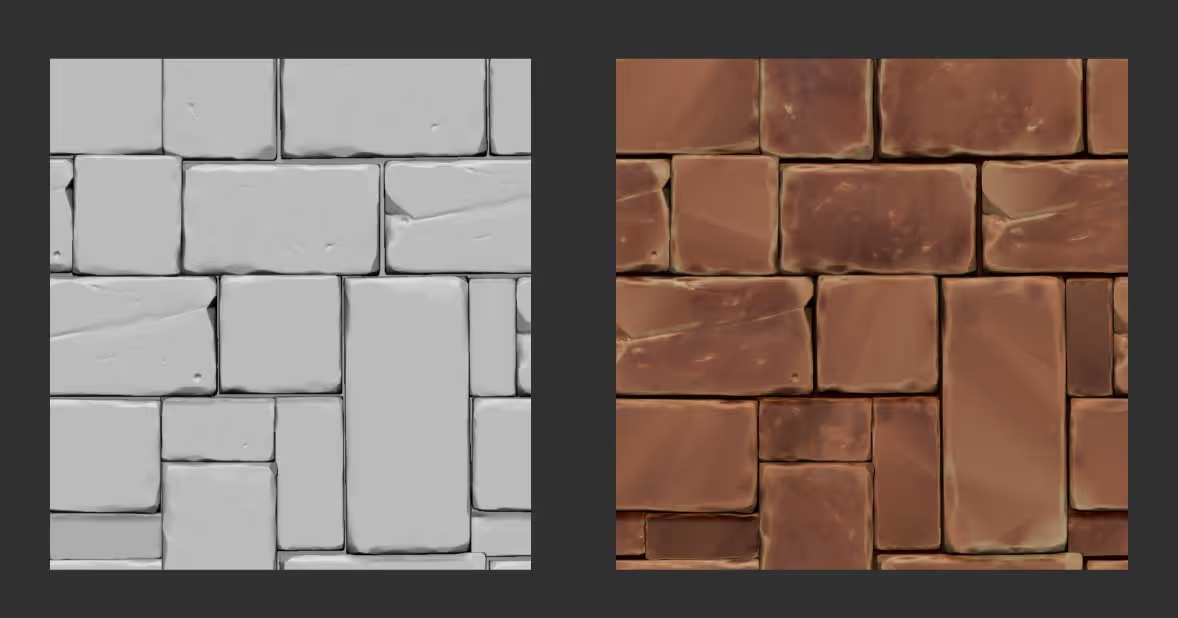
At this point, you can enable the different maps you want to generate from the NanoTile plugin. In this case, I enabled the Height map, the Albedo and the Normal map before clicking on the Create Seamless Maps button:
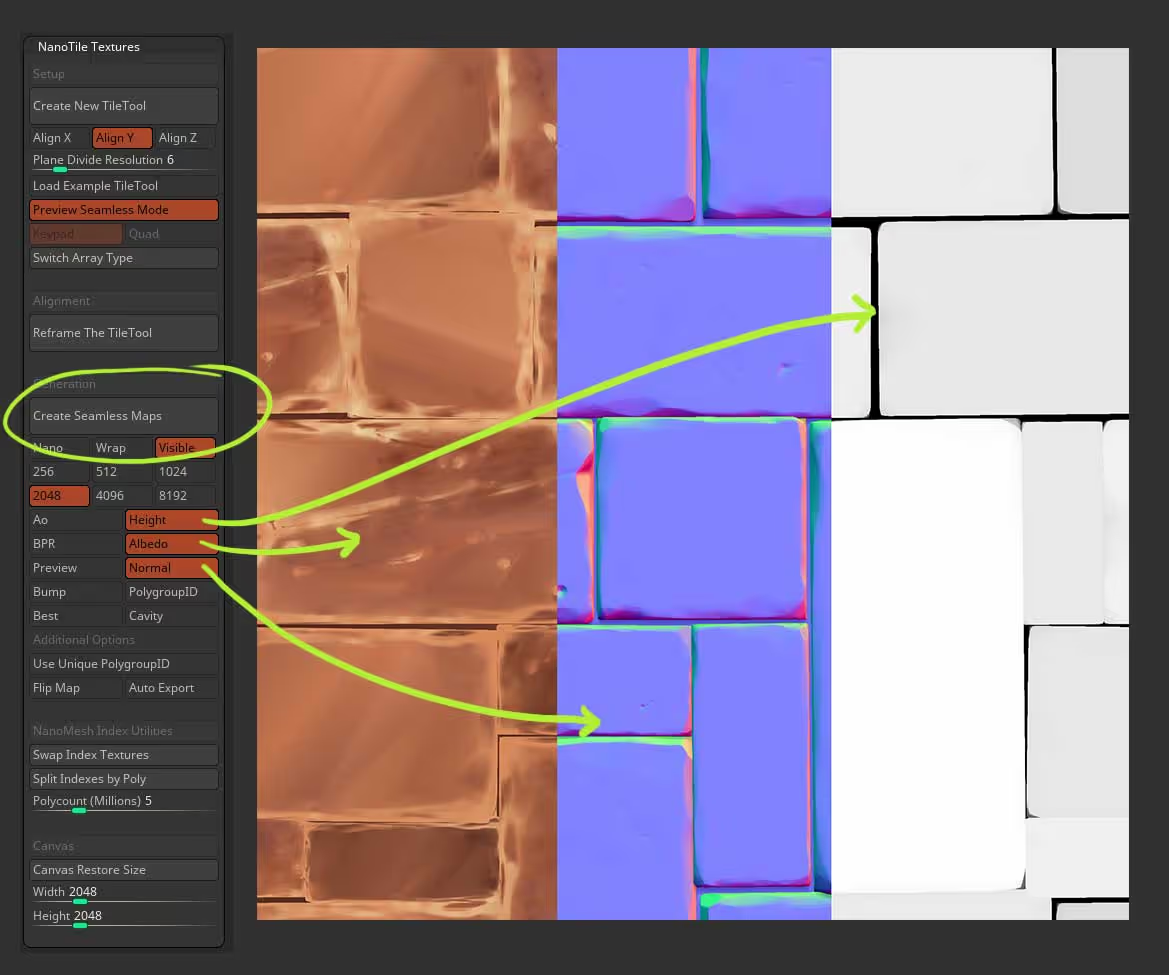
Once you have the maps ready you can just have fun in any other software and set them up for render. Here is a screenshot from Blender using the Height map as displacement:

I just created material for a plane using the exported texture maps and then added a new plane below for the sand. Using Blender sculpting tools I manually pushed around the second plane with the sand material to mix it with the bricks:
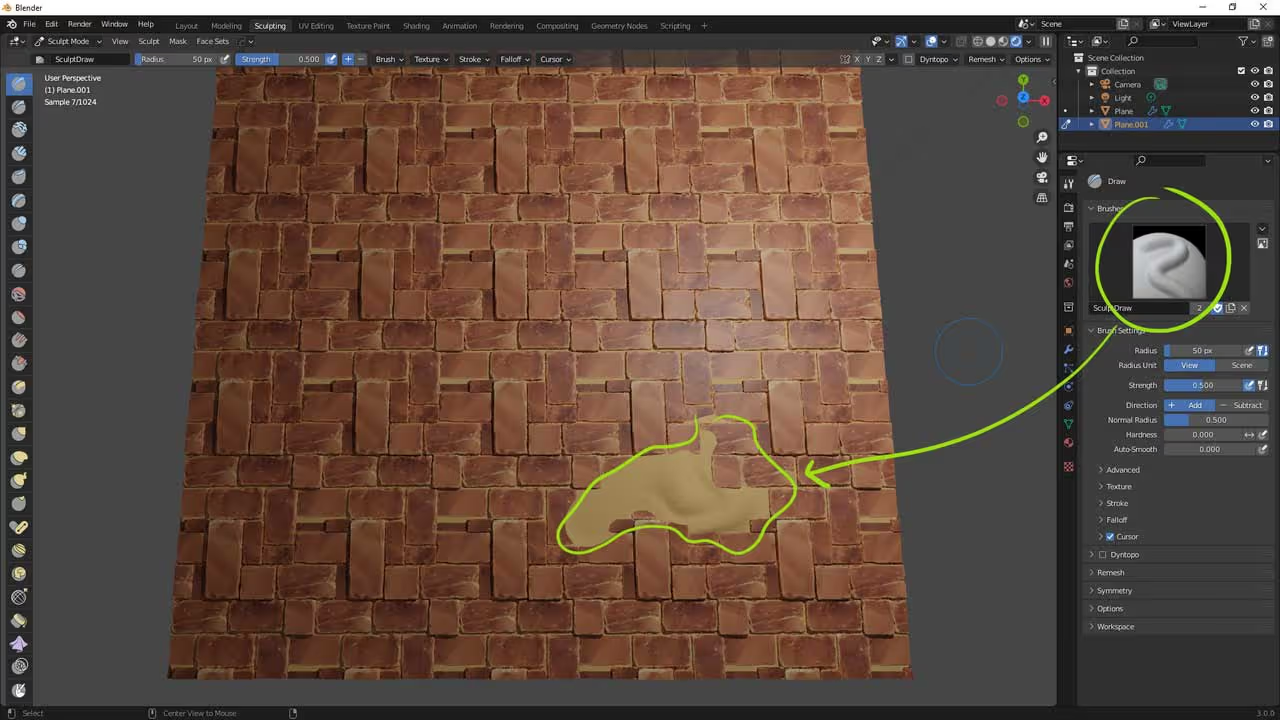
That’s it, pretty simple, right? if you want to try out the brick texture, you can download the 2K maps I did for this example here.




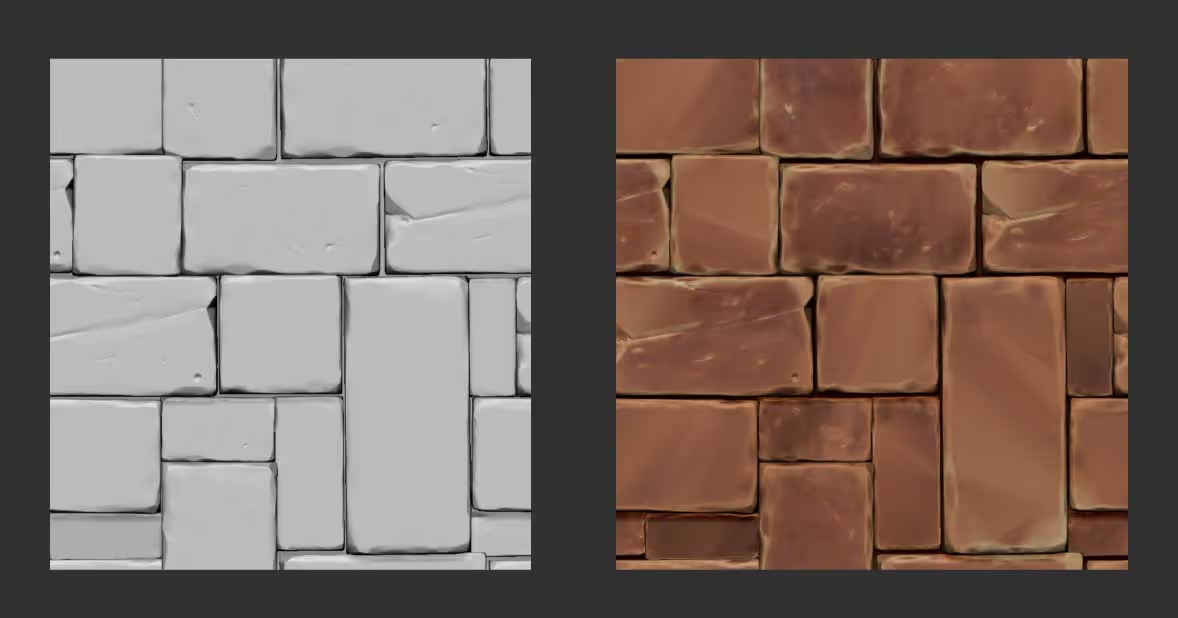




.jpg)