Live Booleans trick for proportions
Another really cool trick you can use to practice anatomy is to set some planes with Dynamic thickness as subtracting objects to keep an eye on the proportions and distance between the features of the face.
All you have to do is create a folder with your base mesh or Dynamesh sphere and then add a few planes with thickness from the Dynamic SubDiv palette and place them as reference 'lines' on your model by setting them to 'subtract' and turning on e the 'Live Boolean' feature.
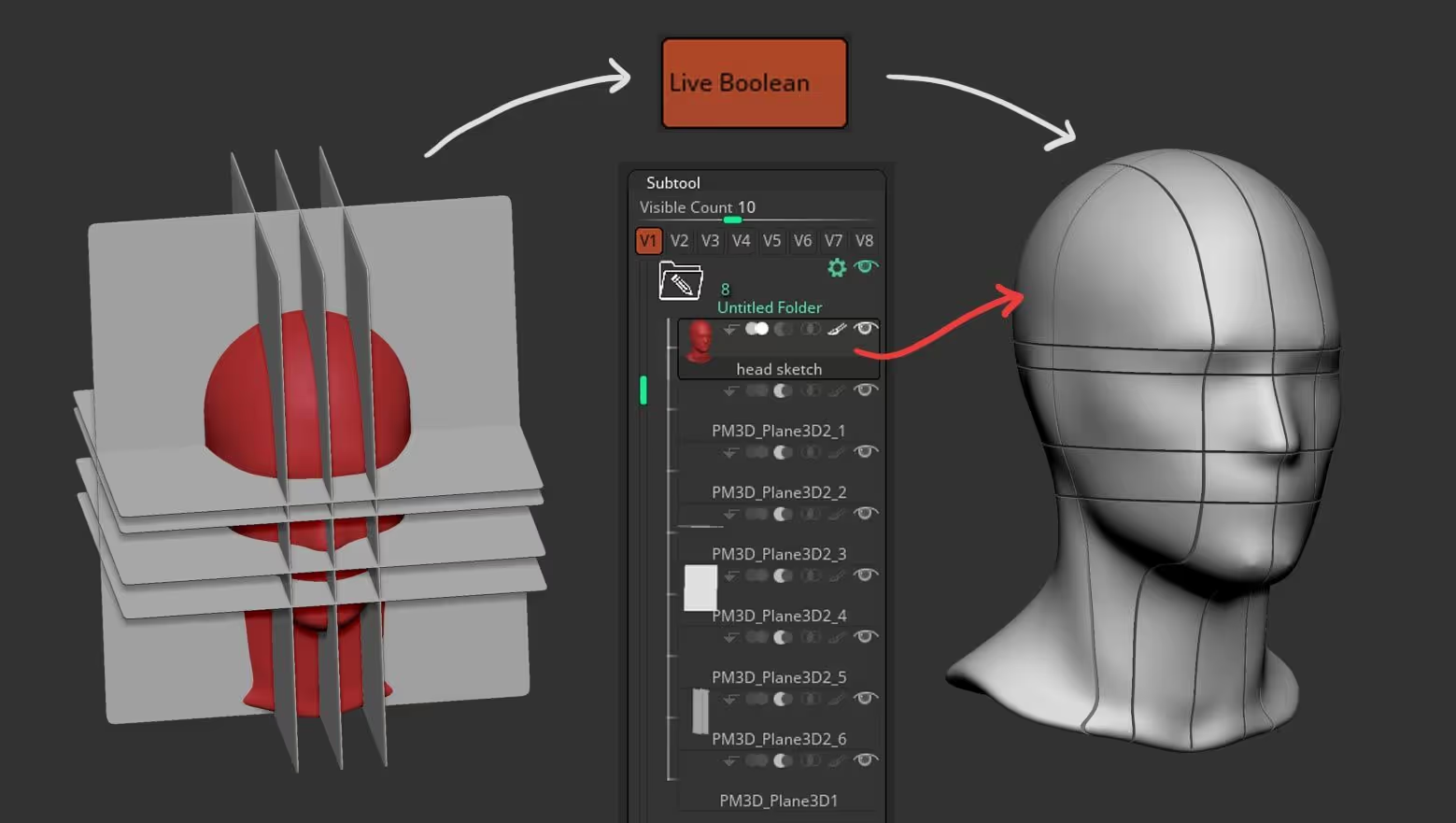
What's cool about this technique is that it is non-destructive so you have a reference for the proportions of the face constantly on the canvas but you can still deform the mesh to adjust it:
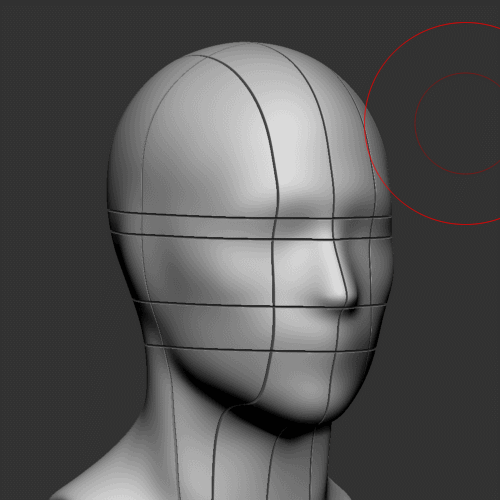
You can also save the set of planes as a different tool or project and just load them when you need some 'reference lines'. Obviously, this can be adjusted depending on the proportions or stylisation you are going for... selecting each plane with the Gizmo 3D you can move them around in real-time to change the 'reference line':
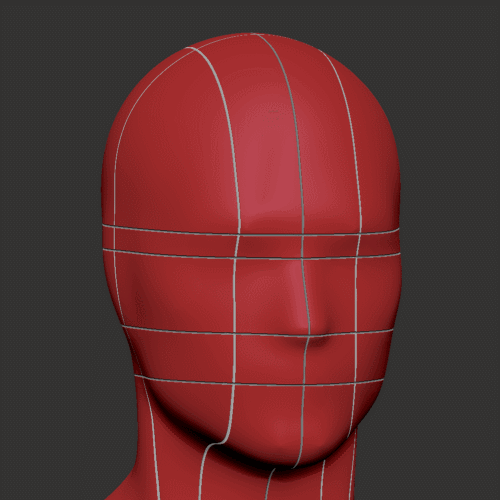

Quick sketch alphas (head and skull)
These are the two simple brushes from the quick tip tutorial. You can create you own following the video but if you just want to have the resources and play around with the idea, you can download the brushes with the alphas here.
Check it out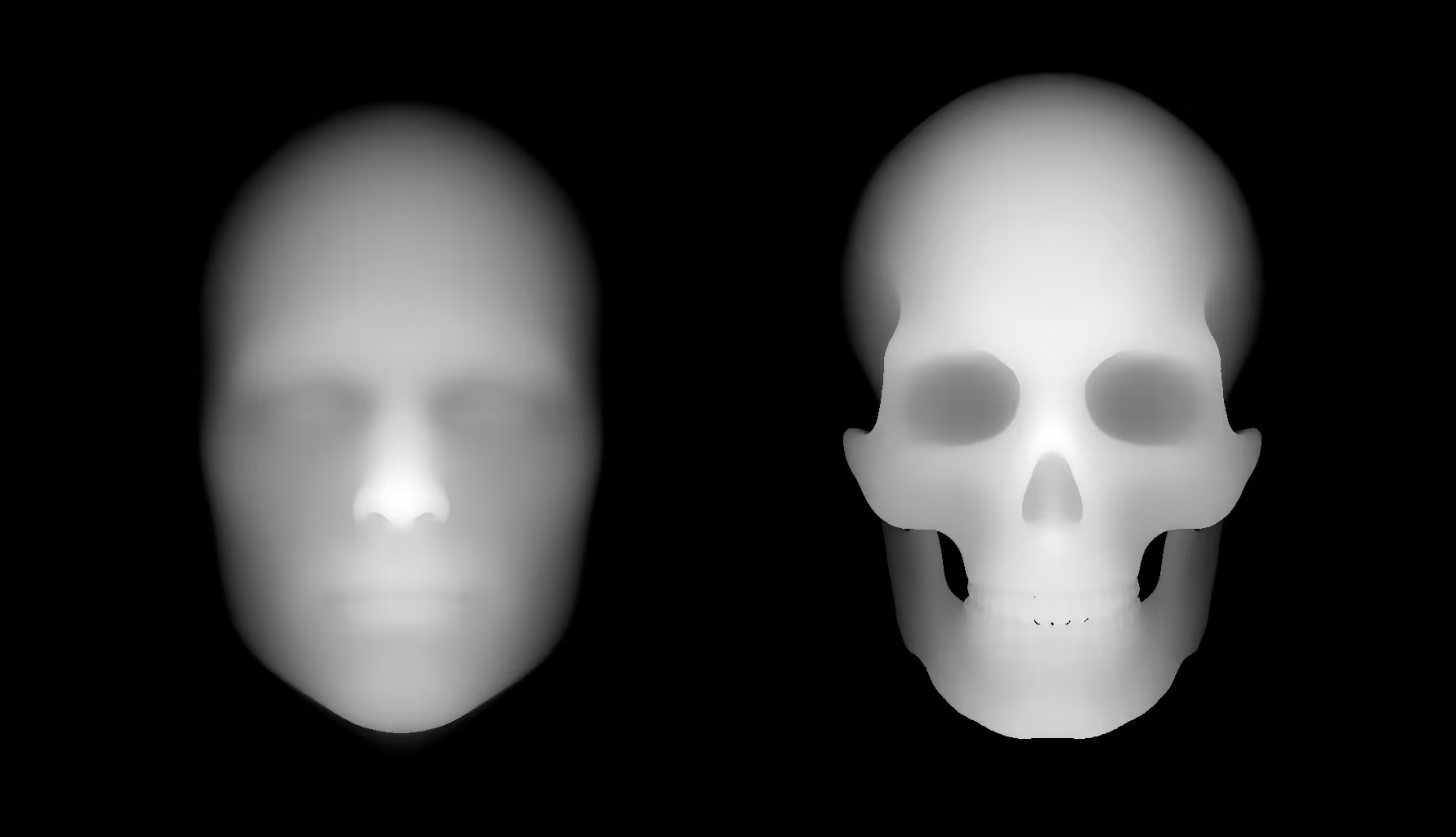
- Creating a clean time lapse in ZBrush for a sculpting session
- Creating VDMs for concept sculpting
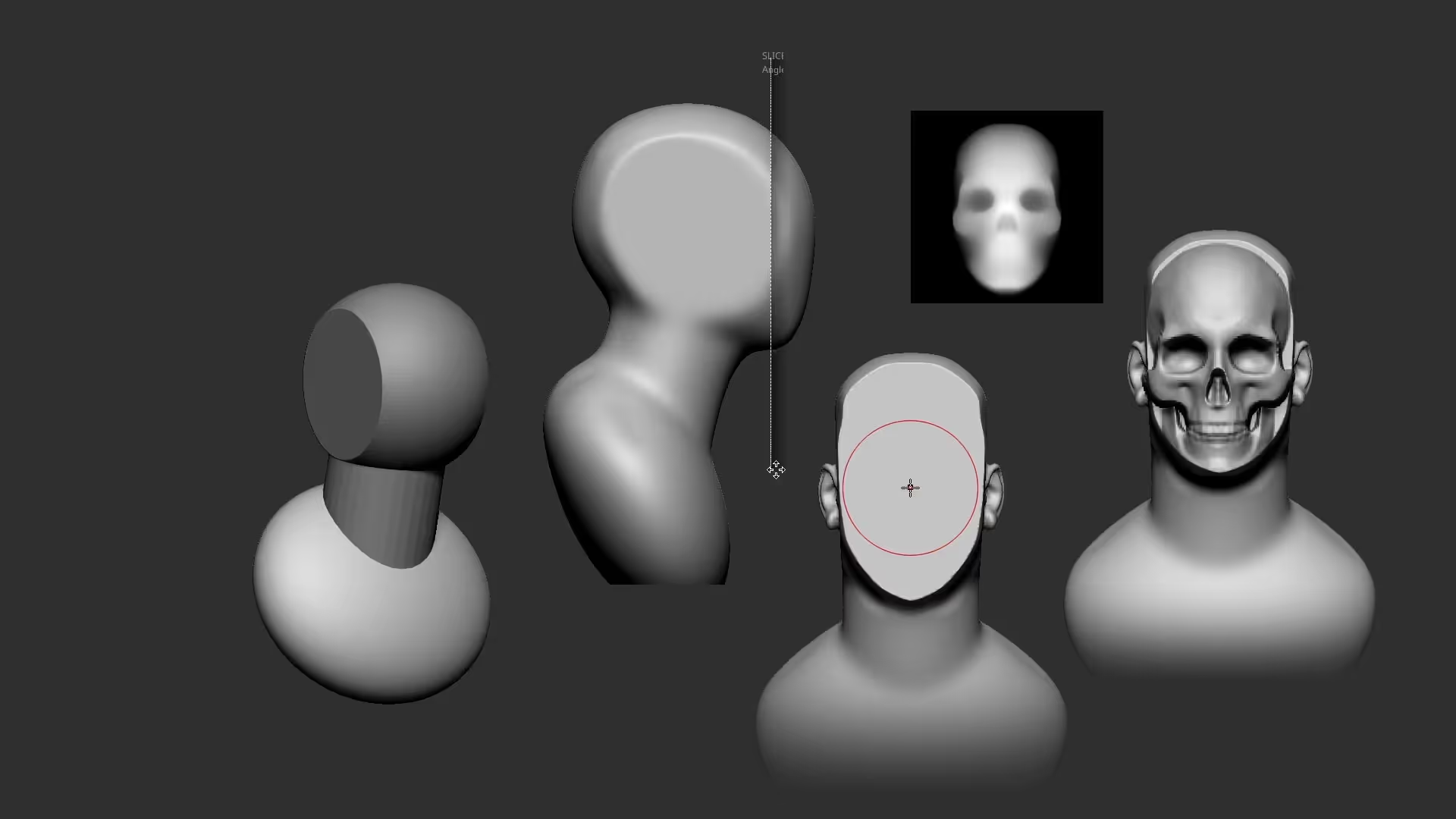

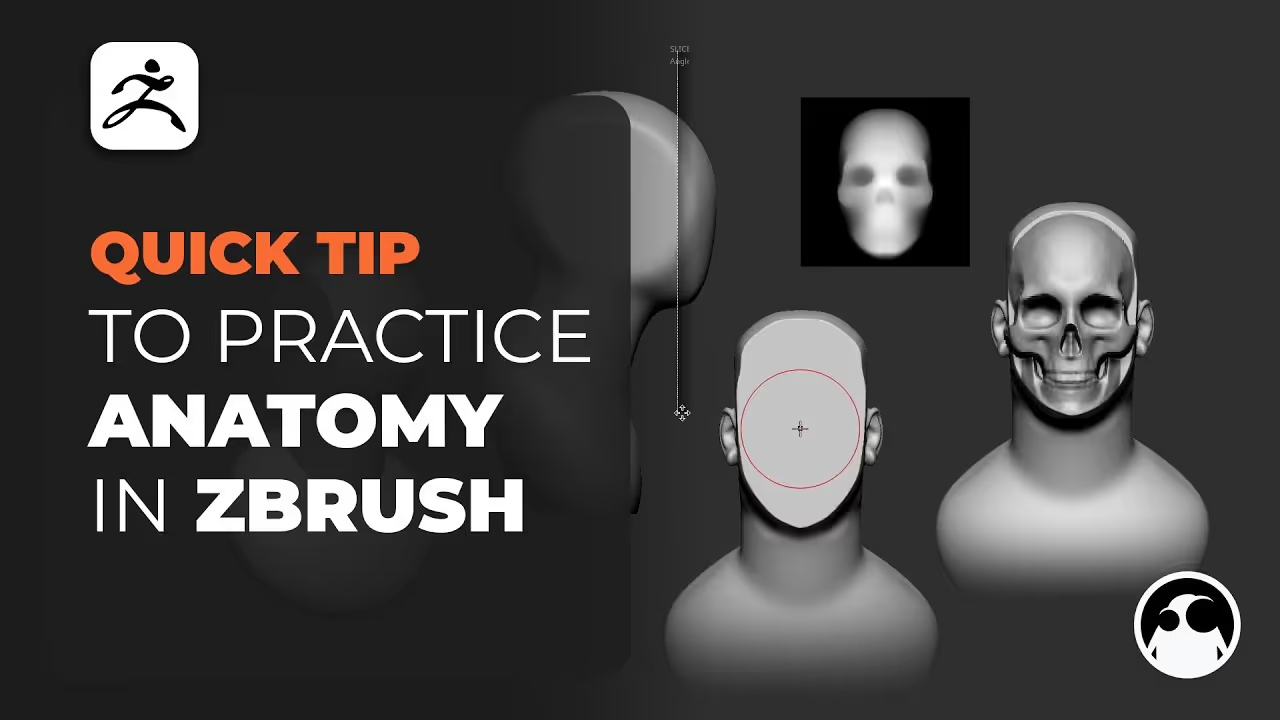







.jpg)
.jpg)