The Multi-Eye ZTool is ZBrush tool that I made to quickly test different eye colors and shapes. The mesh of the eye has a few sculpting layers with options that can be combined and will give you a good starting point for the eyes of your character.
Examples of the Multi-eye tool
These are a couple of images created entirely with the Multi-eye tool. These images might not show the most realistic eye, but they could be used as a starting point for further refinement.
The polypaint from the layers was turned into a texture map using the ‘Create Texture from Polypaint’ option in ZBrush. The renders were created in Marmoset Toolbag.


Multi-Eye ZTool Transparency
Here is a one-page quick guide to help you set up a project for the Multi-eye tool. The PDF (which is included with the Multi-eye tool), shows you a 3 simple steps workflow to achieve a better transparency result when rendering the eye in ZBrush BPR.
Check it out








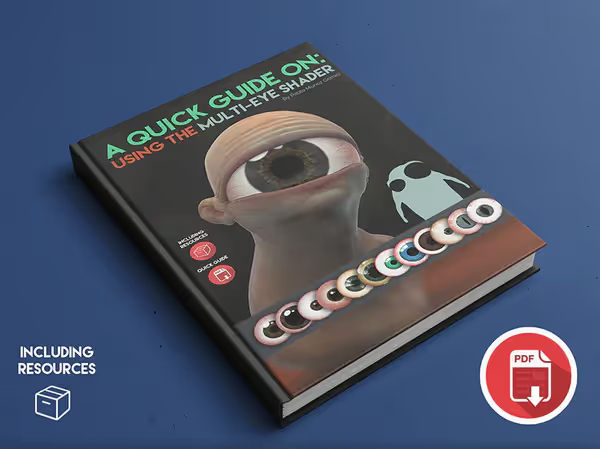

.jpg)
.jpg)