In this video review, I’ll walk you through the unboxing of the Wacom Intuos 3D, my first impressions and a quick review of the device in action and how I use it with ZBrushCore.There are two things in this tablet that stand out for me: The weight and the surface of the active area. Both the tablet and the pen are very light and the surface texture provides a nice resistance that feels very natural when you draw.
Wacom Intuos 3D with ZBrushCore!
I spent some time testing and sculpting around with ZBrushCore prior to it release a few weeks ago. I mainly tested it with a Wacom Intuos 4 on my PC and also on my Cintiq Companion 2, but It had occurred to me that, most people that will be getting ZBrushCore, will probably get the Wacom bundle to start their journey in 3D with style.
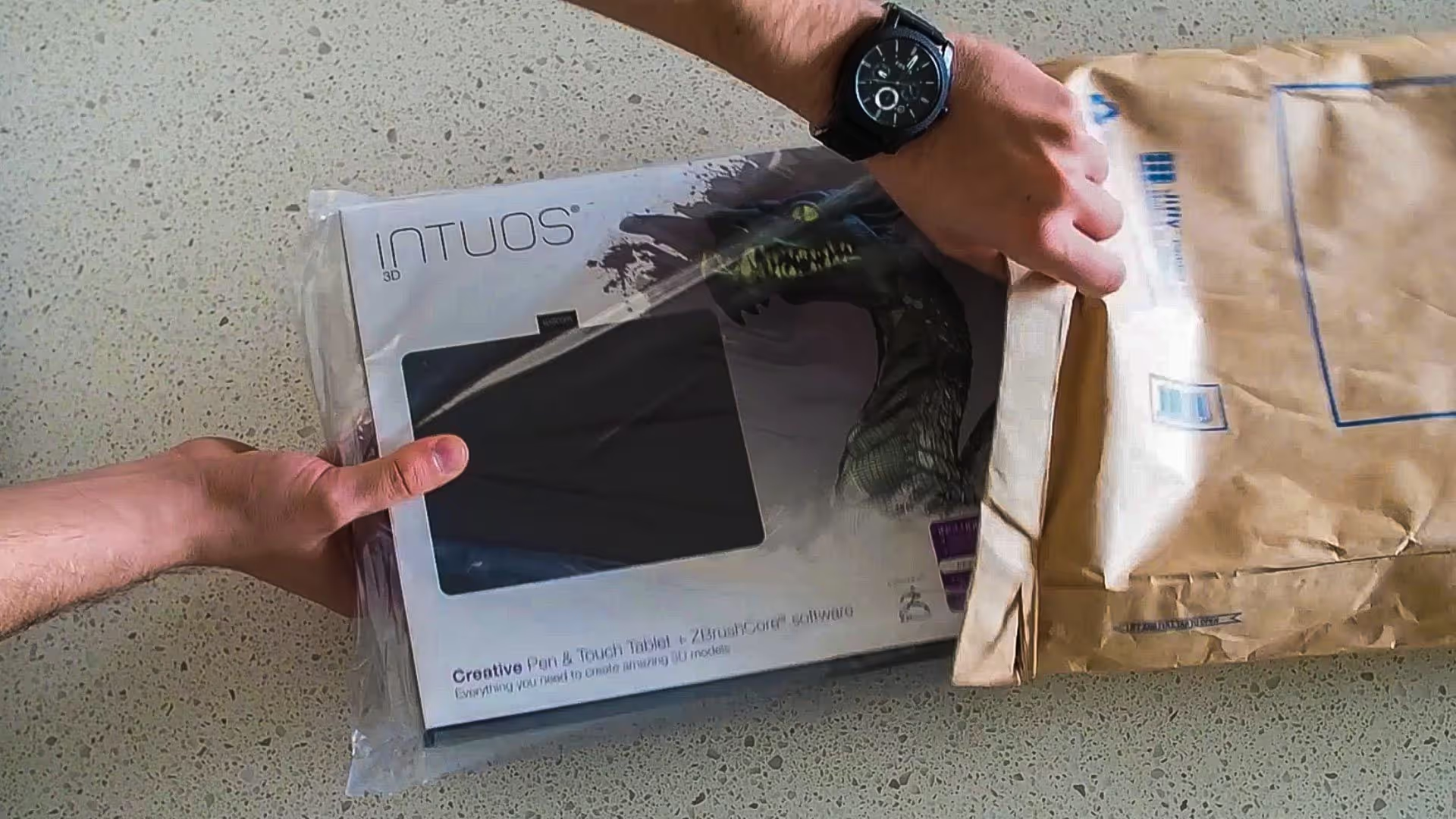
So I got the Wacom Intuos 3D delivered to me a couple of days ago and I thought I should share a little unboxing video with a quick review before I start using it to record the ZbrusCore tutorial series (coming very soon).
I added some links to the right of this post where you can get the model from this unboxing video, learn more about ZBrushCore, and get my settings for the ‘Express Keys’ of this tablet to sculpt in ZBrushCore (there will be a little tutorial on this topic later on).
Downloading the software from the bundle
To get the software that comes with the Intuos series, you need to enter a key code to download it. Just in case, the key code is the number printed in the bottom right corner of the box when you open it… so don’t throw it away.

I spent some time testing and sculpting around with ZBrushCore prior to it release a few weeks ago. I mainly tested it with a Wacom Intuos 4 on my PC and also on my Cintiq Companion 2, but It had occurred to me that, most people that will be getting ZBrushCore, will probably get the Wacom bundle to start their journey in 3D with style.
Mapping the Express Keys for Maximun Productivity
Here is a reference of how I set up my Wacom Express Keys settings (Intuos 3D) to work with ZBrushCore. The settings are mainly shortcuts and hotkeys mapped to the buttons on the corners of the tablet and the pen buttons:
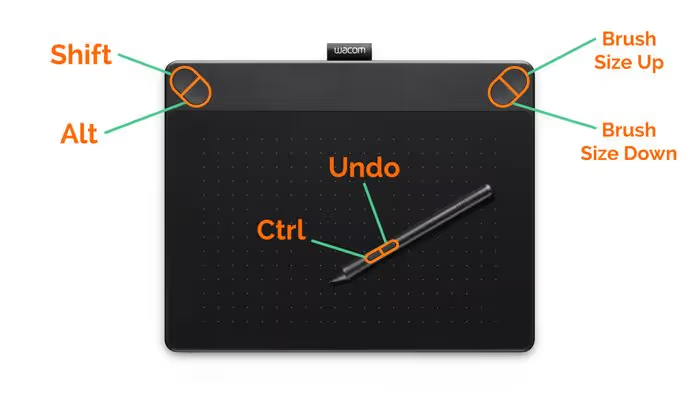

My favourite Wacom trick for sculpting with references
This is a very quick video to show you one of my favourite tips when working with ZBrush on a Cintiq and a second monitor. This is one of the 'productivity hacks' that I've been ask to share before so this video should cover the setup and how easy and effective it is.
Check it out
- Wacom Drivers
- Although no longer available, this tablet used to come with a license of ZBrushCore
- If you are not familiar with ZBrushCore, here is a complete guide on how to get started.
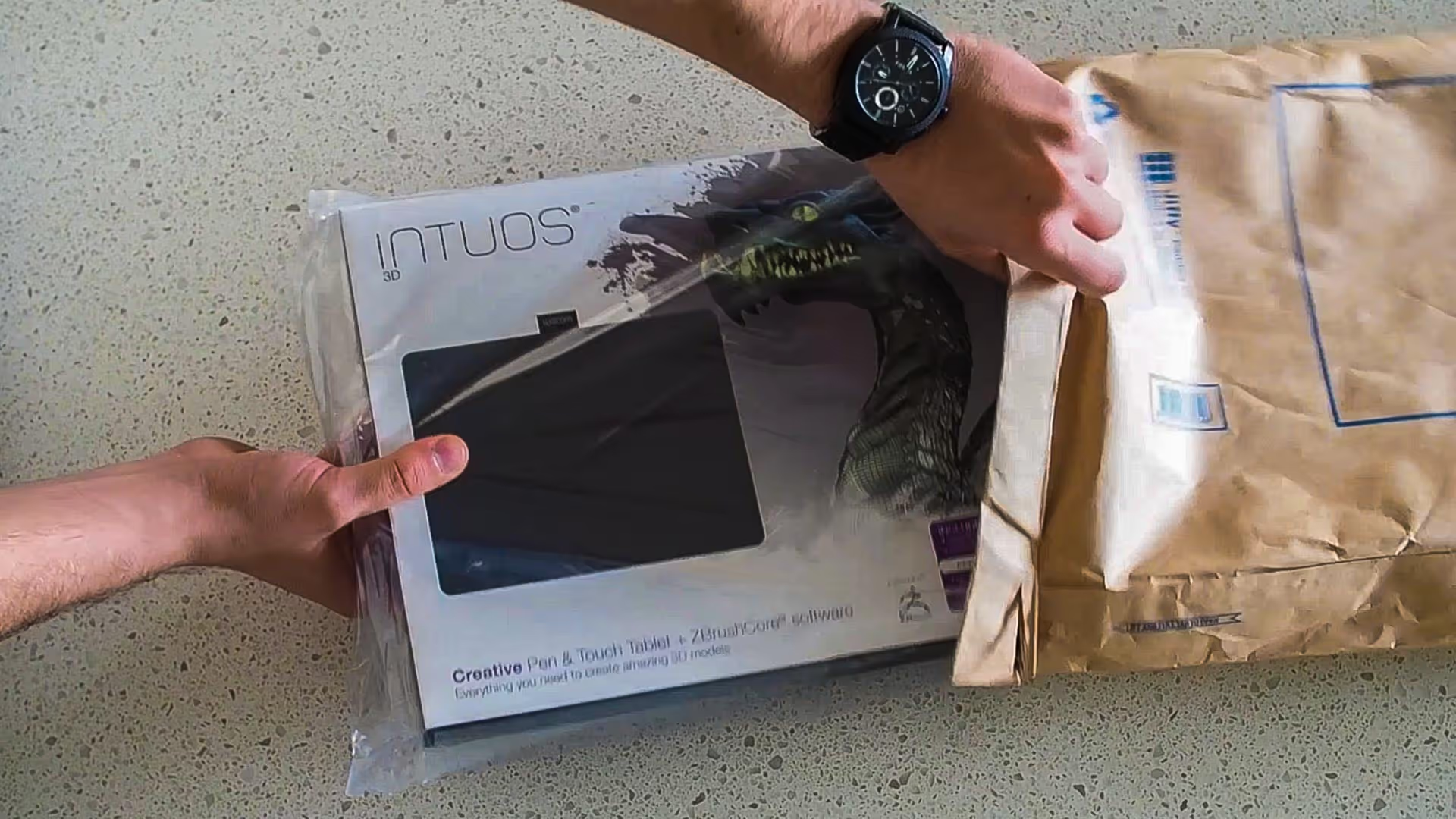








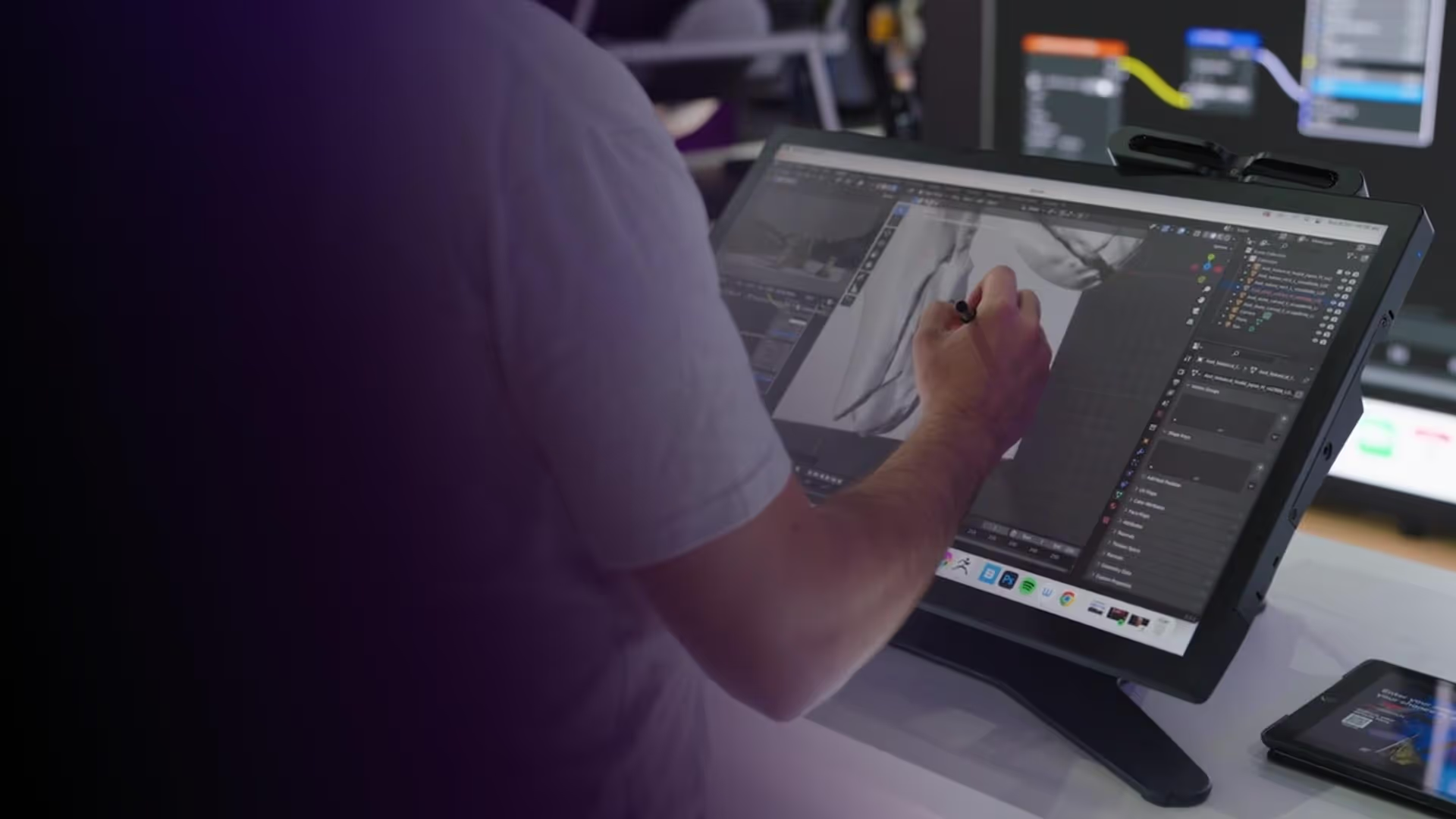

.jpg)
.jpg)