Unboxing and First Impressions
Opening the box was an exciting moment, as any new gadget is. Inside, you find two smaller boxes:
- Tablet case with built-in pen holder: This was a pleasant surprise. The case has a soft rubbery finish and fits the tablet perfectly. The pen holder also adds a slight tilt when the tablet lies flat on a desk, a simple but clever design choice.
- The tablet itself: At just 6.9 millimeters thick, the Magic Drawing Pad is impressively slim. The matte screen finish immediately gives it a premium feel and helps reduce reflections, even in direct light.
Alongside these, the package includes a compact power adapter, a chunky USB-C cable, a tiny pin tool for ejecting the microSD card, a drawing glove (though a bit small for my hands), extra pen nibs, a nib puller, and an alternative bottom cap for the pen.
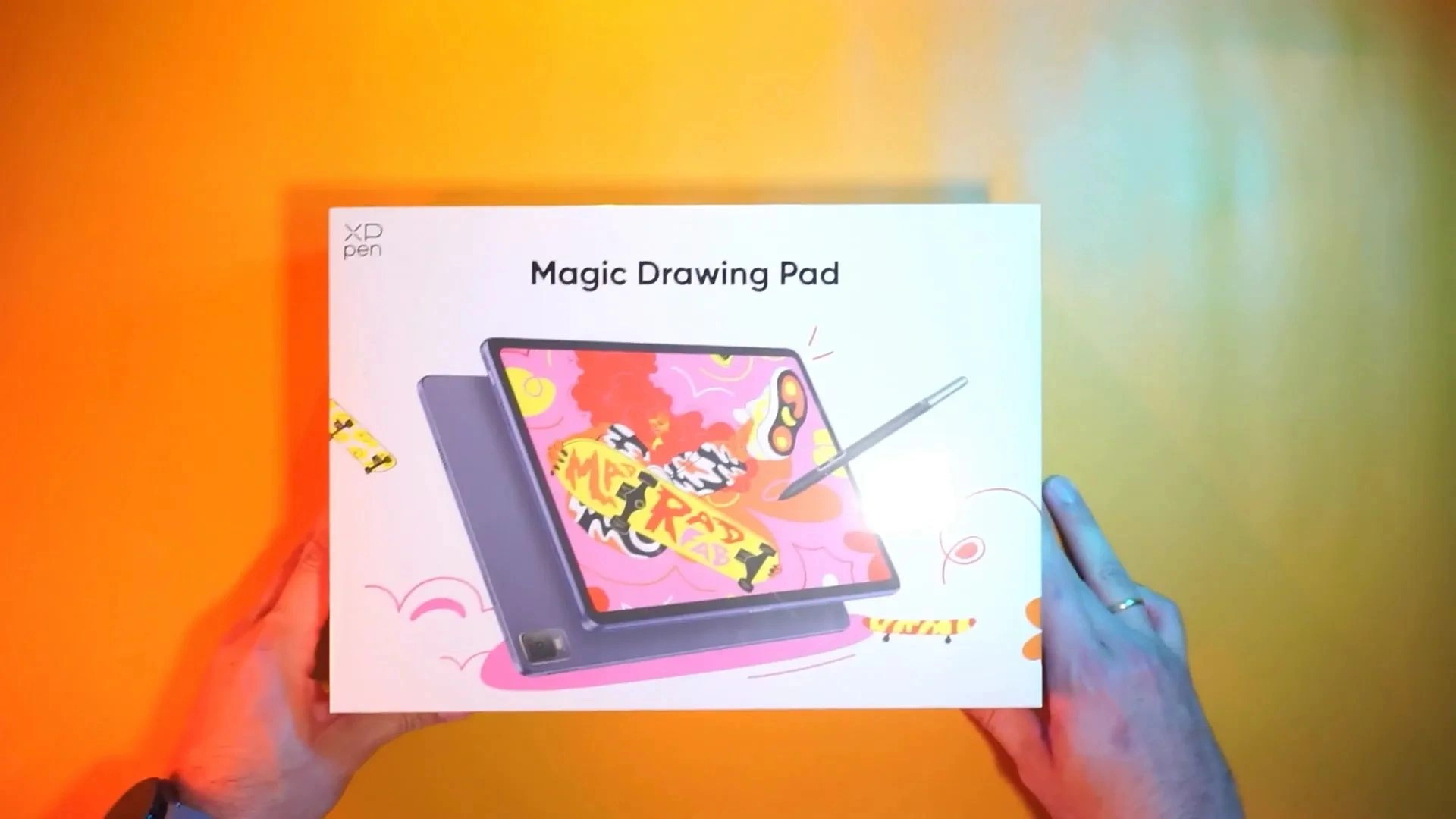
The pen is very light and feels more like a traditional pen than a stylus, which I appreciate, though I would have preferred it a bit heavier. The inclusion of a drawing glove and extra nibs shows thoughtful attention to detail, even if the glove size options could be improved.
Setup and Preinstalled Apps
Setting up the tablet took just a few minutes, mostly because of logging into accounts and getting familiar with the Android environment. The tablet comes with a few preinstalled apps like Ibis Paint X, but I found the UI a bit clunky and not fitting my workflow. I also tried Sketch Pro and MediBang Paint, which have decent features but didn’t quite click with me.
Instead, I settled on a few apps that I genuinely enjoyed using on the Magic Drawing Pad:
- GoodNotes: Great for taking notes or documenting your creative process. Since I use it on my iPad, having it here is a big plus.
- Infinite Painter: This free app offers a clean UI, satisfying brush feel, intuitive tools, and symmetry support. Sketching on this app with the Magic Drawing Pad felt surprisingly natural and fun.
- Nomad Sculpt: For 3D artists, this is a standout. Since ZBrush isn’t available on Android, Nomad is my go-to mobile sculpting app, and it runs impressively well on this tablet.

Performance and 3D Sculpting Capabilities
The Magic Drawing Pad is powered by a Helio G99 processor, which isn’t top-tier but performs surprisingly well in practice. I tested it by pushing a 3D sculpt with over 2.5 million polygons, complete with lighting, reflections, global illumination, and depth of field effects. The tablet handled it smoothly, though after extended intensive use, I had to pause and let it cool down.
The pen’s pressure sensitivity is rated at an astonishing 16,384 levels, which delivers smooth, gradual control whether sculpting or drawing. Honestly, while the numbers are impressive, the real test is how it feels, and it feels great, very close to using pen and paper.
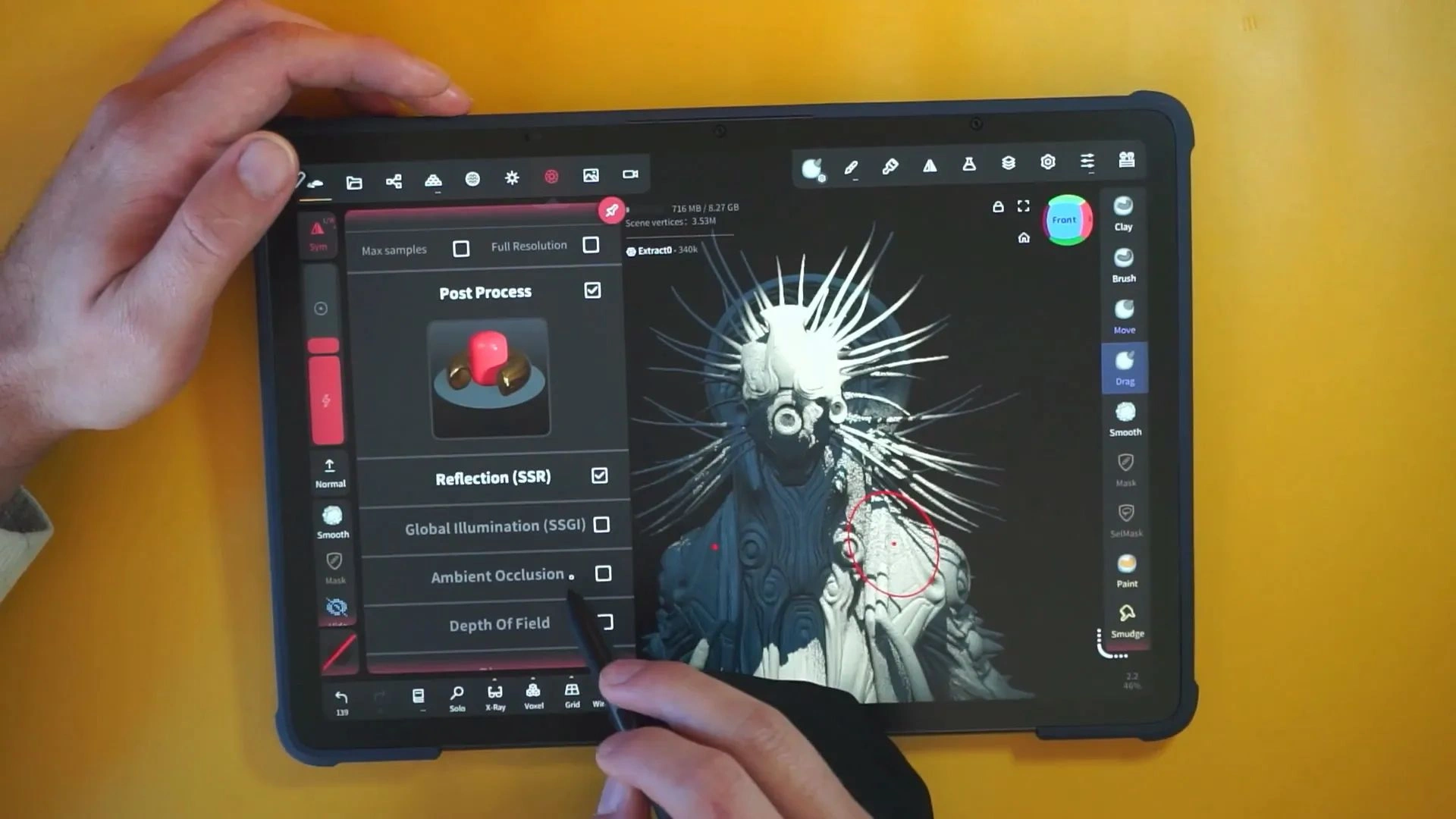
One minor quirk: in Nomad Sculpt, you have to lift the pen higher than I expected to activate smoothing. This appears to be a software limitation rather than a hardware issue but is worth noting if you rely heavily on smooth strokes.
Comparing the Magic Drawing Pad to the iPad Pro
I matched the resolution of the 3D sculpt on both the Magic Drawing Pad and my iPad Pro to make a fair comparison. The iPad felt snappier, especially when zooming and navigating, but unless you have both devices side by side, you won’t notice much difference in everyday use.
Overall, the Magic Drawing Pad handles 3D tasks very well, considering its price point and specs. It’s not quite as fluid as the iPad Pro, but it’s close enough for most practical purposes.
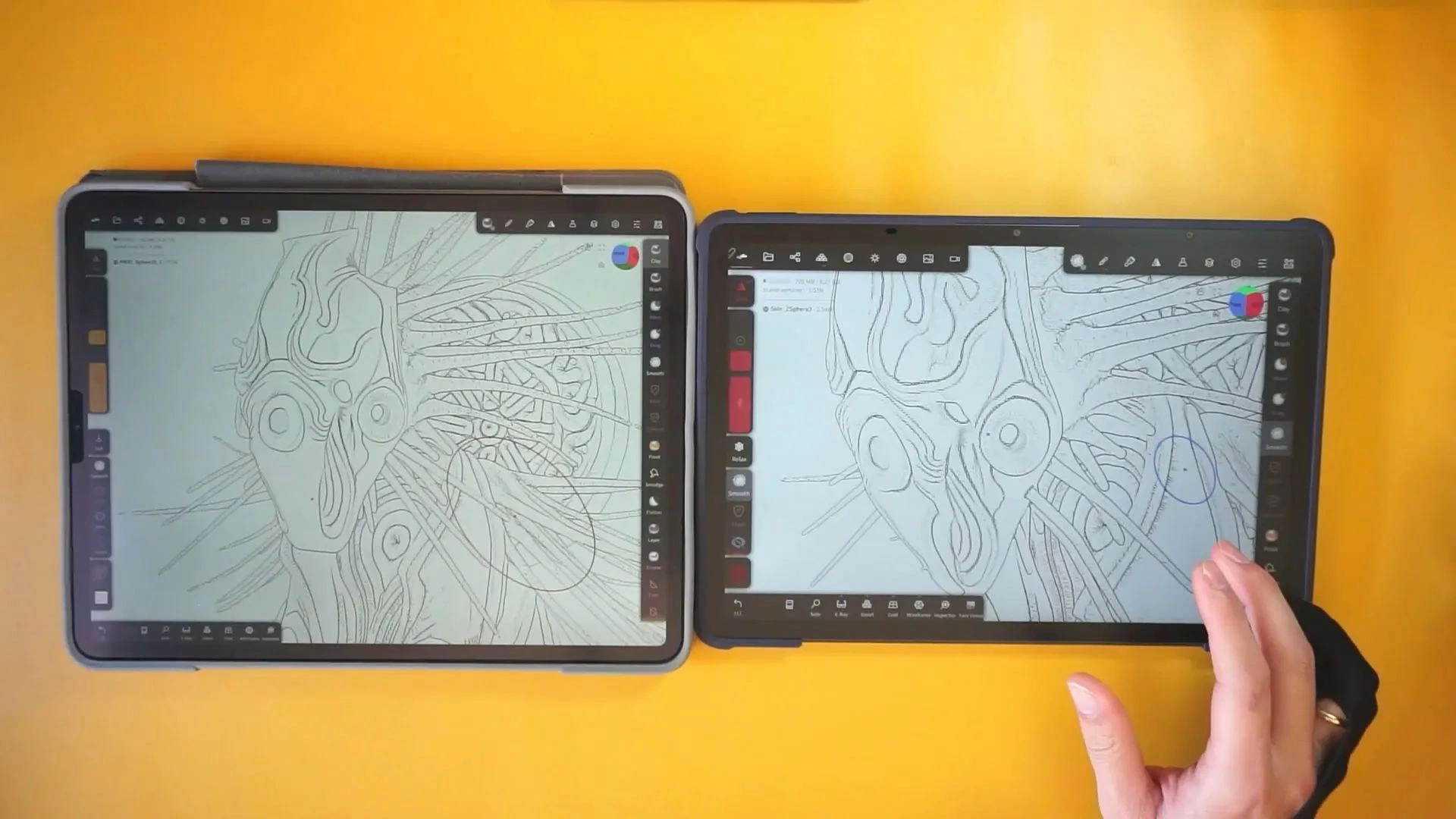
Drawing Experience and Software Workflow
When it comes to 2D drawing, I usually use Procreate on my iPad. On the Magic Drawing Pad, I’ve been using Sketchbook, and I love it. The app is free, has a clean and minimal UI, and feels just as fun and natural to use.
The pen doesn’t require batteries, which is a big plus, and the pressure sensitivity translates to excellent control over line work. The tablet genuinely makes me want to draw; I find myself picking it up often just because it’s so enjoyable and easy to use.
Sketchbook also offers a full-screen mode with a smart floating UI. The top circle controls brush opacity and size via simple sliding gestures, while the bottom circle acts as a color picker. A smart tool on the left side gives quick access to brushes, layers, and colors. After getting used to this interface, I found it to be a fast, clean, and efficient way to sketch.
Pen Offset and Calibration
One small issue I noticed was a slight offset between the pen tip and the cursor on screen. This means the cursor didn’t line up perfectly with the pen tip initially, which can be frustrating when drawing.
Fortunately, there is a straightforward fix. You just need to go into the tablet’s settings under “Advanced Features” and adjust the “Handwriting Offset” calibration. This aligns the cursor right under the pen tip. Keep in mind that your drawing angle affects this offset, so it might need tweaking based on how you hold the pen.
Customizable Settings and Shortcuts
The tablet also features a floating customizable shortcut wheel that you can drag anywhere on the screen. I assigned all my creative apps here, allowing me to launch them quickly without cluttering the home screen. You can disable this feature if you prefer, and the pen buttons can be reprogrammed as well.
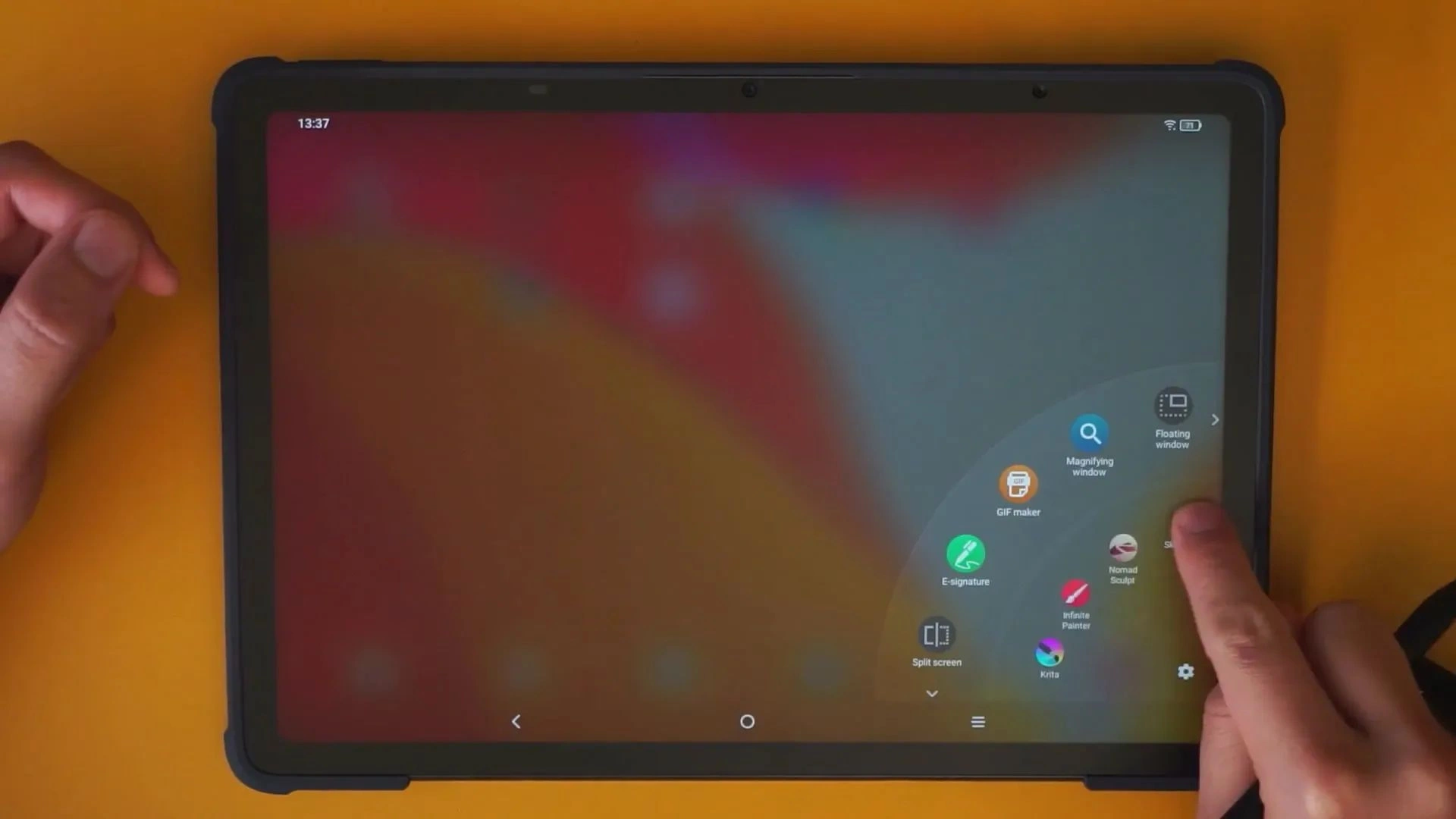
Storage and File Management
The Magic Drawing Pad comes with 256GB of internal storage, which is more than enough for mobile use. It also supports microSD expansion, so running out of space shouldn’t be an issue. If you use cloud services like Google Drive, offloading files is seamless.
Display and Color Accuracy
The screen’s matte finish combined with high brightness allows you to work comfortably even outdoors on bright sunny days without annoying reflections. This is a huge advantage for artists who like to draw outside.
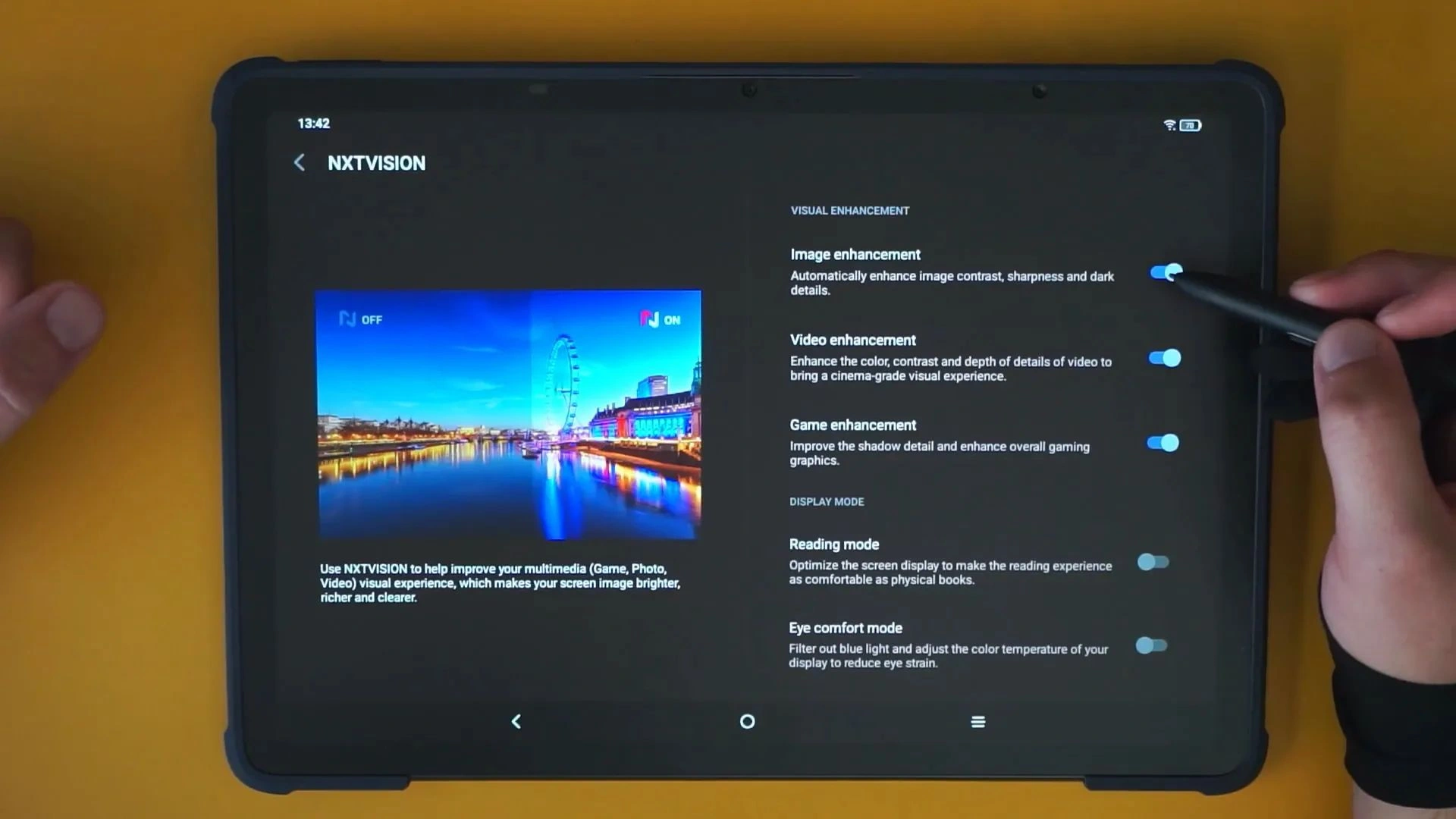
One thing to watch out for is the NXT Vision setting, which boosts color and contrast to make everything look vibrant. While this makes your work pop on the tablet, it can throw off color accuracy when transferring files to other devices. I recommend disabling NXT Vision’s image enhancement for more accurate colors, especially if you plan to continue working on your art elsewhere. Just go to the settings, select NXTVISION and turn off image enhancement.
Tilt Sensitivity and Brush Dynamics
Officially, the pen supports tilt detection, meaning it can sense the angle at which you hold the stylus. Apps like Sketchbook and Infinite Painter take advantage of this, allowing you to vary stroke shapes by changing the pen angle. I thought tilt functionality might not make a big difference, but it turns out it adds a lot to the drawing experience. You can get vertical, 45-degree, or almost flat stroke shapes with accurate and responsive tilt sensing that works surprisingly well.
Additional App Experiences
While the Magic Drawing Pad excels with some apps, others are less polished:
- Krita: I love Krita’s desktop version, but the mobile UI feels like a direct PC port. Pop-ups and tool windows make it frustrating to use on this tablet.
- Clip Studio Paint: Works better than Krita on mobile but still feels like a desktop app crammed into a tablet. Good for thumbnails but not ideal for a full workflow.
- HiPaint: A very cool app with a clean UI and lots of tools. It includes a brush similar to Krita’s leaf brush, which acts like a paint lasso. Great for quick thumbnails, blocking out compositions, and sketching.
Standout Features
- Battery Life: The tablet’s battery lasts incredibly long, even during hours of nonstop work. This is a huge plus for a mobile sketching tool.
- Matte Screen Finish: Allows comfortable outdoor use without reflection issues.
- Pen Design: The pen has a neat feature: the back end unscrews to reveal four spare nib holders. This small detail shows thoughtful design.

Minor Drawbacks and Workarounds
While the Magic Drawing Pad is impressive, it’s not without minor issues:
- Pen Offset: Slight cursor misalignment that can be fixed via settings.
- Software Limitations: Some apps feel like desktop ports with clunky UI on a tablet.
- Nomad Sculpt Smoothing: Requires lifting the pen higher than expected to activate smoothing.
Most of these downsides are minor and manageable with a bit of patience or tweaking.
Who Is This Tablet For?
If you’re an artist looking for an affordable, lightweight, and capable Android tablet for sketching and 3D sculpting on the go, the XPPen Magic Drawing Pad is a solid choice. It’s not as polished or snappy as an iPad Pro, but it comes close for a fraction of the price and offers some unique advantages like excellent battery life and a matte screen.
It’s also a full Android tablet, so beyond drawing, you can use it for emails, meetings, note-taking, and general productivity, making it a versatile tool for creatives who need mobility without breaking the bank.
Final Thoughts
The XPPen Magic Drawing Pad surprised me with its combination of thoughtful hardware design, solid performance, and enjoyable drawing experience. It doesn’t try to be the most powerful or flashy tablet on the market; instead, it focuses on delivering a practical, affordable, and fun tool for artists on the move.
Its minor quirks are easily fixable or don’t impact daily use significantly. The matte screen, excellent battery life, and pen design stand out as highlights. While it won’t replace high-end tablets like the iPad Pro for everyone, it’s a fantastic alternative that deserves serious consideration.
If you want a mobile drawing and sculpting tablet that fits seamlessly into an Android ecosystem, this device is worth a closer look.
If you’re interested in a deeper dive into specific apps or workflow tips for the Magic Drawing Pad, feel free to ask; I’m happy to explore further.

Review video - XPpen Artist Pro 16 Gen 2 tablet
In this video I’m going to do an unboxing and quick overview of the XP Pen Artist Pro 16 (gen 2) tablet. I’ll also show you how to set it up and the way that I customize it to work with ZBrush and Photoshop.
Check it out
Here are the links to the XPPen stores so you can check out all the details:


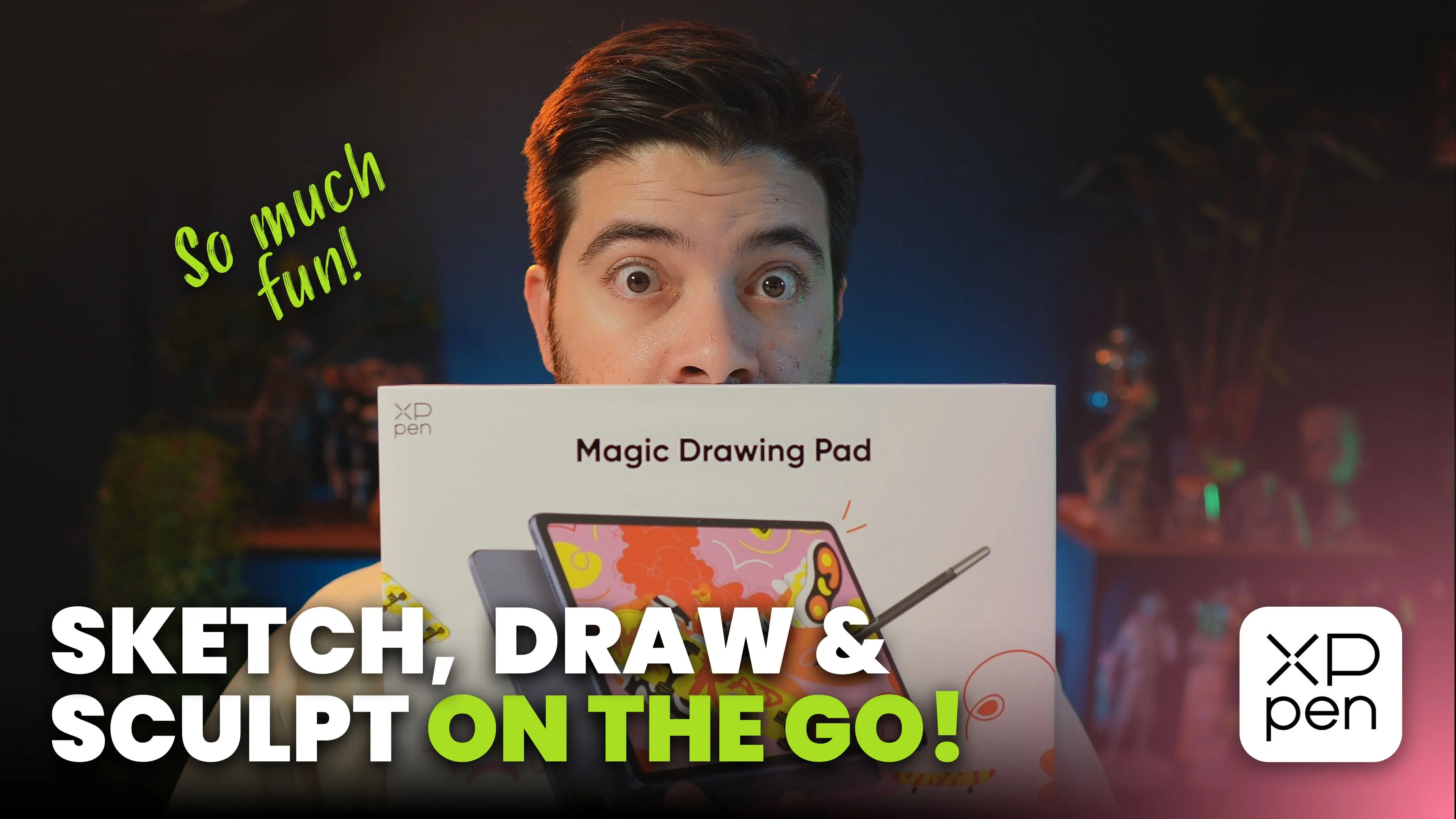








.jpg)
.jpg)