The approach on this tutorial is slightly different. The idea is to isolate the ZBrush 2022 new features into a single custom palette to understand them better so you can integrate them with other processes and your own workflows. This is the same methodology I used in my UZG course so if you are interested in learning ZBrush from scratch, check out the 'useful links' in this section.
Gizmo 3D foccal shift variations!
I think it would be fair to say that one of the most useful features of the 2022 ZBrush update, is the 'soft deformation' that you can achieve with the Focal Shift slider and the Gizmo 3D. What’s even more interesting it that is works perfcly fine with other types of ‘Gizmos’ like the TransposeCloth…
In case you are not familiar with the term ‘Transpose line’, before the Gizmo 3D was introduced, the way you can manipulate and move objects in ZBrush was the ‘Transpose line’ which is why when you select the Gizmo 3D, the icon looks like a line based on this:
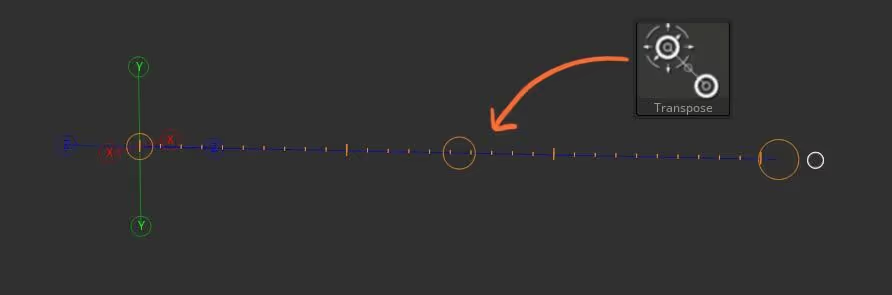
You can switch between Gizmo 3D and Transpose line by hitting the ‘Y’ on your keyboard. The transpose line is very useful for more advanced things like posing.
Now going back to the new features of the Gizmo 3D, if you choose the TransposeCloth gizmo from the brush palette, this is a manipulator that works with Dynamics, so as you move the object it will react based on the settings you have in the Dynamics palette!
Take a look at this quick gif where I’m pulling the TransposeCloth towards the ‘floor’:
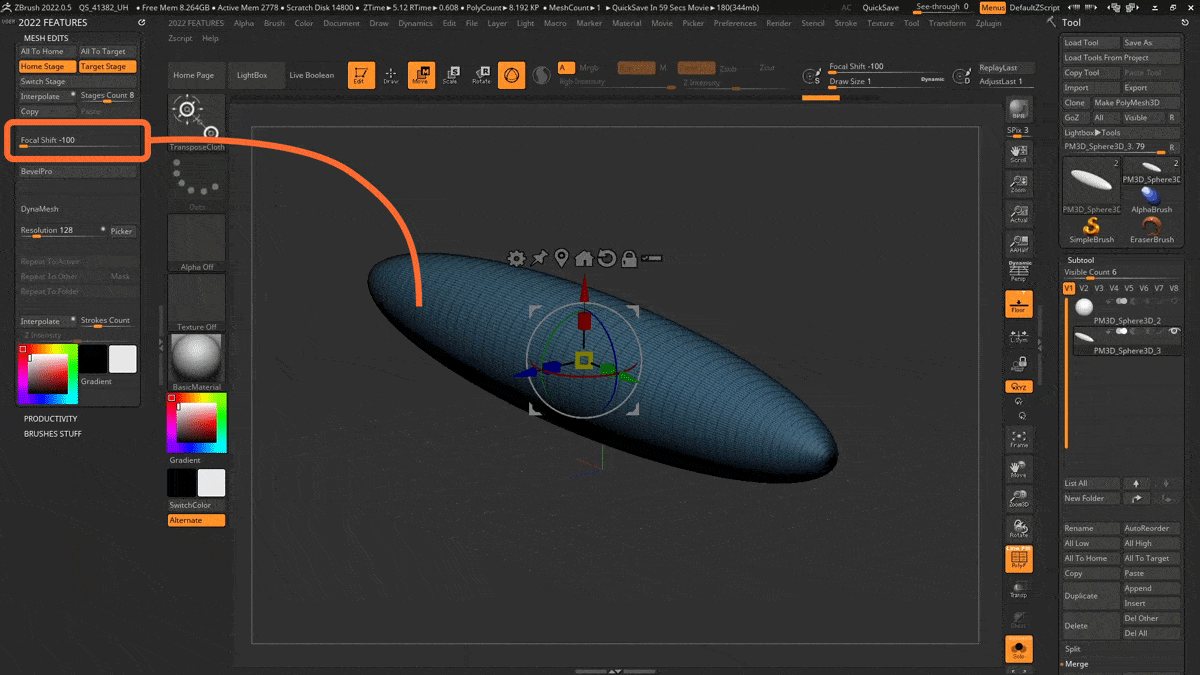
Pretty cool right? Well, you can take this to the next level and affect a mesh with Dynamics, based on the Focal Shift of the Gizmo 3D! - Basically, it does the same thing as the normal Gizmo where you can tweak the Focal Shift slider and modify the influence of the ‘soft deformation’ but this time (since the TransposeCloth is selected), it will deform the object with Dynamics:
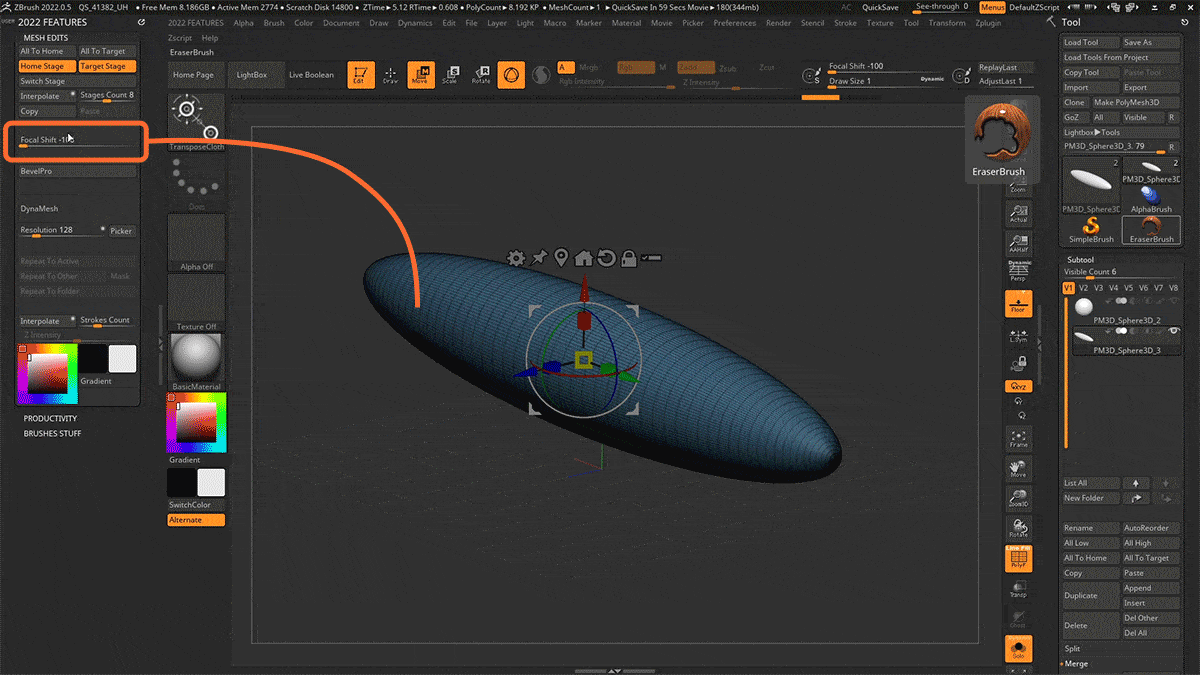

Custom UI
If you want to follow along with this tutorial, you can download the custom UI with the palette I created to explore ZBrush 2022 features. This is the methodology I used in the Ultimate ZBrush Guide course and has proven to be a very effective way to keep up with the updates and understanding new features! PS: when you click on the link you might see a bunch of random characters, just click the download icon and you'll see the .cfg file that you can load in ZBrush
Check it out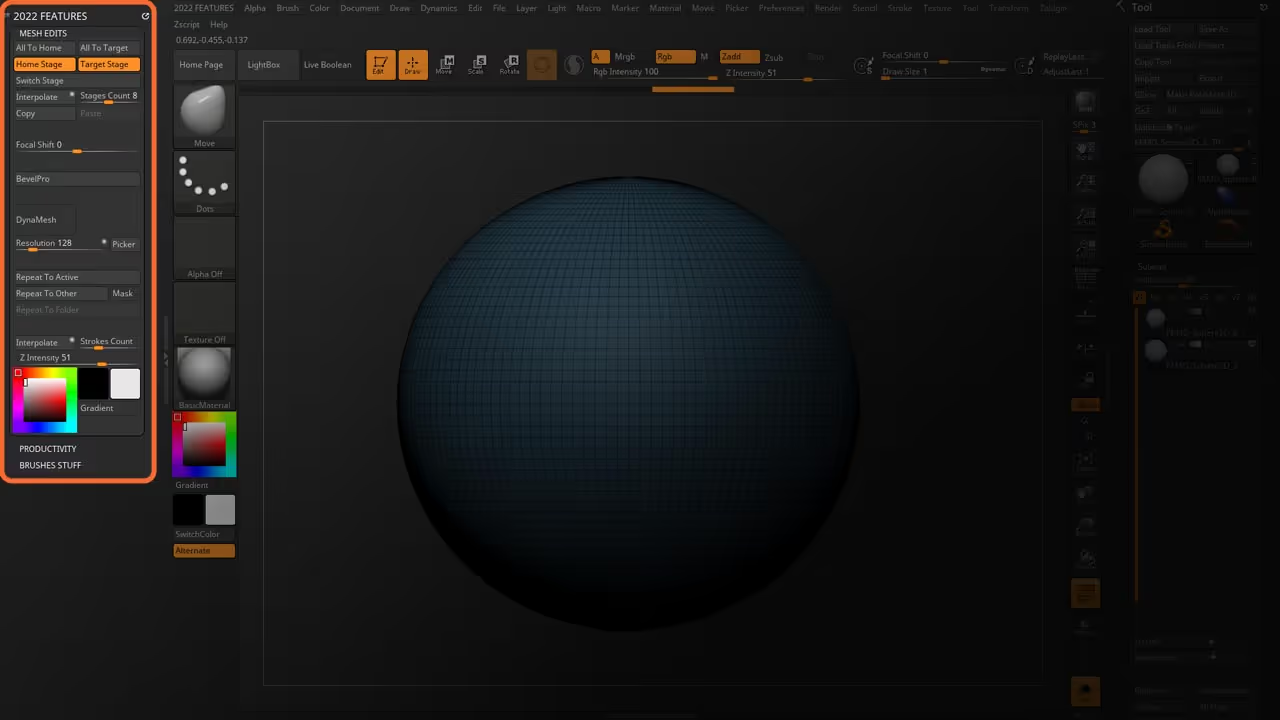


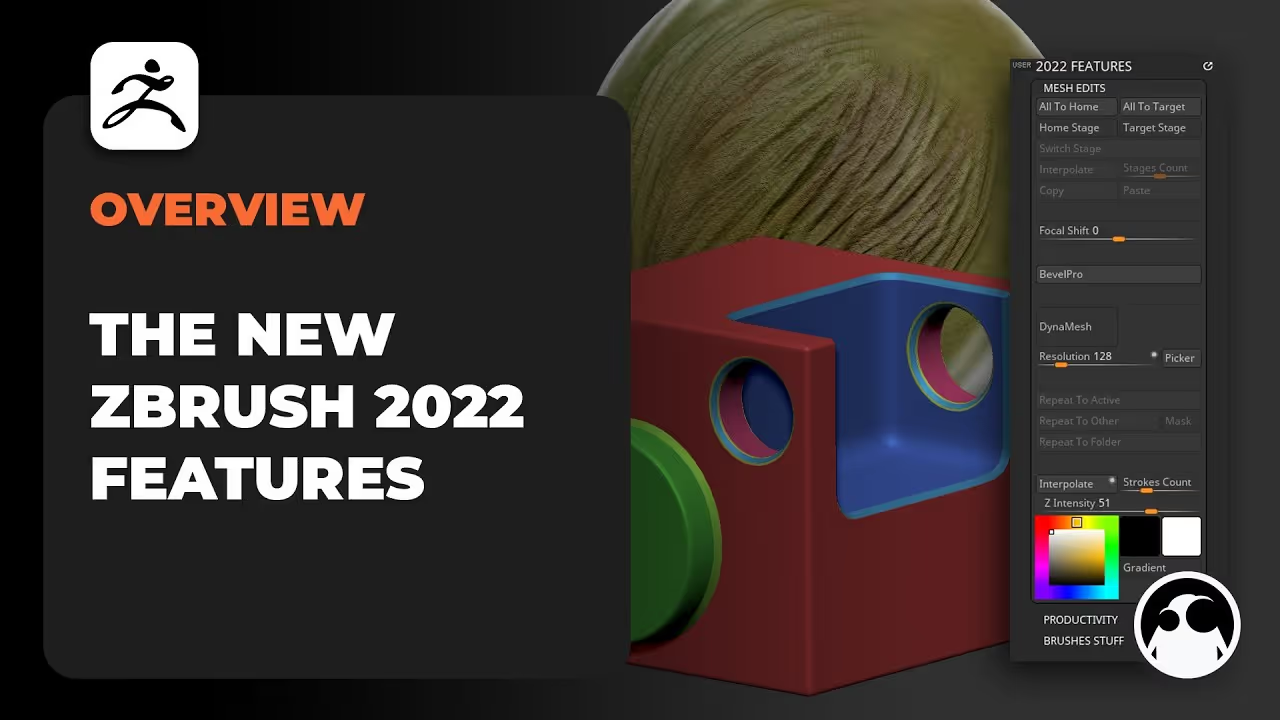






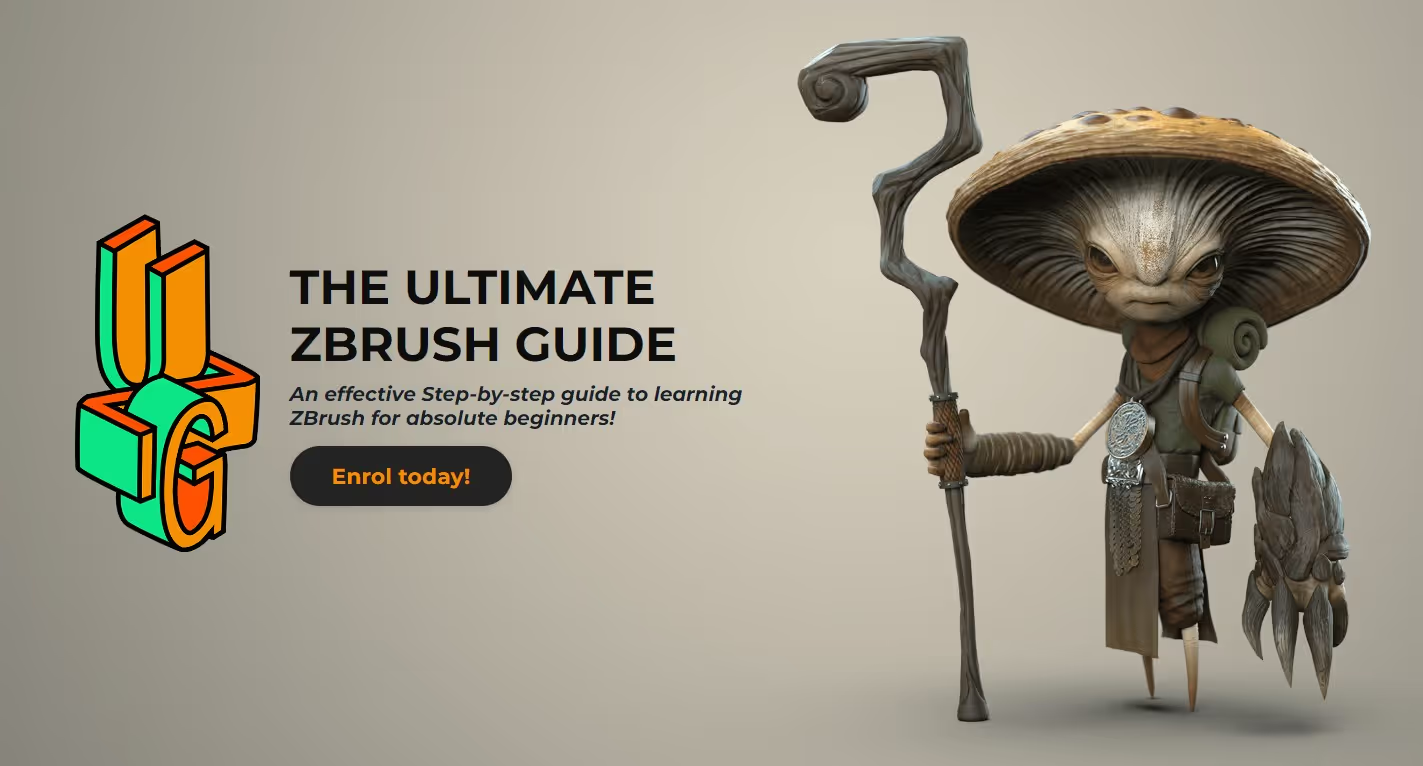

.jpg)
.jpg)