Alright, so for this process we are going to need a base mesh with a relatively clean topology but nothing fancy, a quick ZRmeshed object would do the trick... we just need large enough polygons so that we can add MicroPoly.
STEP 1
Take your mesh (I’m using the demo head from ZBrush projects), and enable the Dynamic subdivision from the Geometry palette. At the bottom, you can enable MicroPoly and select a MicroPoly from the thumbnail... this process will assign a MicroPoly to each face of your mesh:
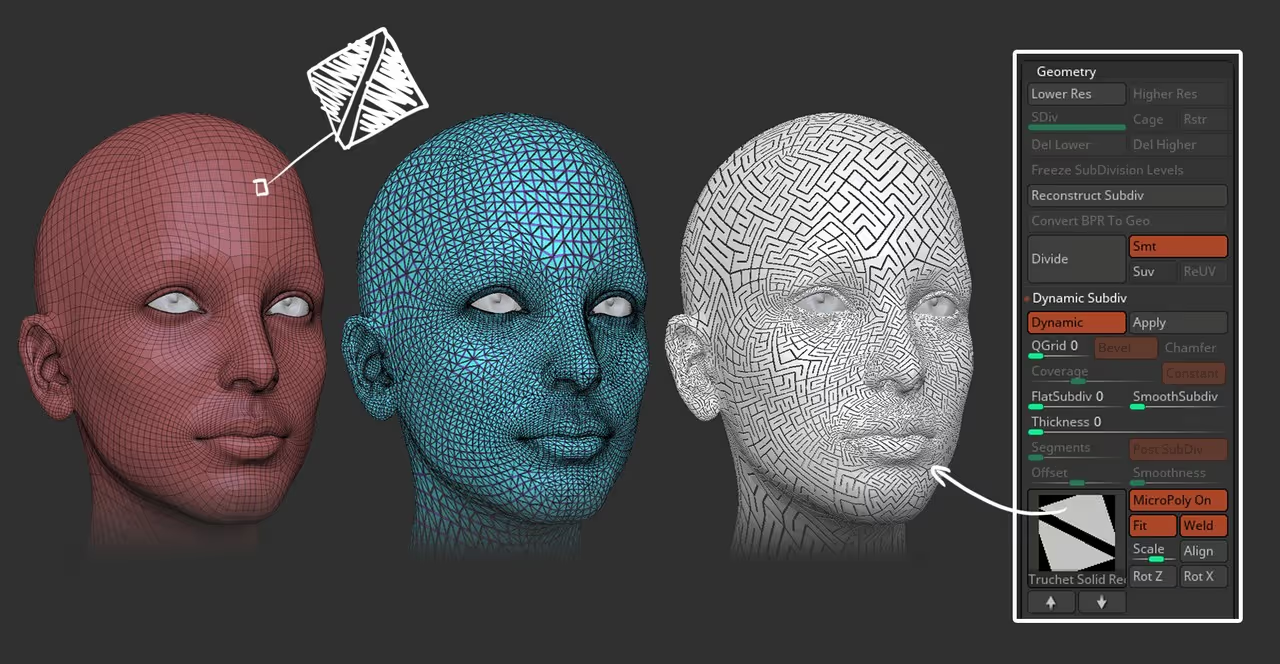
This is a really cool feature to use with clothes and dynamics because the MircoPoly is only being dynamically drawn onto the mesh so you can run Simulations with a pretty detailed piece using something like a woven pattern of MicroPoly but on a ‘lowpoly’ plane.
After you choose your MicroPoly (I suggest a single-sided one for the next step), just click the Apply button and make sure your subdivision level is set to 0.
STEP 2
Once you apply the MicroPoly, it becomes real geometry that you can edit in any way... Enable Dynamic subdivision again, and while keeping the Smoothsubdiv slider to 0 again, play with the Thickness slider to add thickness to all those bits and pieces created with the MicroPoly mesh:
Go ahead and apply the Dynamic subdivision changes so that the Thickness is not part of the geometry.
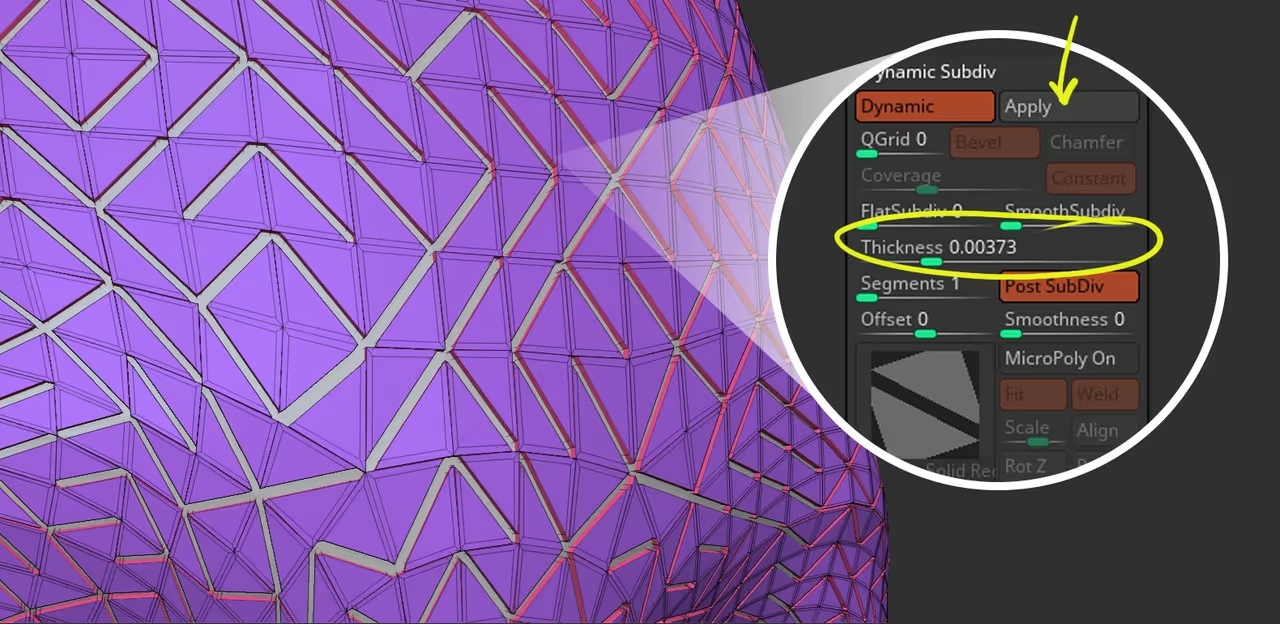
STEP 3
Enable Dynamic subdivision again and this time, remove the thickness and just play around with the SmoothSubdiv to soften the edges of the pattern:

At this point, you can just apply the Dynamic subdivision, and to refine the effect add an extra level of subdivision and use the Inflate slider to ‘tighten’ the gap between the pieces (depending on which pattern you chose).

That is pretty much it... you can obviously do some further refinements as I did for my render using the Dam Standard brush to push some lines in.
Also, keep in mind that depending on the MicroPoly you used you get different results and in most cases, once you apply the Dynamic subdivision, you’ll also end up with a bunch of disconnected pieces so you can AutoGroup everything or use the Move Topological brush to tweak things with more control if you are after a particular effect ;)









.jpg)