Applying the workflow in other software
As I mentioned in the tutorial, the cool thing about this technique is that you can pretty much replicate it in most 3D software. Al you have to do is have a duplicate of the mesh and flip the normals.
For instance, in Blender, you can select the duplicate (I called it ‘OUTLINE’) and go into edit mode. With all the faces selected, you can press ‘ Alt + M’ to flip the normals.
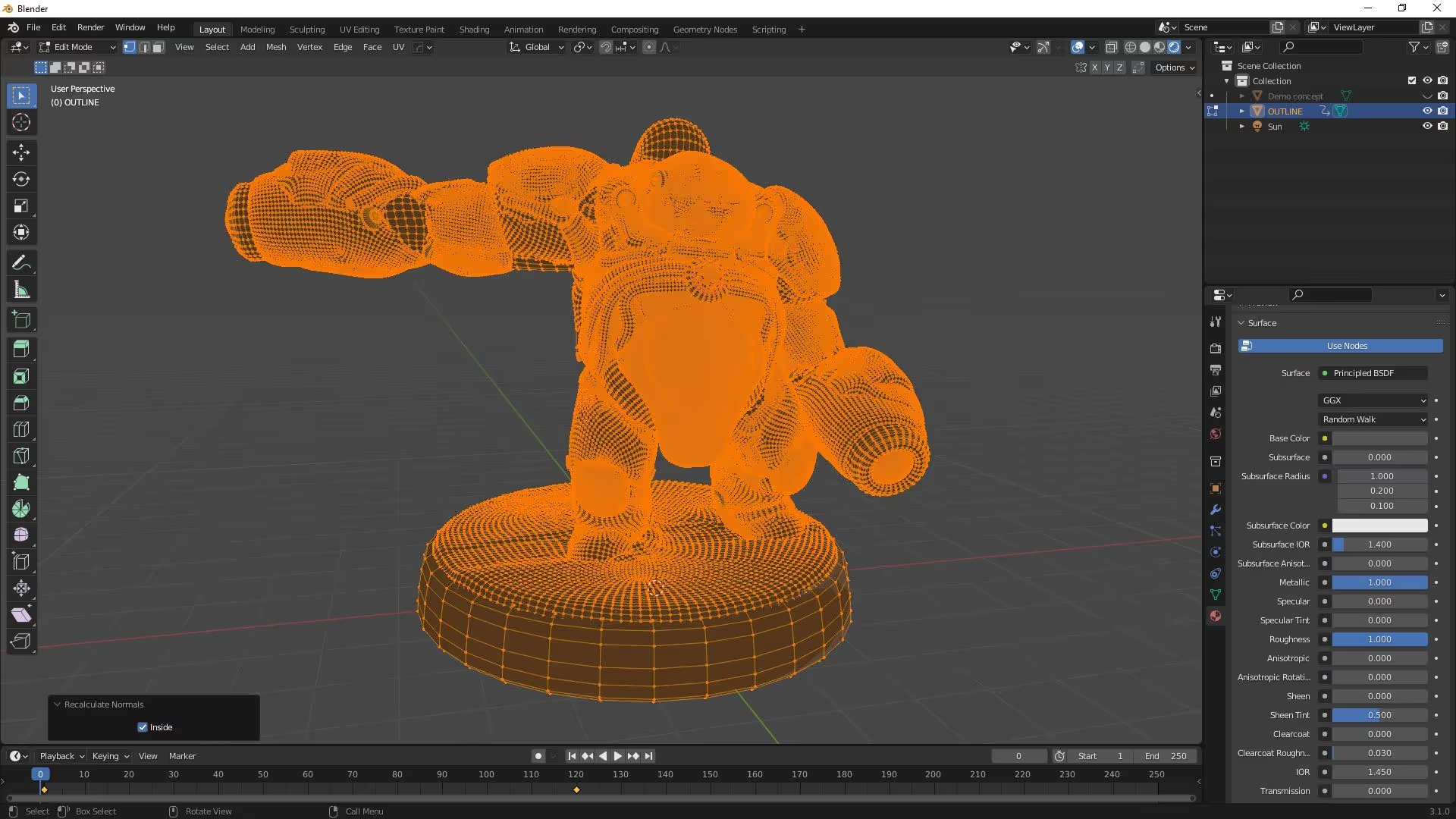
If you can't see the difference straight away, go out of edit mode and from the opines tab of the shader Editor makes sure that the ‘Backface culling’ check box is ticked in the settings:
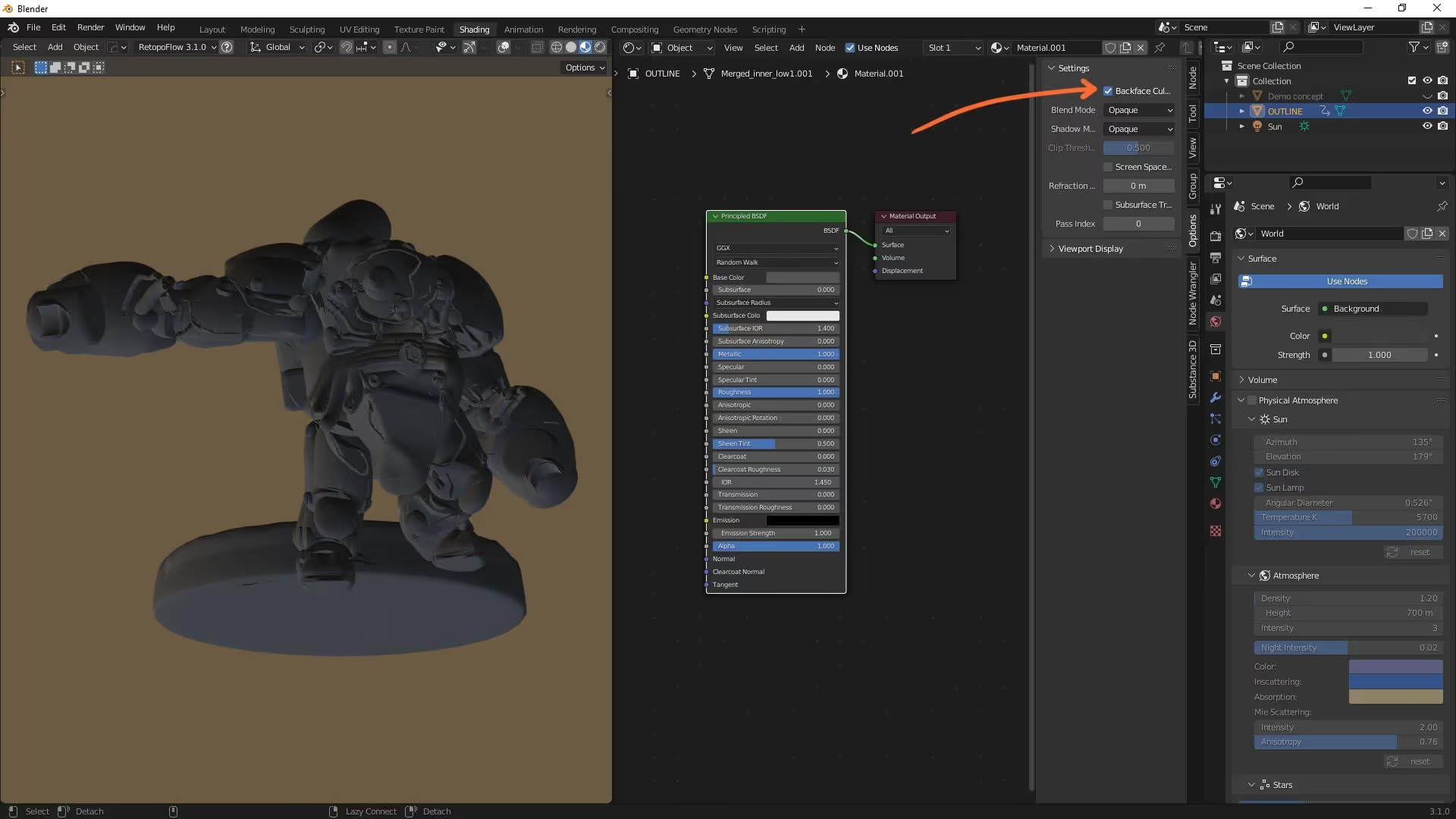
You can go back into edit mode with all the faces selected and use the ‘Alt + S’ command to move the faces along their normal (essentially inflating the mesh to achieve the thickness of the outline).
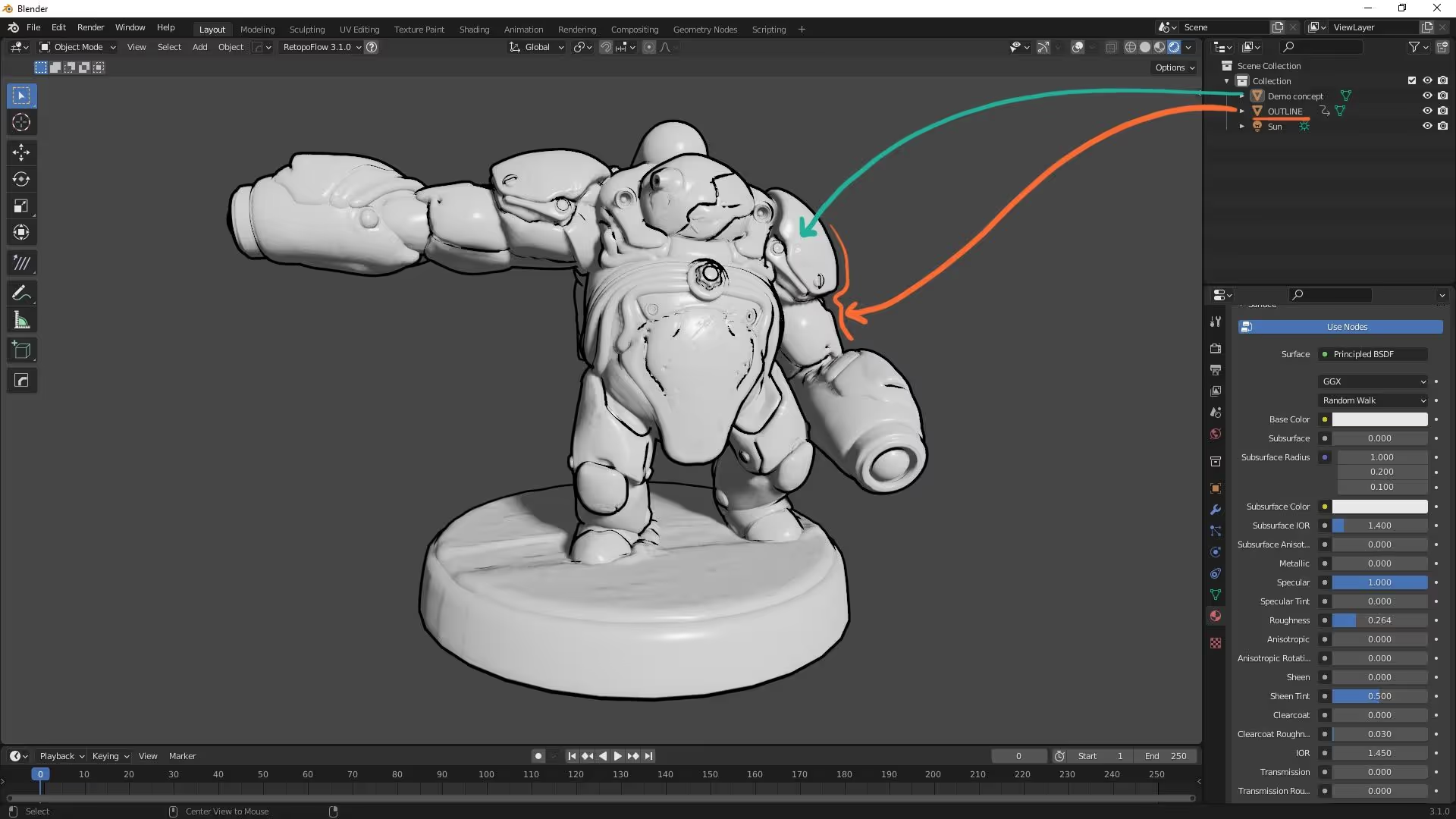

Comic matcaps for ZBrush
These MatCaps are specifically a Comic Style render in ZBrush. The resources work great on their own so you can assign different comic materials to different meshes without the need of additional polypaint or color.
Check it out


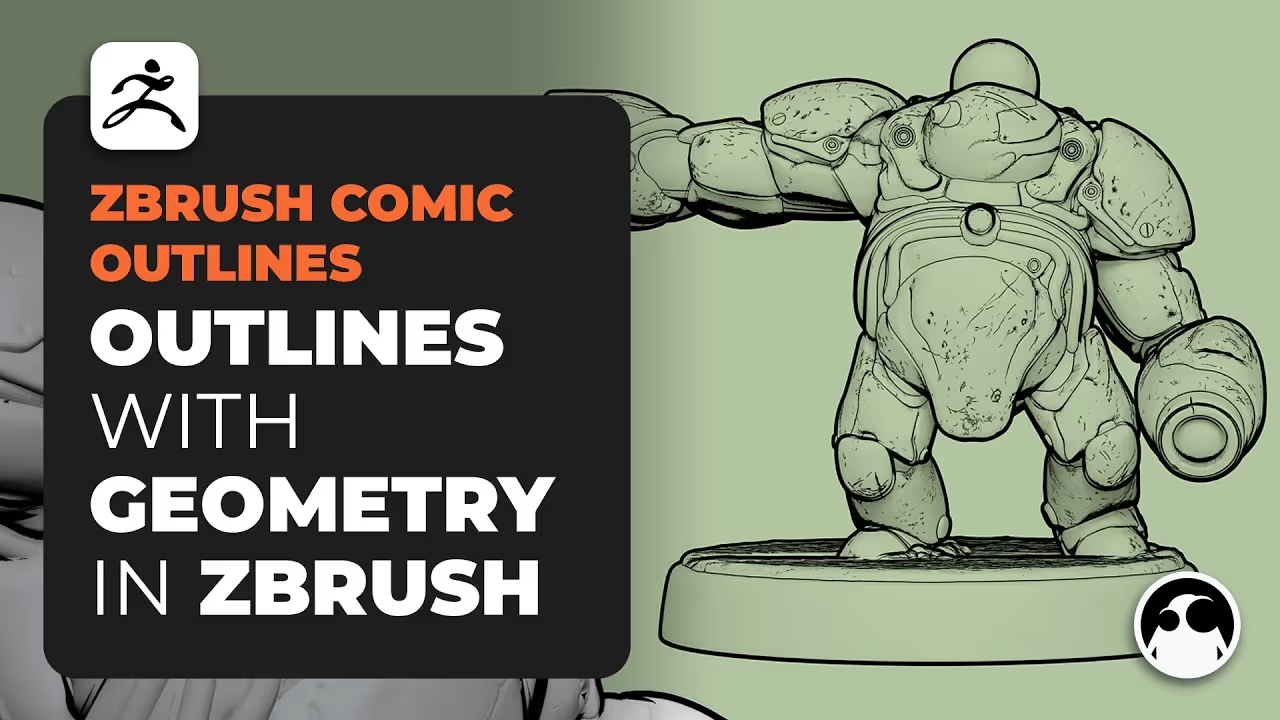






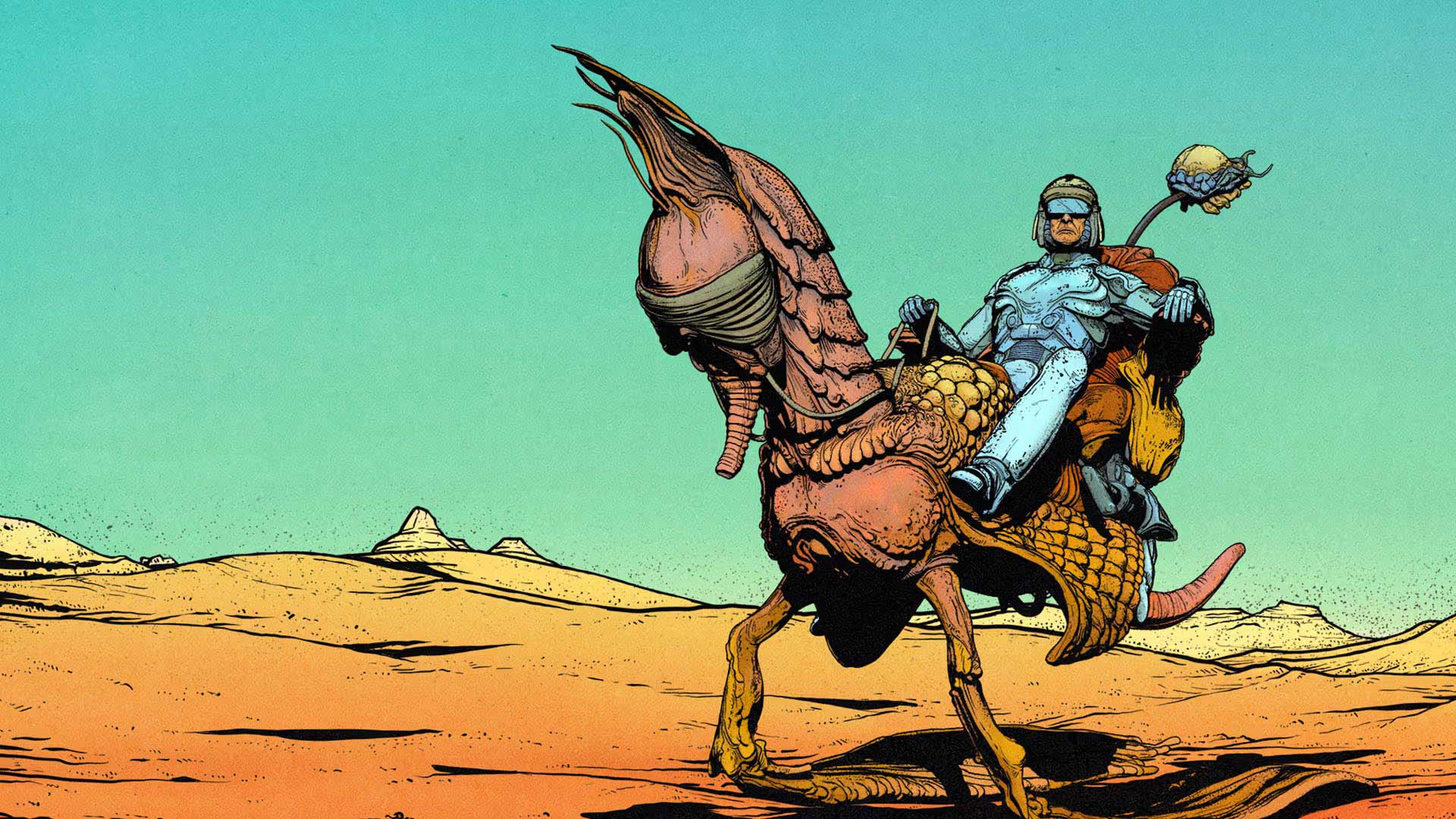

.jpg)
.jpg)