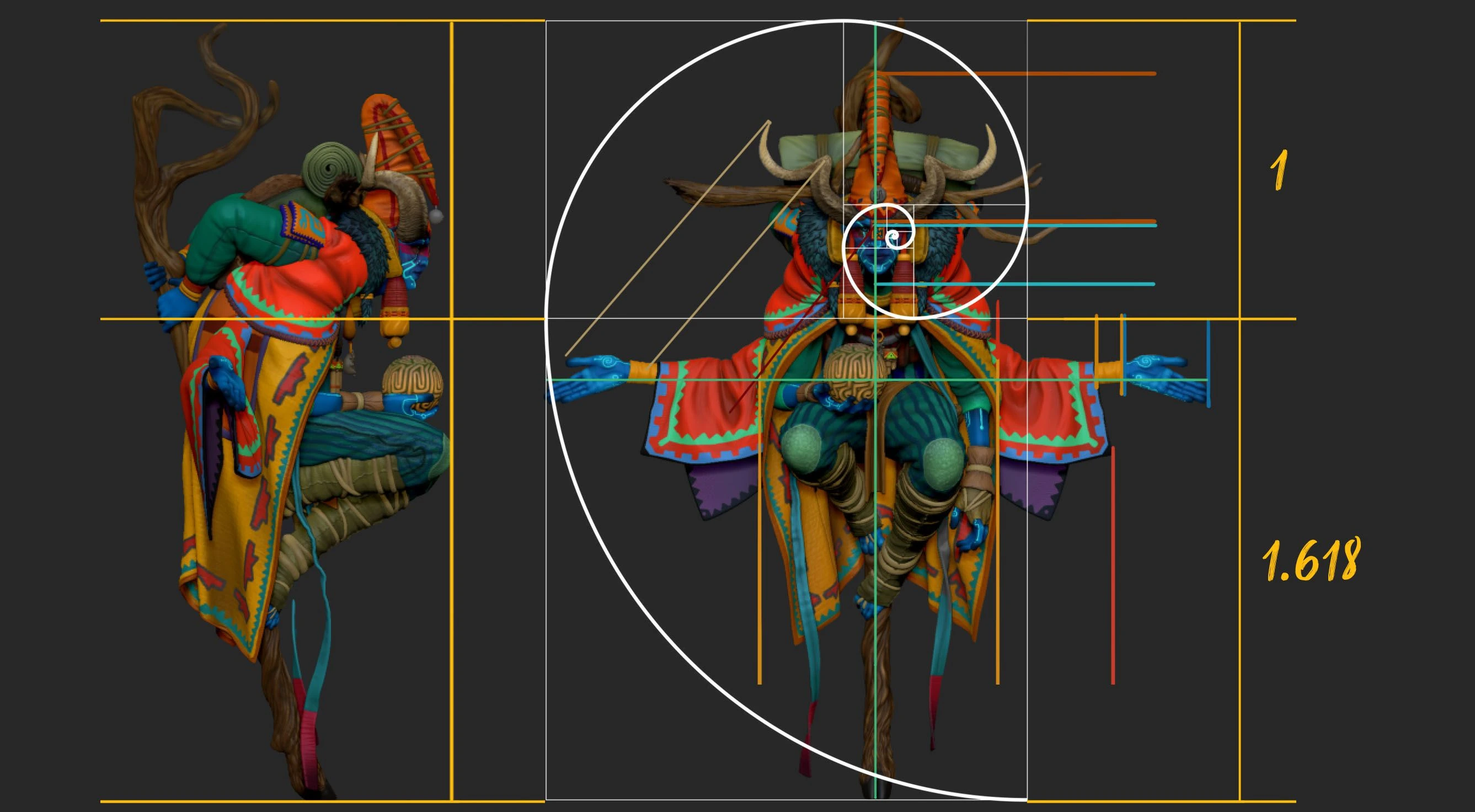First thing I’d recommend you do is make the CamView larger... by default it’s set to 128 but you can increase it to 256 from the Preference palette > CamView > Size.

Now let’s make it more functional... I’m going to load a new tool in ZBrush and just work on it like normal. This tool is a simple head and I’ve done a very basic polypaint to block out the main regions of the face (yellow around the bony areas, blue in the hollows, and red where blood vessels are concentrated).
The idea is to have this as a reference when sculpting faces, so I’m keeping it generic. Since I also want it as a colour reference, I’ll choose a lighter material like SkinShade4 or a Basic Material with a higher diffuse value.
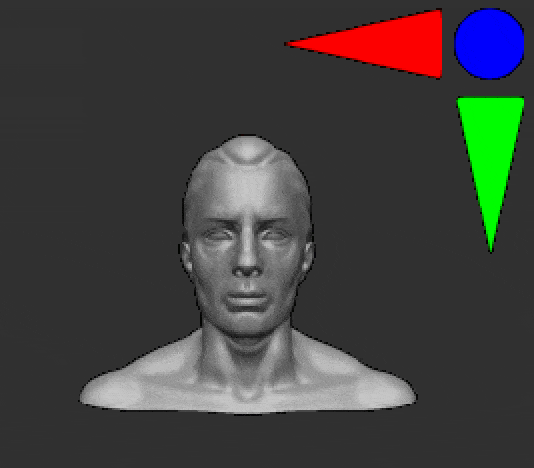
Next… and this is important, set the background to black. ZBrush treats pure black as transparent in many cases. With the background black, turn off perspective, and position the camera right in front of the object (holding Shift to snap to the axis).
Now you’re ready... go back to the Preference palette, and from CamView click Make CamView. This will generate a series of screenshots of your model from all sides and save them into a texture file (check the Texture palette).
.jpg)
Since the background is black, your CamView will have transparency, giving you a clean and useful reference right in the UI at all times.
And when I say useful, I mean it... you can use it as sculpting reference (like I do for faces), but also as an interactive colour palette. When texturing or polypainting, just drag from the colour picker while holding Alt to sample colours directly from your CamView reference.
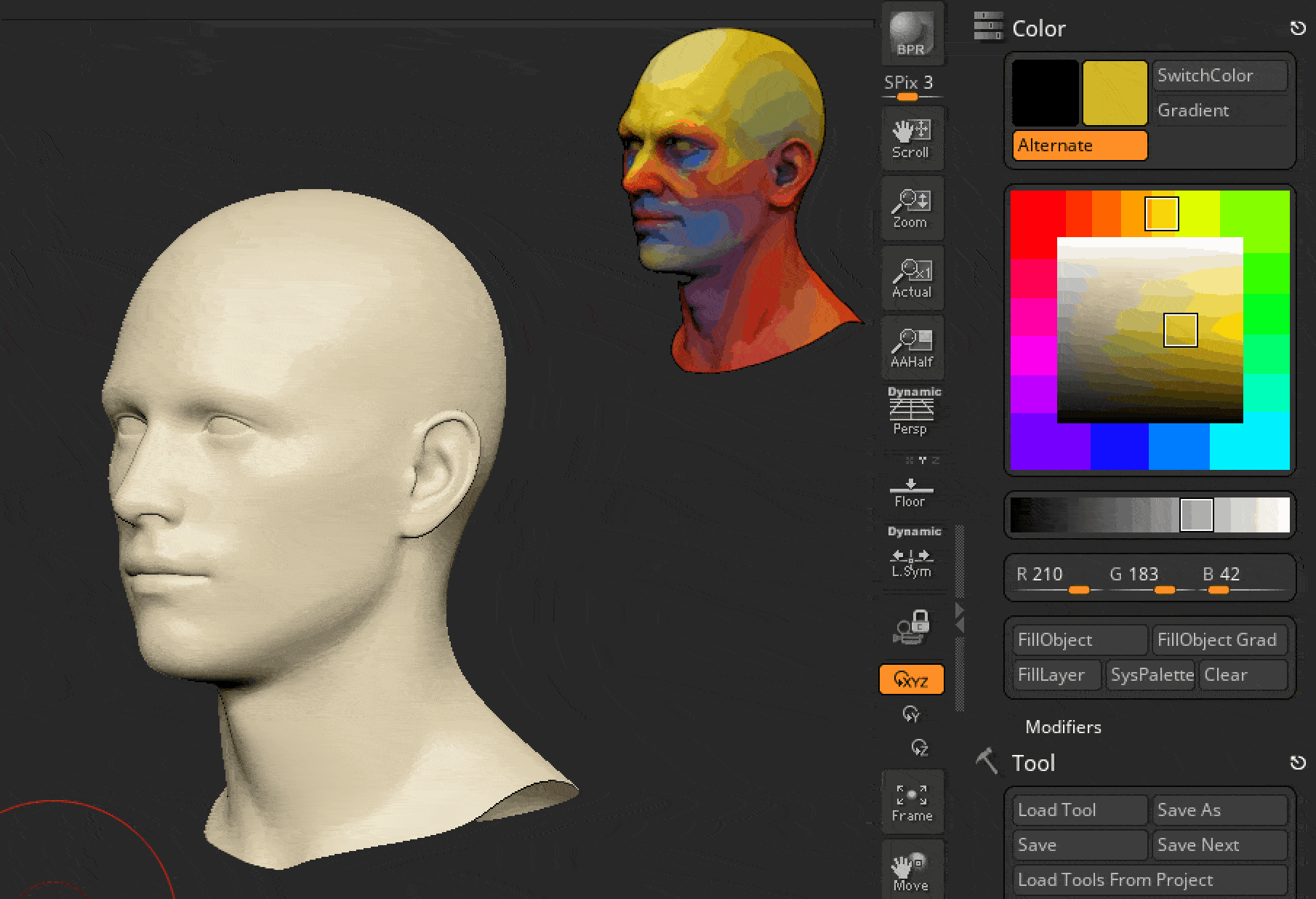
One last tip: if you like the CamView you’ve created and want it to always load with ZBrush, make sure you export the texture file that ZBrush generates and save it into your ZBrush\ZStartup\CamView folder.

.jpg)