Now that the object is a separate mesh, check that the mesh is in the centre of the world (you can rest rotation and placement from the gizmo if needed) and then you can go to the Stager subpalette and click on the ‘Home Stage’ switch. This will record the current place of this subtool.
The next step is to move the bolt in place where you want it in the character (could be in the final pose or your symmetrical pose) and once you have it where you want it, click on the ‘Target Stage’.
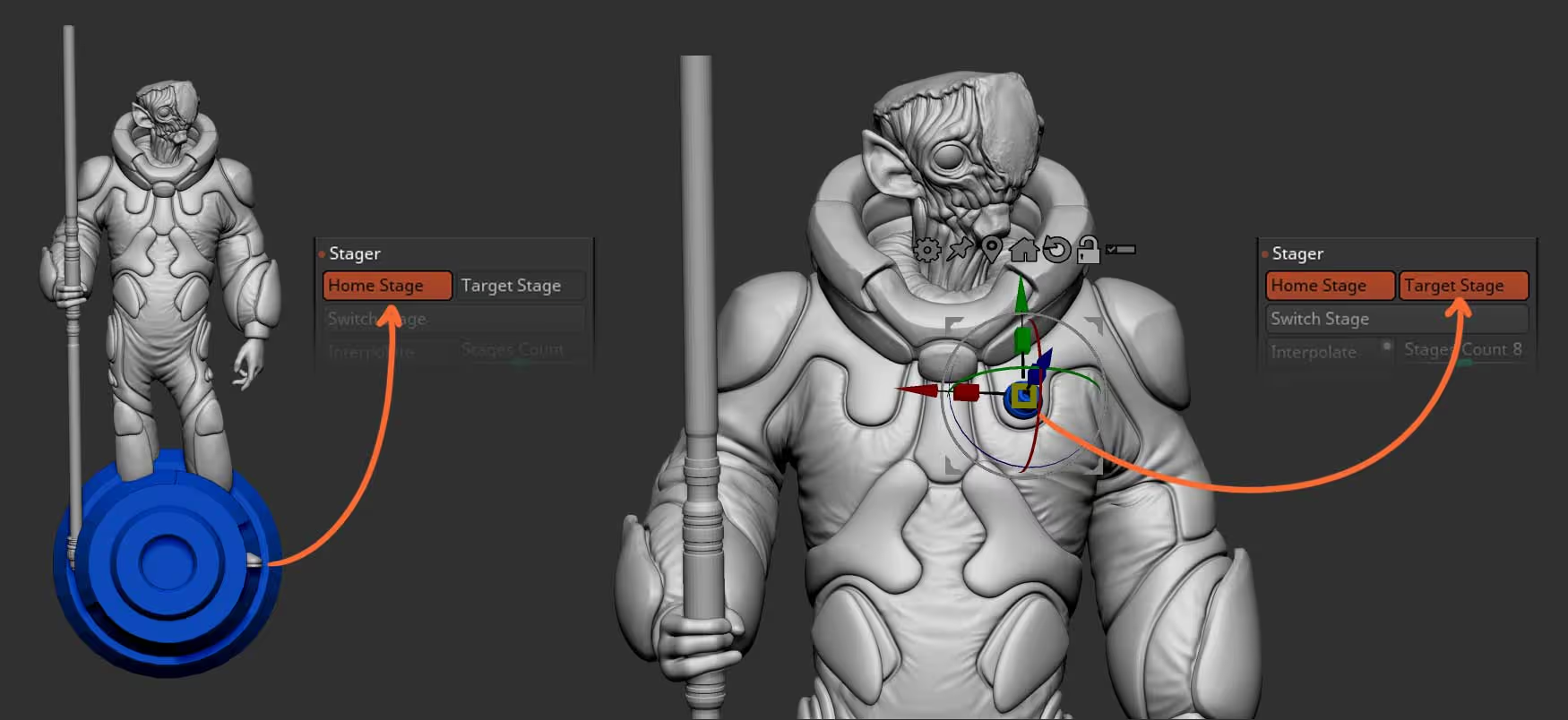
Now you can click the ‘Switch Stage’ button to simply go back and forth between the object at the centre of the world and the ‘posed’ one. If you have multiple object like I had, you can also use the buttons ‘All to home’ and ‘all to target’ from the subtool palette to switch multiple objects at the same time.
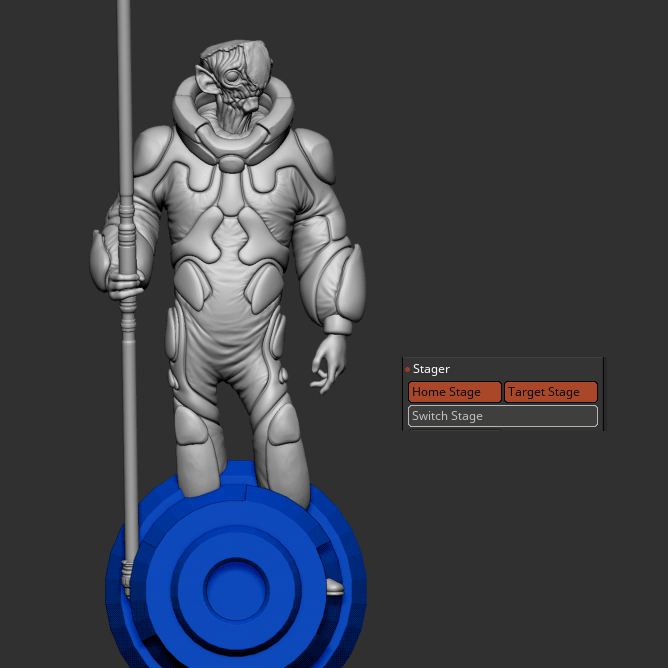
The cool thing about this workflow, is that you can edit your mesh in the ‘home stage’ and use things like other IMM brushes and Radial symmetry like this:
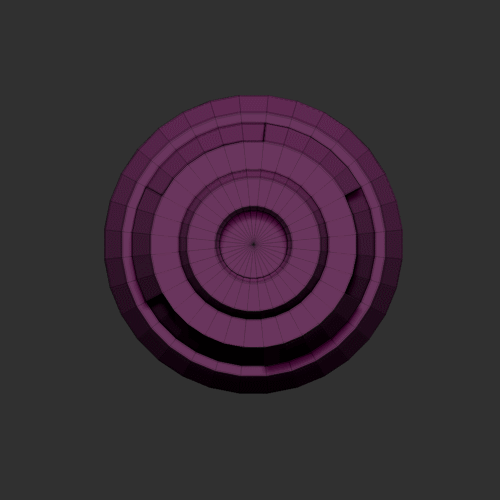
You can also use sculpting tools with radial symmetry to add details or extra panels, and once you are ready, you can simply switch back to the ‘posed’ or Target stage to see the changes.

The other really cool thing about this method, is that you can select your mesh and duplicate it from the subtool subpalette and ZBrush will also keep the Stager settings in the duplicate (so basically it also duplicates the home and the target stages).
So all you have to do is to bring your Gizmo 3D and place the duplicate where you want it to be and as soon as it is in the right place, you can switch off the ‘Target Stage’ to erase the previous target placement, and click on it again to save a new one:

Hopefully this helps!

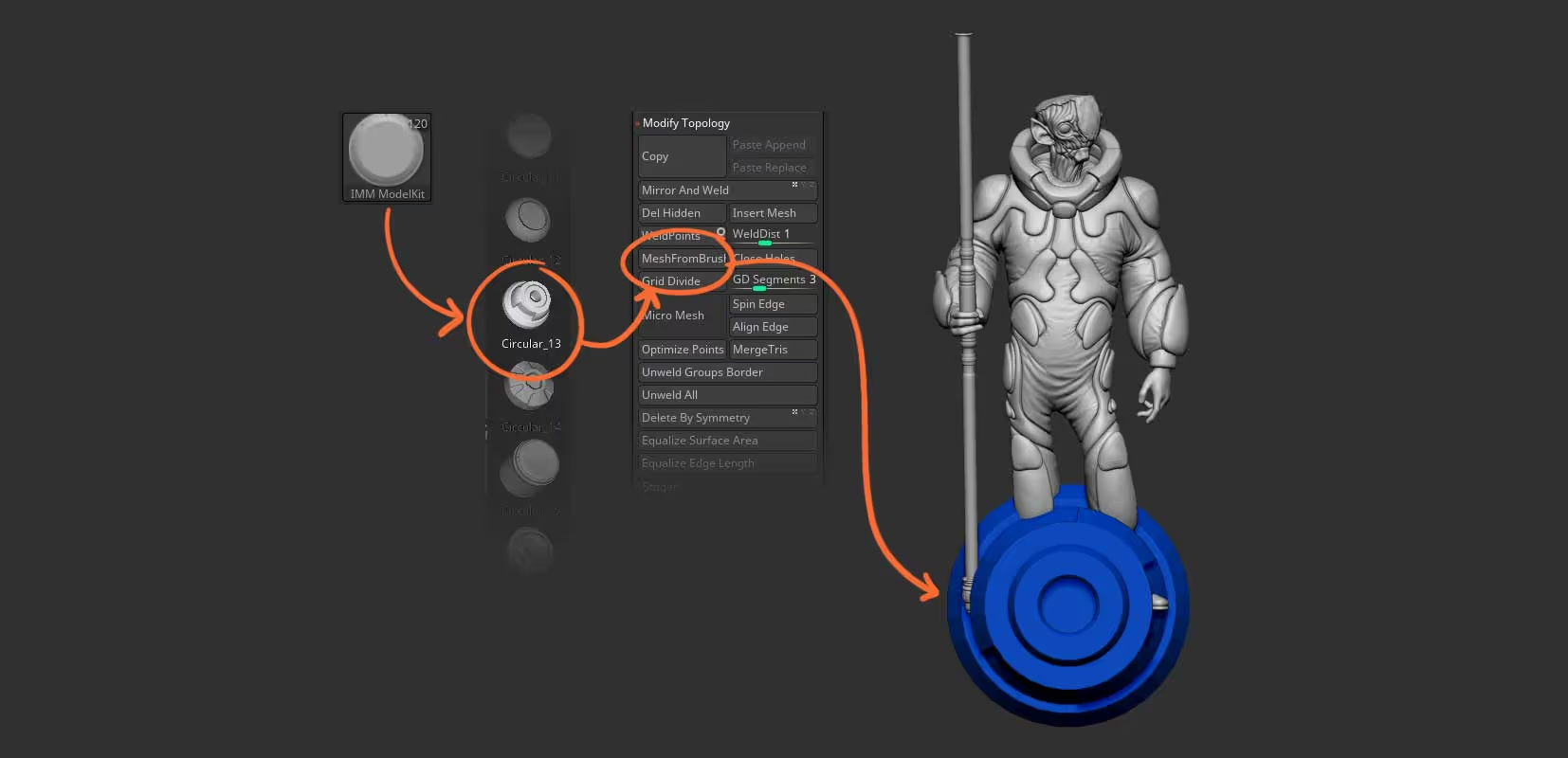







.jpg)