So the first thing for me is always the same… focus on the primary shapes and the main volumes. I start with a Dynamesh ‘blob’ with very lo resolution and I use the move brush to get something going. You can also use masking brushes to restrict the movement of the polygons a bit:

Somethinig else you can use to block the hair and produce a more ‘organic’ feel to it, is the Spiral brush. If you use a tablet, don’t press too hard on your pen and you can actually change directions of the spiral by holding the ‘Alt’ key to modify the effect.
This process is kind of an extension to the blocking process but can produce a nicer organic feel:

The next step is just sculpting. I use my custom clay brush (which you can find in here) but you can use any other clay brushes to block out the general flow of the hair… these are the big chunks of hair and they will help you to maintain contrast in the hair after you add the details. At this point you can increase the Dynamesh resolution to have more room to play:
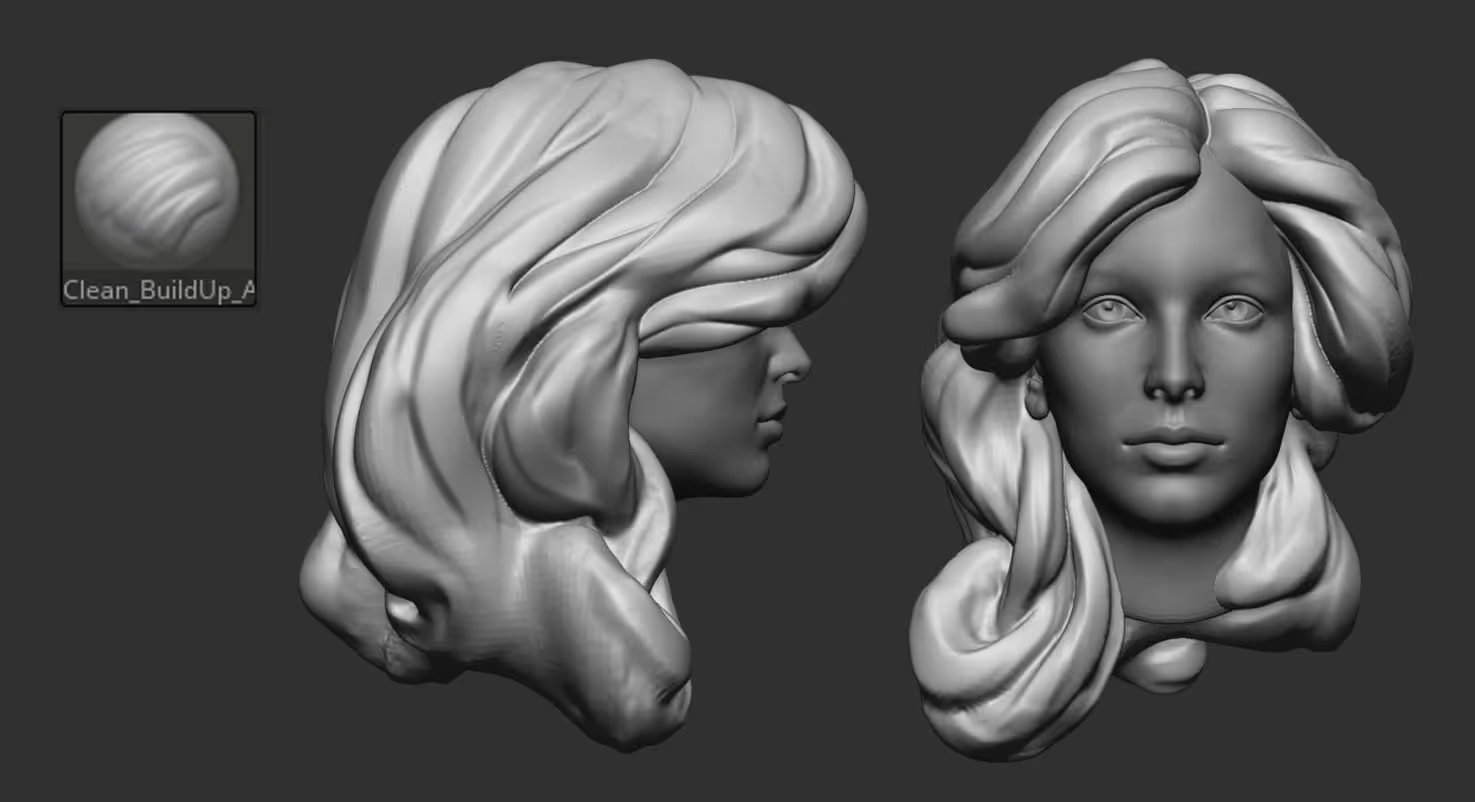
After the main chunks are defined, I like to go over everything with the same brush but smaller size and do small alterations to create a more natural flow, but it is ultimately the same thing… just sculpting along the already stablished volumes:
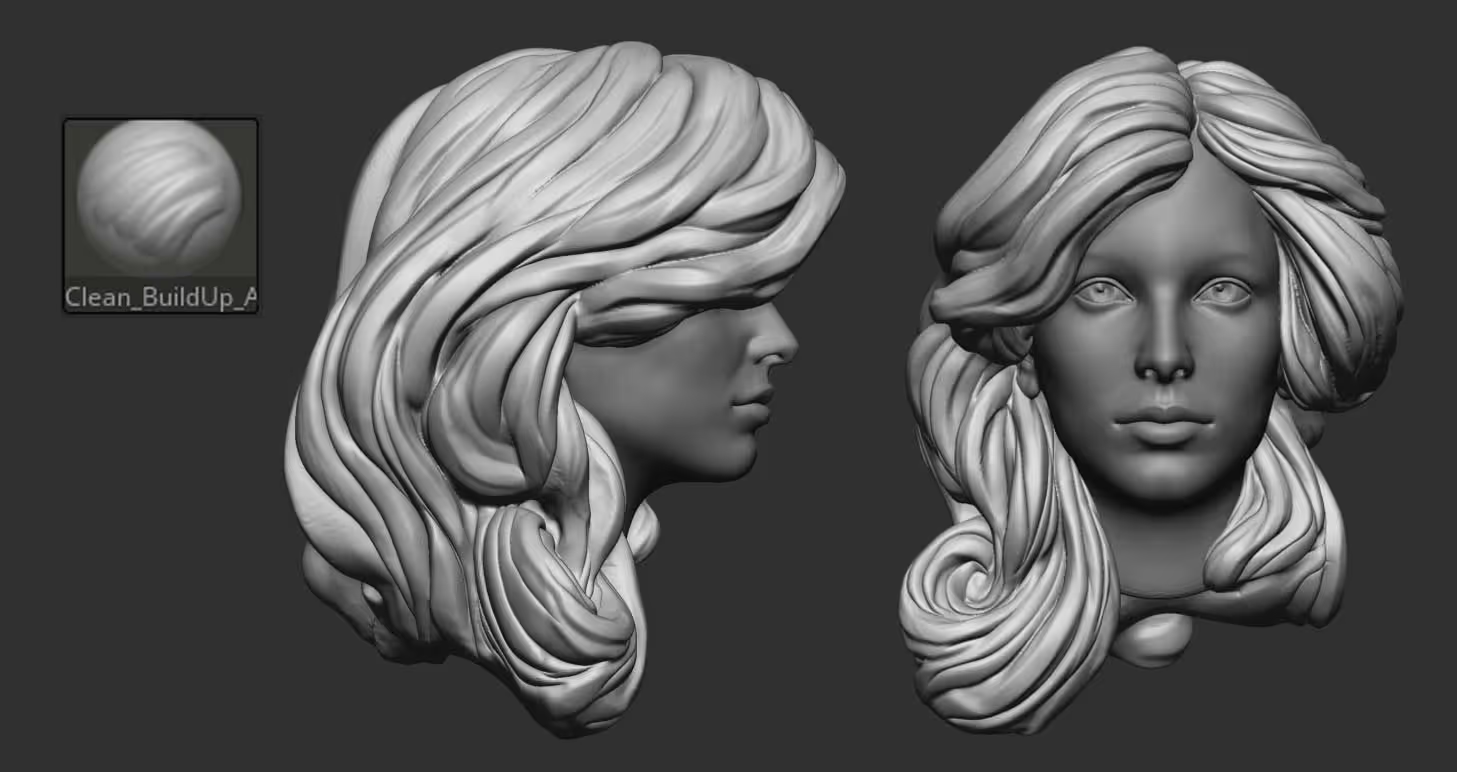
Once you are happy with the blockout, you can increase the resolution of the Dynamesh and here is where I would bring in the brushes from the ‘Stylised Hair bundle’. This brushes are for sculpting hair in ZBrush and they are free to downoad, here is the link.
From the pack I used the ‘ZBGs_Hair_Strand_Sharp’ which produces a very very sharp and pinched line creating the effect of a detailed hair. There is not much to the the process, just continue to follow the pre-stablish flow but with the detailing brush:
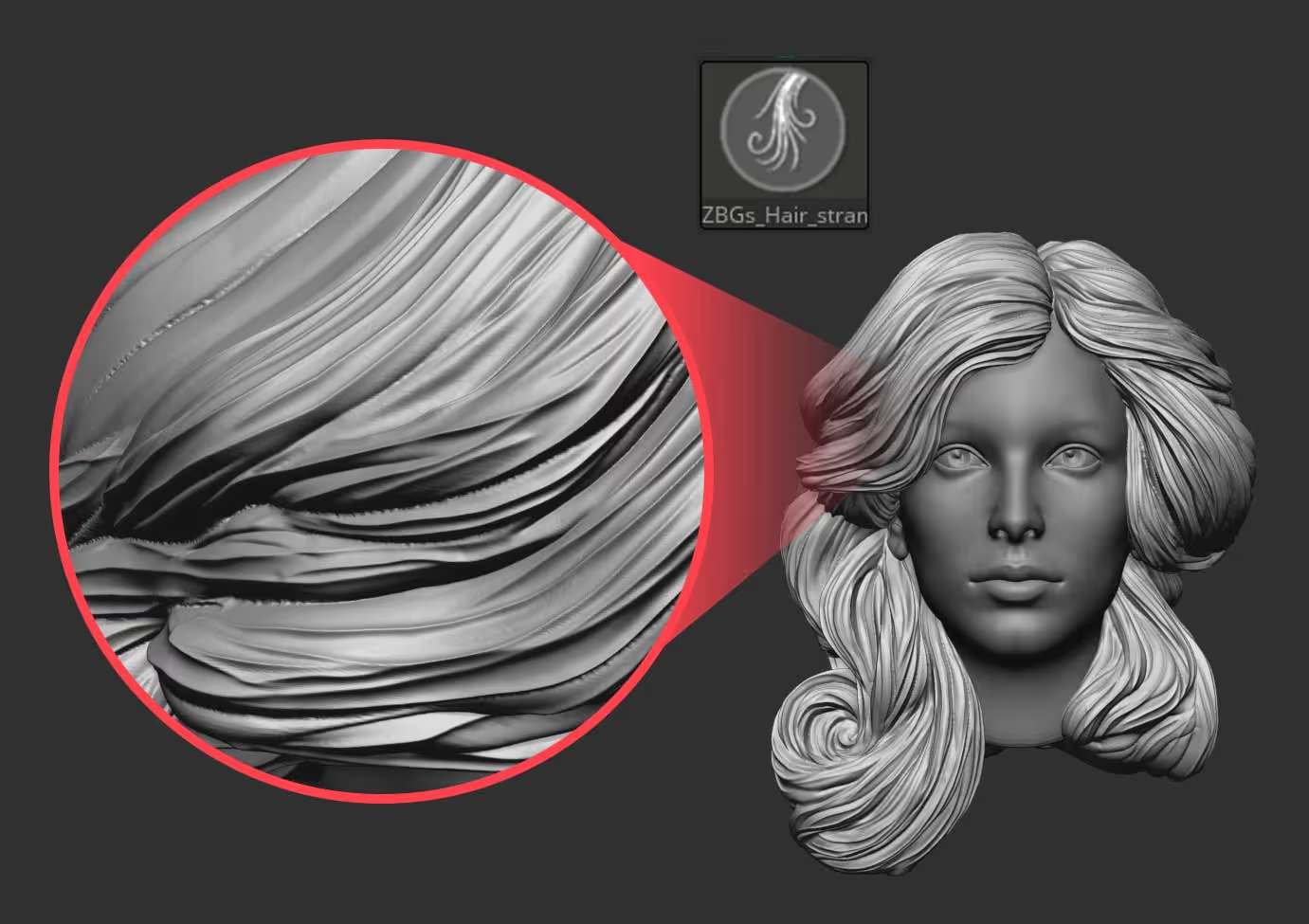
After the detailing pass is completed, you can bring in a QCube as a separate subtool and using the CurveTube brush, create a few thick strands of hair following the volume of the hair. I like to set the Depth on the Picker palette to ‘Cont Z’ so that the curves follow the surface.
You can also enable ‘size’ in the stroke palette and change the Curve Falloff to add a bit of tapering to the tube at the start and the end of the tube:
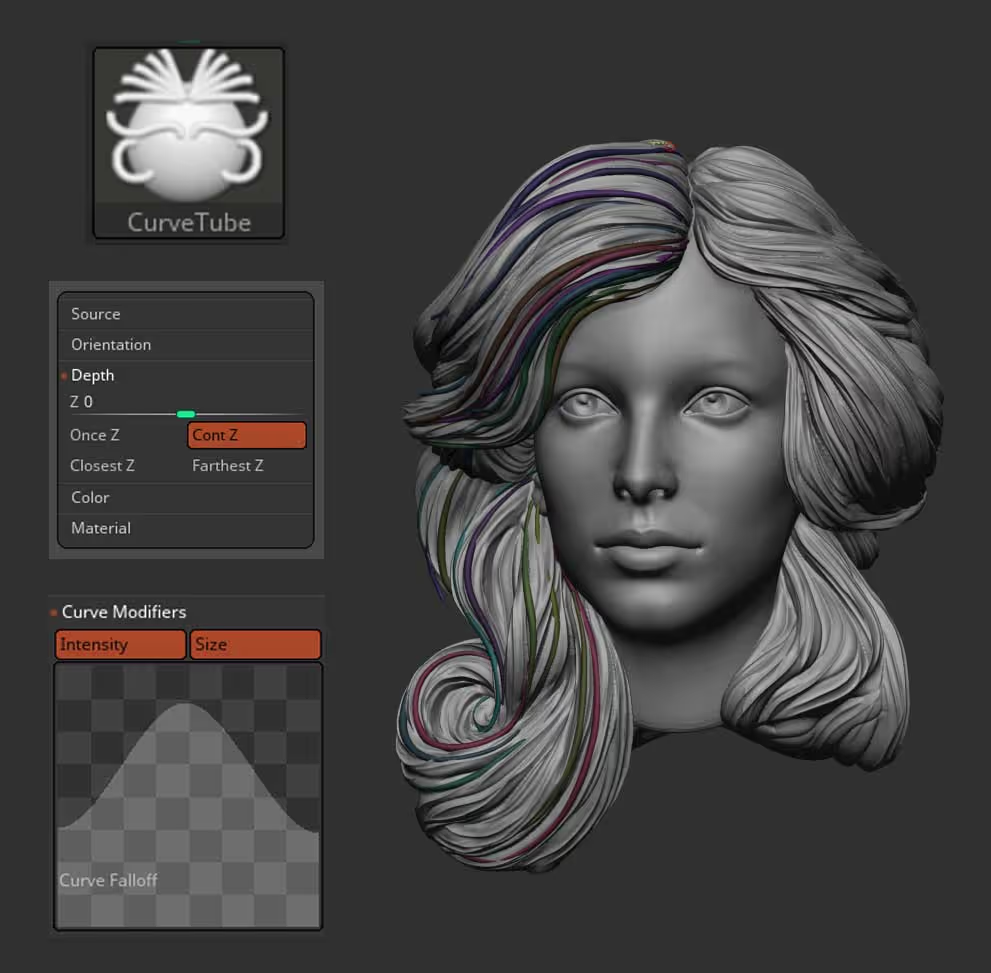
Each tube you create will have its own polygroup so after you finish placing the extra hair strands, you can use the Move topological brush (or select and hide pieces) to adjust the placement and create some negative space. This step will really help to bring the hair to life…
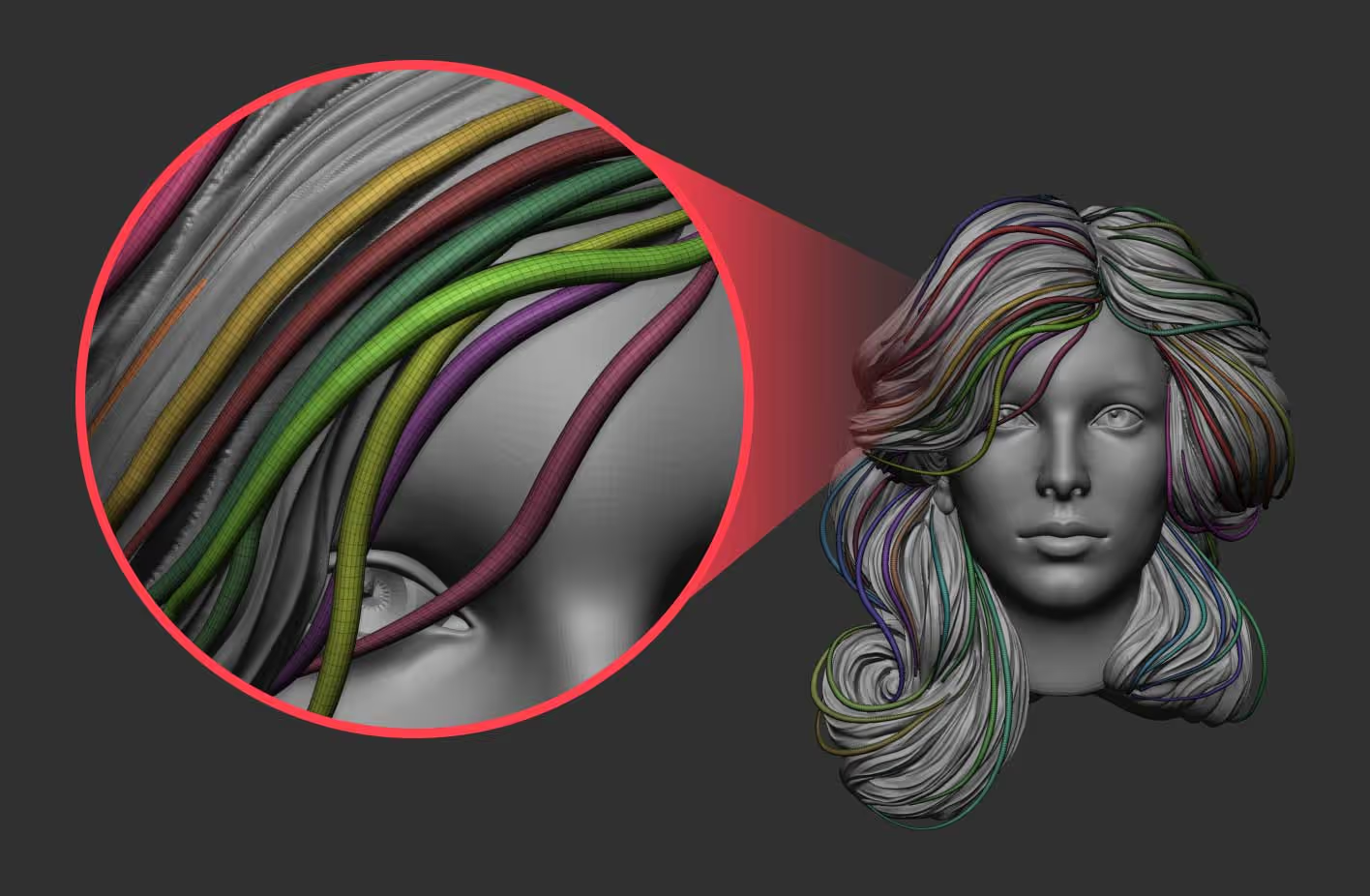
That’s about it, you can do a quick polypaint to add extra depth to the volumes just with darker colours in the polypaint:
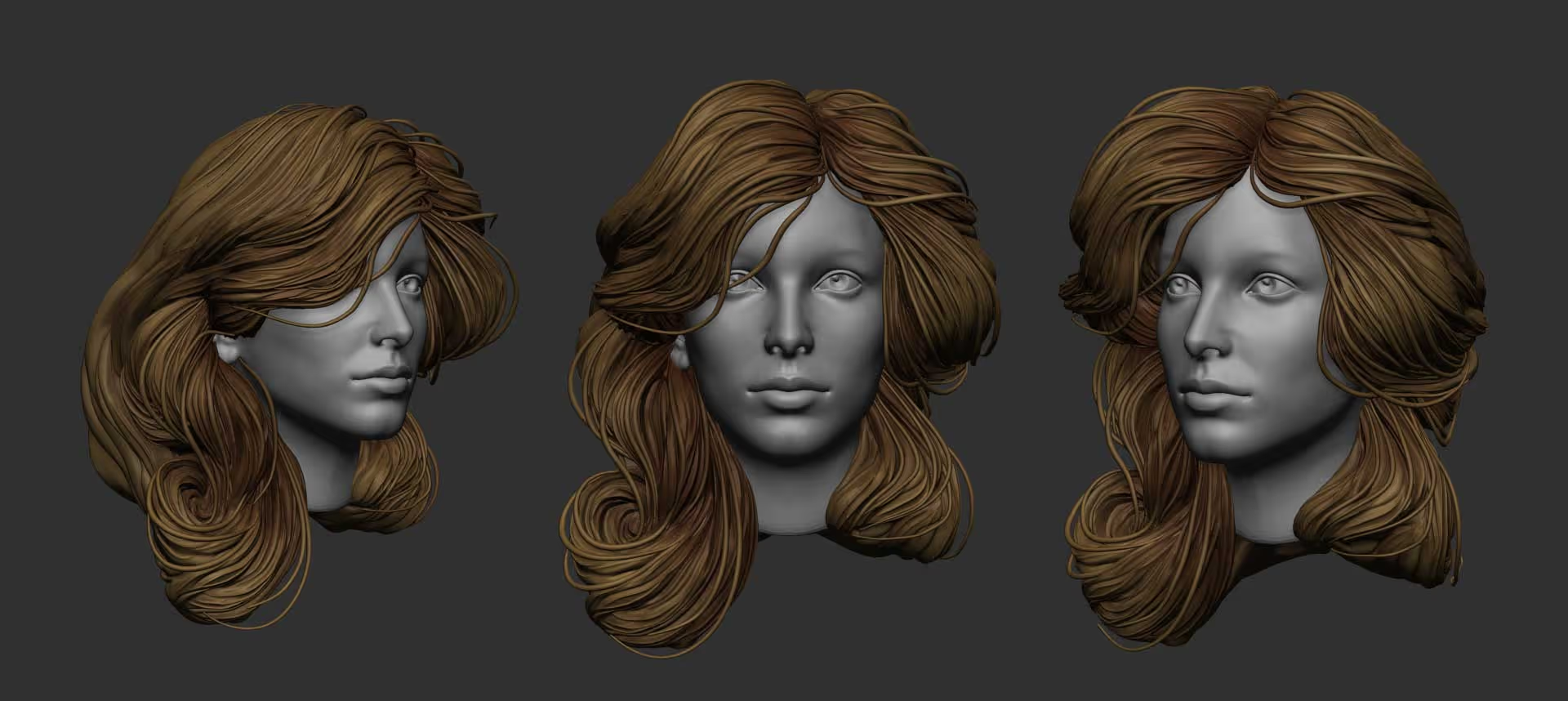









.jpg)